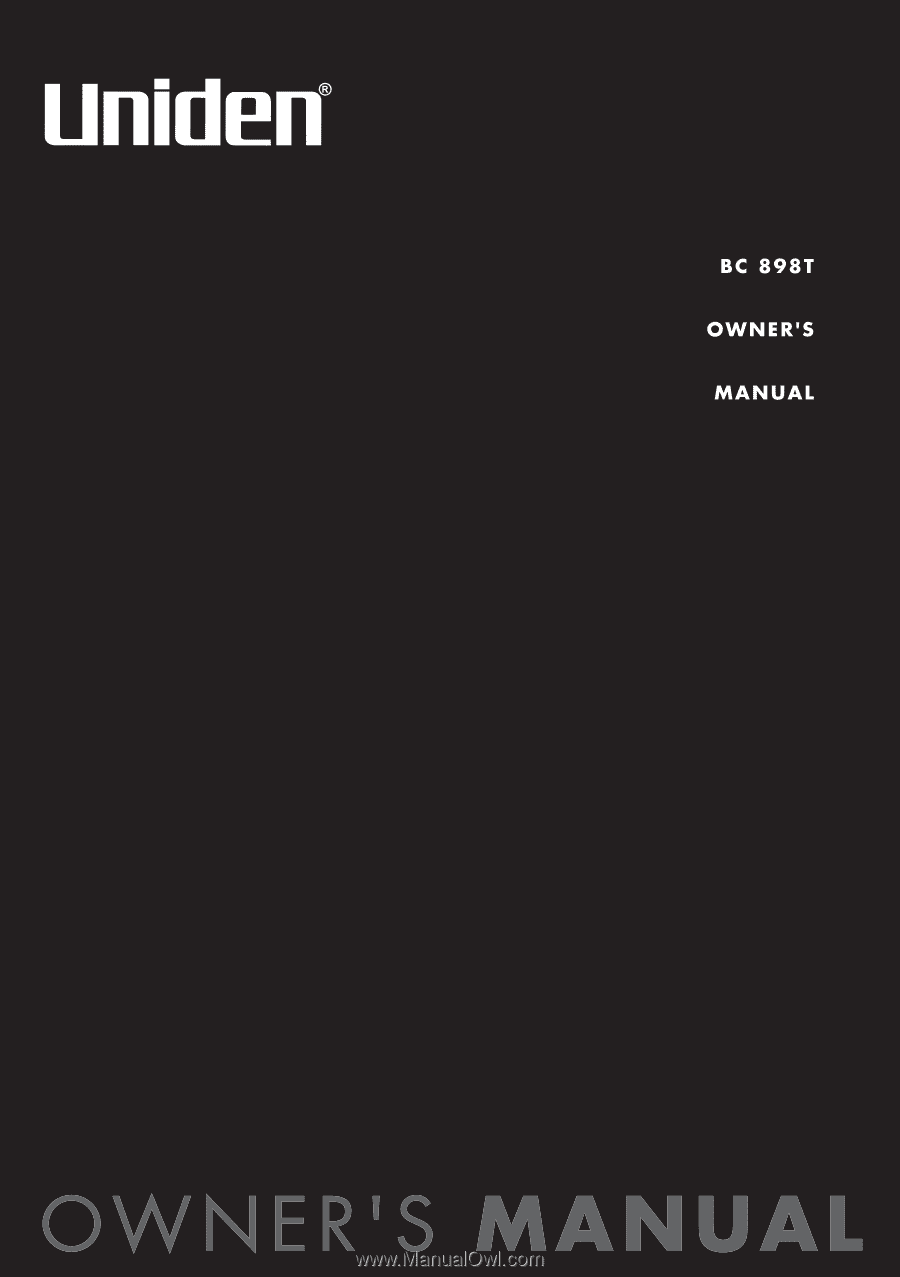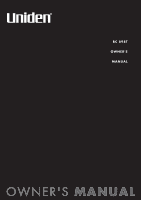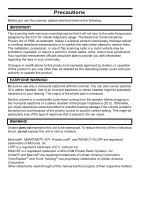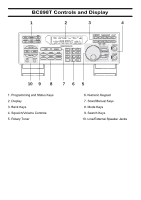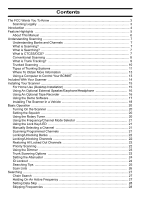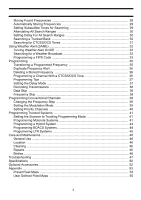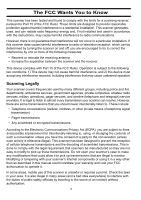Uniden BC898TSS English Owners Manual
Uniden BC898TSS Manual
 |
View all Uniden BC898TSS manuals
Add to My Manuals
Save this manual to your list of manuals |
Uniden BC898TSS manual content summary:
- Uniden BC898TSS | English Owners Manual - Page 1
- Uniden BC898TSS | English Owners Manual - Page 2
to intentionally intercept cellular or cordless telephone transmissions or to Uniden, or operation of this product in any way other than as detailed by this Operating Guide, could void your authority to operate this product. EARPHONE WARNING! Be sure to use only a monaural earphone with this scanner - Uniden BC898TSS | English Owners Manual - Page 3
BC898T Controls and Display 1 2 3 4 TA 10 9 8 1. Programming and Status Keys 2. Display 3. Bank Keys 4. Squelch/Volume Controls 5. Rotary Tuner 765 6. Numeric Keypad 7. Scan/Manual Keys 8. Mode Keys 9. Search Keys 10. Line/External Speaker Jacks - Uniden BC898TSS | English Owners Manual - Page 4
Recorder 16 Using the Demo Software 17 Installing The Scanner In a Vehicle 18 Basic Operation ...20 Turning On the Scanner 20 Setting the Squelch ...20 Using the Rotary Tuner 20 Using the Frequency/Channel Mode Selector 21 Using the Lock Key/LED 21 Manually Selecting a Channel 21 Scanning - Uniden BC898TSS | English Owners Manual - Page 5
Priority Channels 40 Programming Trunked Systems 41 Setting the Scanner to Trunking Programming Mode 41 Programming Motorola Systems 41 ...46 Location ...46 Cleaning ...46 Repairs ...46 Birdies ...46 Troubleshooting ...47 Specifications ...50 Optional Accessories...52 Appendix ...53 Preset Fleet - Uniden BC898TSS | English Owners Manual - Page 6
wireline (telephone and telegraph) service providers. It is legal to listen to almost every transmission your scanner can receive. However, there are some transmissions that you should never intentionally listen to. These include: • Telephone conversations (cellular, cordless, or other private means - Uniden BC898TSS | English Owners Manual - Page 7
Introduction Your BC898T scanner is a state-of-the-art scanner radio with TrunkTracking™ and automatic scanning capabilities. You can store frequencies such as police, fire/emergency, marine, air, amateur, and other communications into 10 banks of 50 channels each. Use it at home as a base - Uniden BC898TSS | English Owners Manual - Page 8
receive your local NOAA weather transmission. Chain Search - Lets your scanner search up to 10 ranges by selecting specific banks into which you have programmed search ranges. Frequency Step - Lets you select a frequency step (5, 6.25, 12.5, or 25 kHz) for manual mode and chain search mode. 5 - Uniden BC898TSS | English Owners Manual - Page 9
In addition to the information in this manual, the help file included with the free demo software includes more instructions and programming planning worksheets that are very useful for organizing the information you need to program your scanner. Download this software from http://www.uniden.com. 6 - Uniden BC898TSS | English Owners Manual - Page 10
, the scanning cycle resumes until the scanner receives another transmission. What is Searching? The BC898T can search each of its 17 bands search. What is CTCSS/DCS? Your scanner can monitor systems using a Continuous Tone Control Squelch (CTCSS) and Digital Coded Squelch (DCS) system, which allow - Uniden BC898TSS | English Owners Manual - Page 11
only hear the transmission with the CTCSS or DCS tone you programmed. If you do not receive the correct tone with a signal, the scanner's squelch remains closed and you hear nothing. Local frequency allocation groups set cooperative standards to establish the CTCSS and DCS tone for each transmitter - Uniden BC898TSS | English Owners Manual - Page 12
25-mile radius from the repeater location. What is Trunk Tracking? Your BC898T is designed to track the following types of trunking systems. • Motorola of systems, you might want to remember these important points: • Your scanner defaults to monitor Type II systems; however, you can change this if - Uniden BC898TSS | English Owners Manual - Page 13
a serious problem. Trunking radio systems help solve this problem. Trunked Uniden's invention of the Trunktracking scanner. Not only does your BC898T scan channels like a conventional scanner new scanner enthusiast, you might want to read the first part of this manual and use your scanner in - Uniden BC898TSS | English Owners Manual - Page 14
maps are included at the back of this manual. You can also find fleet map resources on instead they use a 5-digit ID for each talk group. Type IIi Hybrid - these systems support a mix of both of EDACS called SCAT that your BC898T can monitor. Logical Channel Numbers - scanner, you will need to 11 - Uniden BC898TSS | English Owners Manual - Page 15
digit agency identifier from 00 - 15. For example, 01 might be used by the police, 02 by ambulance service system, your BC898T lets you digit numbers. These numbers are in the form AHHUUU, where: A = Area code (0 or 1) H = Home repeater (01 through 20) U = User ID (000 through 254) When the scanner - Uniden BC898TSS | English Owners Manual - Page 16
other products, visit http://www.uniden.com. Using a Computer to Control Your BC898T You can operate your scanner using software and a personal computer and cable (not included). Free demo software is available at http://www.uniden.com. You can also purchase a registration key to upgrade the demo - Uniden BC898TSS | English Owners Manual - Page 17
Included With Your Scanner Included With Your Scanner Scanner AC Adapter Antenna Frequency Guide Owners Manual National Public Safety Trunked System Frequency Guide If any of these items are missing or damaged, immediately contact your place of purchase or Uniden Customer Service at: (800) - Uniden BC898TSS | English Owners Manual - Page 18
precautions on the inside front cover of this Owners Manual. • Do not use the scanner in high-moisture environments such as the kitchen or bathroom. • Avoid placing the scanner in direct sunlight or near heating elements or vents. For Home Use (Desktop Installation) DC 12V Power Jack Remote Jack - Uniden BC898TSS | English Owners Manual - Page 19
damage your hearing. Using An Optional Tape Recorder You can use a standard tape recorder or a VOX (Voice Operated Control) tape recorder with the scanner. The tape recorder you use must have a remote jack. You need a cable with a 1/8-inch (3.5 mm) plug (not included) to connect the tape recorder - Uniden BC898TSS | English Owners Manual - Page 20
to use the scanner with your computer. After you install the BC898T SS Install program, start it by double clicking on the desktop icon or by selecting it in the Start Programs list. You can upgrade the included software to a full version by purchasing a registration key at http://www.uniden.com. 17 - Uniden BC898TSS | English Owners Manual - Page 21
1. Select a location in your vehicle to mount the scanner. Avoid a location that could interfere with your driving. In the ANT connector on the back of the scanner. (For more information on antenna installation, please refer to the instruction guide that came with your antenna.) Connecting the DC - Uniden BC898TSS | English Owners Manual - Page 22
Installing a Permanent Power Cord 1. Check the vehicle's battery connections to determine which battery terminal (positive or negative) is grounded to the engine block or chassis. Most of today's vehicles use a the chassis). 4. Insert the DC plug into the DC 12V jack on the back of the scanner. 19 - Uniden BC898TSS | English Owners Manual - Page 23
. To set the squelch, you must first set the scanner to its manual mode and the scanner must not be receiving a signal. Follow these steps to set the scanner's squelch. 1. Adjust VOLUME to a comfortable listening level. 2. Repeatedly press MANUAL until you do not hear a signal. 3. Turn SQUELCH fully - Uniden BC898TSS | English Owners Manual - Page 24
Using the Lock Key/LED Press LOCK Manually Selecting a Channel To manually select a channel, press MANUAL, enter the channel's number using the keypad, then press MANUAL instructions. To begin scanning, simply turn on the scanner or, if the scanner is not currently scanning, press SCAN. The scanner - Uniden BC898TSS | English Owners Manual - Page 25
Press MANUAL to stop on a channel while scanning. Press SCAN to resume scanning. Locking/Unlocking Banks When you are scanning conventional banks, the scanner displays the digit corresponding to all unlocked banks. To lock out a bank so that the scanner does not scan its channels, press the letter - Uniden BC898TSS | English Owners Manual - Page 26
MANUAL. 2. Use the keypad to enter the channel number for the new priority channel. 3. Press MANUAL. 4. Hold down PRI for about 2 seconds. The scanner . SEARCH appears and the BC898T stops on every active talk group, regardless of whether you have programmed it into your scanner. This makes it easy - Uniden BC898TSS | English Owners Manual - Page 27
active talk group when scanning or searching, press HOLD U. The BC898T stops scanning and holds on the current trunking system. It only Talk Group ID's You can confirm which talk group ID's are locked out in the scanner. To review locked out talk group ID's, hold down L/O for about 2 seconds. The - Uniden BC898TSS | English Owners Manual - Page 28
SRC to return to the search mode. Searching Tips ID Delay Mode Use the DELAY key to select the delay mode if it's not active. This mode holds an ID set a delay for each bank. Other groups might use the system, but your scanner will only look for the ID in the display. Note: If you consistently miss - Uniden BC898TSS | English Owners Manual - Page 29
MANUAL. All active talk group ID's appear in succession. Note: Locked out ID's appear during ID monitor mode. Scan Lists You can program conventional or trunking frequencies into any of your scanner fire department ID's, List C for emergency medical service ID's, etc. Once ID's are stored in lists - Uniden BC898TSS | English Owners Manual - Page 30
Chain Search Range You can save up to 10 chain search ranges in your scanner. 1. Press MANUAL to stop scanning. 2. Press SRC. 3. Press HOLD U. HOLD appears. Using Chain Search To use chain search, press SRC then press the bank keys (A-J) for the chain search range or ranges you want to search. To - Uniden BC898TSS | English Owners Manual - Page 31
hold mode. Storing Found Frequencies If you find a frequency you want to save into a channel, follow these steps. 1. Press E or SEND when the scanner is stopped on that frequency. All the bank indicators flash. 2. Select the bank where you want to send the frequency. The display alternates between - Uniden BC898TSS | English Owners Manual - Page 32
MANUAL to stop scanning. 2. Press AUTO. All the bank letters flash and AUTO appears. 3. Press the bank keys (A-J) where you want to store the frequencies the scanner sweeps of the band. Depending on the types of services, some occasionally active frequencies might not have activity for minutes - Uniden BC898TSS | English Owners Manual - Page 33
a bank key (A-J) to select the trunked bank you want. For example, press B. Note: You will see the frequencies appear quickly as your scanner looks for the data channel is acquired, the scanner starts to trunk track. Talk group ID's, which represent different service groups, appear. 4. Press TRUNK - Uniden BC898TSS | English Owners Manual - Page 34
the tone is also stored in the channel. Notes: • You can search for CTCSS/DCS tones in scan mode, manual mode, or chain search mode. You cannot search for CTCSS/DCS tones while the scanner is scanning a priority channel. • You might find frequencies that do not have a tone associated with them. This - Uniden BC898TSS | English Owners Manual - Page 35
NOAA channel. Turning Weather Alert On/Off In weather alert mode, your scanner functions as a severe weather warning radio. This is especially useful when your . ALERT disappears. Searching for a Weather Broadcast You can use the BC898T to search for your local NOAA weather channel. To search for a - Uniden BC898TSS | English Owners Manual - Page 36
Some counties are further subdivided, in which cases, the first digit will be 0 for all subdivisions in the county and each subdivision will be labeled 1-9. To program your scanner to alert you when the weather service issues an alert, you must set the scanner to the alert mode, and then leave the - Uniden BC898TSS | English Owners Manual - Page 37
FIPS code (1 through 15). Then enter the FIPS code and press E. To set the scanner so it sounds an alert tone when it receives any FIPS code, turn the rotary tuner press HOLD U or LIMIT V to move ALLFIPS to F1. To set the scanner so it sounds an alert tone when it receives only one of the FIPS - Uniden BC898TSS | English Owners Manual - Page 38
trunked systems, see "Programming Trunked Systems" on Page 41. • Before you start to program your scanner, we recommend you download the demo software and use the worksheets in the software's help files to help you organize the information you want to program. Transferring a Programmed Frequency You - Uniden BC898TSS | English Owners Manual - Page 39
enter a frequency already stored in another channel, the scanner beeps and the other channel appears. Press . on the no frequencies are automatically locked out. Programming a Channel With a CTCSS/DCS Tone 1. Press MANUAL. 2. Press CTCSS/DCS. 3. Select the channel you want to program then press E. - Uniden BC898TSS | English Owners Manual - Page 40
there is a brief pause before the scanning cycle resumes. Delay must be set for each programmed channel, and it can be set when your scanner pauses during a scan or when manual mode is selected. Setting Delay in Scan or Search Mode 1. Press SCAN or set a search range then press SRC. 2. When your - Uniden BC898TSS | English Owners Manual - Page 41
you do not want to record anymore. 2. Press LINE. LINE turns off and the channel is not recorded. Data Skip A scanner will normally stop on any transmission it receives. This means the BC898T will stop on data signals and unmodulated transmissions. You can automatically skip many of these types of - Uniden BC898TSS | English Owners Manual - Page 42
program the scanner. The "Conventional Scanning Worksheet" included in the help file included in the demo software (download at http://www.uniden.com) makes step size used when you manually tune up or down from the frequency stored in the channel. Your BC898T is preprogrammed with the most - Uniden BC898TSS | English Owners Manual - Page 43
in locked-out banks. By default, the first channel of each bank is set as priority. To change the priority channel, manually select the channel you want to set as the priority channel. Then hold down PRI for about 2 seconds. The scanner beeps twice and the new priority assignment is made. 40 - Uniden BC898TSS | English Owners Manual - Page 44
scanner. The "Motorola Trunking Worksheet", "LTR Trunking Worksheet", and "EDACS Trunking Worksheet" included in the help file included with the demo software (download at http://www.uniden 2 seconds. The scanner beeps and BANK, TRUNK, and the bank letters A-J blink. 2. Press a bank key to select the - Uniden BC898TSS | English Owners Manual - Page 45
band plan, press DATA then repeat Steps c-f. Programming Fleet Maps If you programmed a trunk tracking bank and press SRC, talk group ID's appear. Since your scanner defaults to monitor Type II systems, most if not all ID's appear as even numbers. However, if you notice an even mix of odd and - Uniden BC898TSS | English Owners Manual - Page 46
Trunking Worksheet" included in the help file included with the free demo software (download at http://www.uniden.com) before programming a custom fleet map. "User Defined Fleet Maps" includes a detailed explanation of scanner fleet map programming, as well as a table listing the fleet map size - Uniden BC898TSS | English Owners Manual - Page 47
number, followed by a hyphen, followed by a one or two digit number. Programming EDACS Systems 1. Hold down TRUNK for about 2 seconds. The scanner beeps and BANK, TRUNK, and the bank letters A-J blink. 2. Press a bank key to select the bank where you want to store the frequencies. 3. Select EDACS - Uniden BC898TSS | English Owners Manual - Page 48
To enter additional IDs, repeat Steps c-d. Programming LTR Systems 1. Hold down TRUNK for about 2 seconds. The scanner beeps and BANK, TRUNK, and the bank letters A-J blink. 2. Press a bank key to select the bank where you want to store the frequencies. 3. Select LTR scanning by turning the rotary - Uniden BC898TSS | English Owners Manual - Page 49
firmly until you hear the entry tone for that key entry. Location • Do not use the scanner in high-moisture environments such as the kitchen or Repairs Do not attempt any repair. The scanner contains no user serviceable parts. Contact the Uniden Customer Service Center or take it to a qualified - Uniden BC898TSS | English Owners Manual - Page 50
Troubleshooting Troubleshooting If your BC898T is not performing properly, try the following steps. Problem The scanner doesn't work. Improper reception. Scan won't stop. Scan won't start. Possible Cause The scanner might not be receiving any power. The scanner's antenna might need to be adjusted - Uniden BC898TSS | English Owners Manual - Page 51
. connection. If you experience difficulty while in TrunkTracker™ mode, try the following steps. Problem Scanner won't track a trunked system. Scanner won't stop scanning during Scan List mode. Scanner won't acquire the data channel. Missing replies to conversations. . Possible Cause The system - Uniden BC898TSS | English Owners Manual - Page 52
you still cannot get satisfactory results while using your scanner or if you want additional information, please call or write the Uniden Parts and Service Division. The address and phone number are listed in the Warranty at the end of this manual. If you would like immediate assistance, please call - Uniden BC898TSS | English Owners Manual - Page 53
Specifications Specifications Certified in accordance with FCC Rules and Regulations Part 15, Subpart C, as of date of manufacture. Channels: 500 Banks: 10 (50 channels each) Frequency Range: 25.0-27.995 MHz Citizens Band/ Business Band 28.0-29.995 MHz 10 Meter Amateur Band 30.0-49.995 MHz - Uniden BC898TSS | English Owners Manual - Page 54
Features, specifications, and availability of optional accessories are all subject to change without notice. 51 - Uniden BC898TSS | English Owners Manual - Page 55
local Uniden Dealer or call the Uniden Parts Center at: (800)554-3988, 8:00AM to 5:00PM EST, Monday through Friday, for information about ordering these optional accessories. DC Power Cord Cigarette Lighter Power Cord Earphone Mobile Mounting Bracket with Hardware (MB001) PC Software (BC898T SS - Uniden BC898TSS | English Owners Manual - Page 56
Appendix APrepsept eFlenedt Miaxps Preset Map 1 Block 0 1 2 3 4 5 6 7 Size Code Size Code 11 Size Code 11 Size Code 11 Size Code 11 Size Code 11 Size Code 11 Size Code 11 Size Code 11 Preset Map 3 Block 0 1 2 3 4 5 6 7 Size Code Size Code 4 Size Code 4 Size Code 4 Size Code 4 Size Code 4 Size - Uniden BC898TSS | English Owners Manual - Page 57
Preset Map 9 Block 0 1 2 3 4 5 6 7 Size Code Size Code 4 Size Code 4 Size Code 0 Size Code 0 Size Code 0 Size Code 0 Size Code 0 Size Code 0 Preset Map 11 Block 0 1 2 3 4 5 6 7 Size Code Size Code 4 Size Code 0 Size Code 0 Size Code 0 Size Code 0 Size Code 0 Size Code 0 Size Code 0 Preset Map - Uniden BC898TSS | English Owners Manual - Page 58
within the block are assigned a Type I ID. The way these ID's display on your scanner depend on the block number and the block's size code. When a Type I ID appears, the leftmost digit represents the block which contains the ID. The next two digits identify which fleet is active, and the last - Uniden BC898TSS | English Owners Manual - Page 59
Since these size codes require multiple blocks, you will be prompted for the next available block when programming a fleet map. For example, if you assign Block 0 as an S-12, you will be prompted for b2, the next block available, instead of b1. And if you assign Block 0 as an S-14, you would not see - Uniden BC898TSS | English Owners Manual - Page 60
than an authorized Uniden service center for a defect or malfunction covered by this warranty, (E) used in any conjunction with equipment or parts or as part of any system not manufactured by Uniden, or (F) installed or programmed by anyone other than as detailed by the Operating Guide for this - Uniden BC898TSS | English Owners Manual - Page 61
58 - Uniden BC898TSS | English Owners Manual - Page 62
59 - Uniden BC898TSS | English Owners Manual - Page 63
60 - Uniden BC898TSS | English Owners Manual - Page 64
UBZZ01322ZB