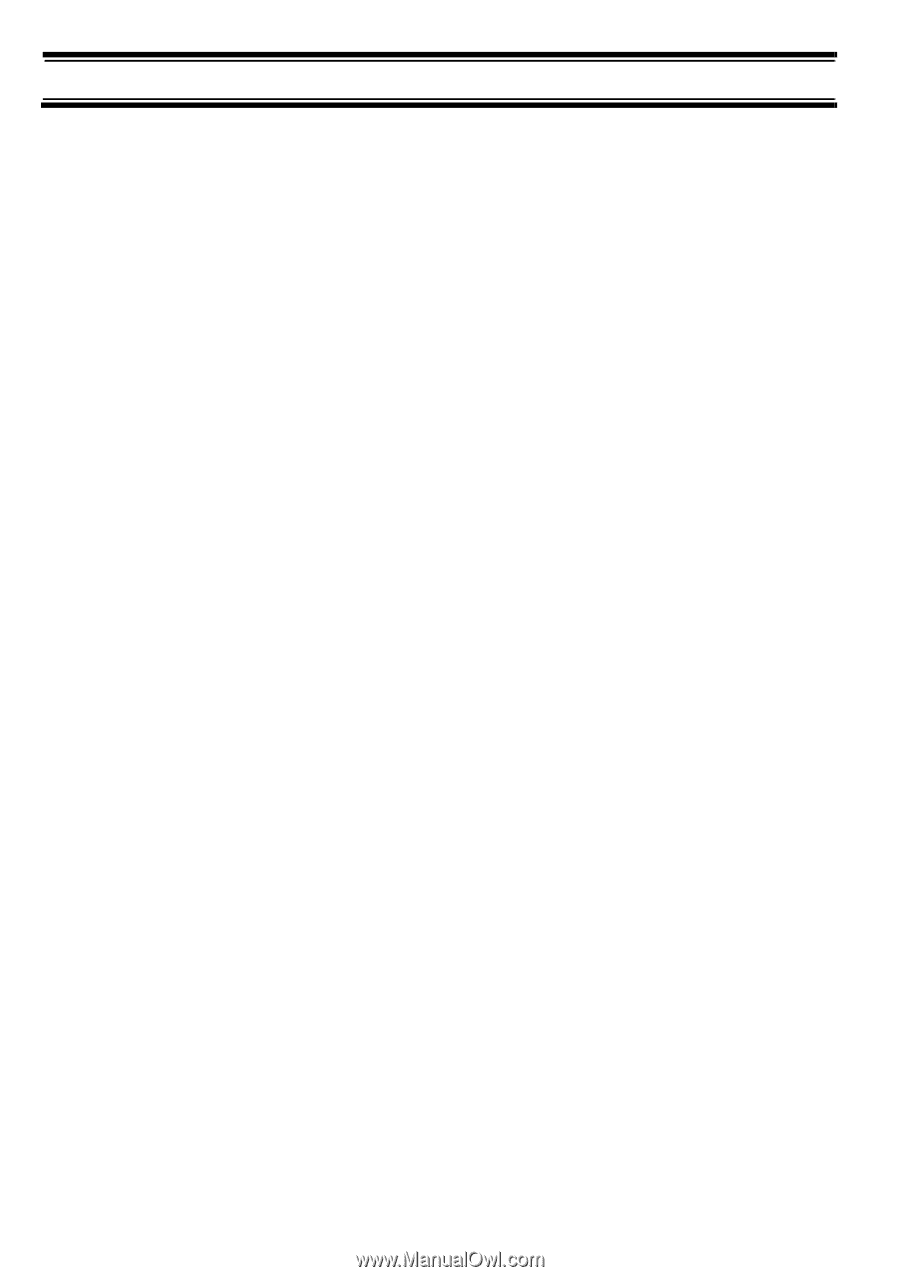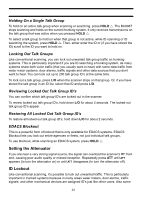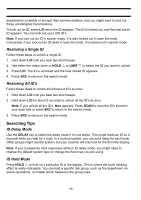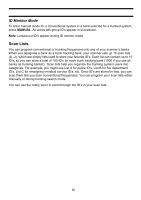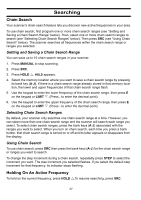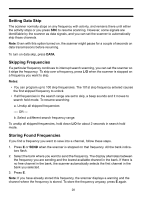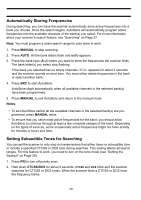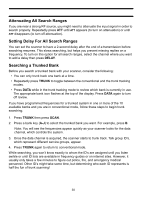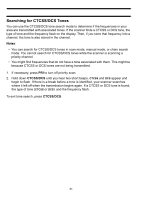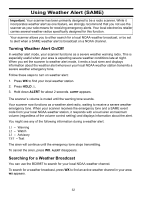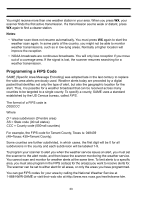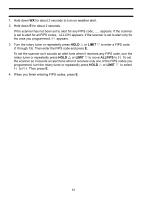Uniden BC898TSS English Owners Manual - Page 32
Automatically Storing Frequencies, Setting Subaudible Tones for Searching
 |
View all Uniden BC898TSS manuals
Add to My Manuals
Save this manual to your list of manuals |
Page 32 highlights
Automatically Storing Frequencies During searching, you can have the scanner automatically store active frequencies into a bank you choose. Once the search begins, AutoStore will automatically program active frequencies into the available channels of the bank(s) you select. For more information about your scanner's search feature, see "Searching" on Page 27. Note: You must program a chain search range for auto store to work. 1. Press MANUAL to stop scanning. 2. Press AUTO. All the bank letters flash and AUTO appears. 3. Press the bank keys (A-J) where you want to store the frequencies the scanner finds. The bank letter(s) you select stop flashing. If the bank you selected has no empty channels, FULL appears for about 3 seconds and the scanner sounds an error tone. You must either delete frequencies in the bank or select another bank. 4. Press SRC to start AutoStore. AutoStore stops automatically when all available channels in the selected bank(s) have been programmed. 5. Press MANUAL to exit AutoStore and return to the manual mode. Notes: • To exit AutoStore before all the available channels in the selected bank(s) are programmed, press MANUAL twice. • To ensure that you catch most active frequencies for the band, you should allow AutoStore to continue through at least a few complete sweeps of the band. Depending on the types of services, some occasionally active frequencies might not have activity for minutes or hours at a time. Setting Subaudible Tones for Searching You can set the scanner to only stop on transmissions that either have no subaudible tone or include a specified CTCSS or DCS tone during searches. This setting affects all search ranges. For this feature to work, you need to turn on the tone mode (see "Setting the Squelch" on Page 20). 1. Press PRI to turn off priority scan. 2. Hold down CTCSS/DCS for about 2 seconds. CTCSS and DCS blink and the scanner searches for CTCSS or DCS tones. When the scanner finds a CTCSS or DCS tone, the frequency blinks. 29