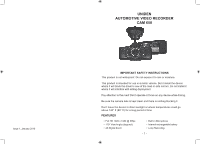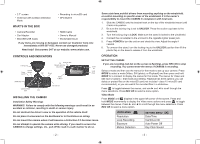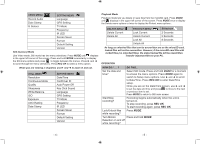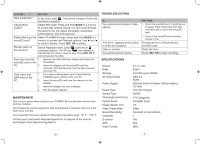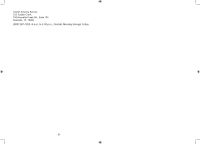Uniden CAM650 Safety Guide - Page 3
Video Menu, Setting Menu, Rec Ok, Still Menu, Playback Mode, Delete Menu, Protect Menu, Slideshow
 |
View all Uniden CAM650 manuals
Add to My Manuals
Save this manual to your list of manuals |
Page 3 highlights
VIDEO MENU Record Audio Date Stamp G Sensor SETTING MENU Language GPS Setting TV Mode Frequency IR LED Screen Saver Format Default Setting Version Still (Camera) Mode Like Video mode, Still mode has two menu selections. Press MODE until displays in the upper left corner of the screen. Press and hold MODE momentarily to display the Still menu options and press to toggle between the menus. Press ► and ◄ to scroll thorugh the menu selections. Press REC OK to select a menu option. When you are viewing a snapshot, use ► and ◄ to zoom in and out. STILL MENU Resolution Continuous Mode Quality Sharpness White Balance ISO Exposure Anti-Shaking Date Stamp SETTING MENU Date/Time Car/Driver ID Auto Power Off Key Click Sound Language GPS Setting TV Mode Frequency IR LED Screen Saver Format Default Setting Version Playback Mode Playback mode lets you delete or save files from the microSD card. Press MODE until displays in the upper left corner of the screen. Press MODE once to display the Delete menu options or twice to display the Protect menu options.. DELETE MENU Delete Current Delete All PROTECT MENU Lock Current Unlock Current Lock All Unlock All Slideshow 2 Seconds 5 Seconds 8 Seconds As long as unlocked files that can be overwritten are on the microSD card, locked files will not be overwritten. However, if the microSD card fills with locked files (no unlocked files), the oldest locked file will be overwritten. Transfer important files to your PC. OPERATION HOW DO I . . . ? DO THIS... Set the date and time? Select Still mode. Press and hold MODE for a moment to access the menu options. Press MODE again to switch to Setup menu options. Use ► and ◄ to scroll to Date/Time. Press REC OK to enter Date/Time setup. Once you are on the Date/Time screen, use ► and ◄ to set the date and time and press to move to the next or previous item to set. Press MODE to return to Still main screen. Start/Stop recording? Recording begins automatically when the unit is turned on. To stop recording, press REC OK. To start recording again, press REC OK. Lock/Unlock files while recording? Press MODE. Turn Motion Press and hold MODE. Detection on and off while recording? - 4 - - 5 -