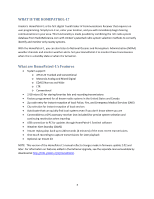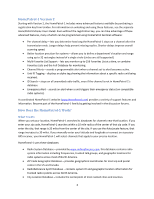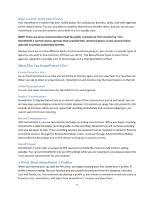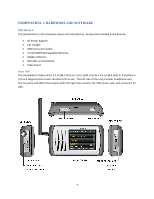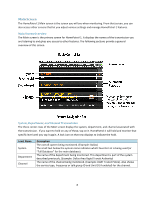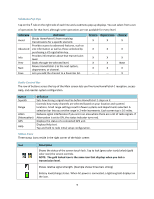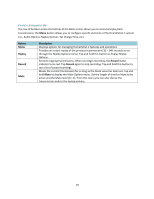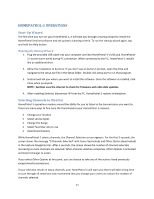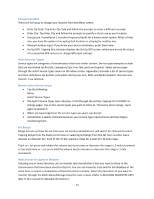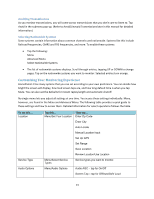Uniden HOMEPATROL-1 English Owner's Manual - Page 13
Main Screen, Main Screen Overview, System, Department, and Channel Transmission
 |
View all Uniden HOMEPATROL-1 manuals
Add to My Manuals
Save this manual to your list of manuals |
Page 13 highlights
Main Screen The HomePatrol‐1 Main screen is the screen you will see when monitoring. From that screen, you can also access other screens that let you adjust various settings and manage HomePatrol‐1 features. Main Screen Overview The Main screen is the primary screen for HomePatrol‐1. It displays the names of the transmission you are listening to and gives you access to other features. The following sections provide a general overview of this screen. System, Department, and Channel Transmission The three center rows of the Main screen display the system, department, and channel associated with the transmission. If you want to hold on any of these, tap on it. HomePatrol‐1 will hold and monitor that specific level until you tap it again. A lock icon on that row displays to indicate the hold. Level Name System Department Channel Description The overall system being monitored. (Example: Dallas) The small text below the system name indicates which Favorite List is being used (or "Full Database" for the main database). The name of the department being monitored. This department is part of the system described previously. (Example: Dallas Area Rapid Transit Authority) The name of the channel being monitored. (Example: DART Transit Police). Also shows the service type, frequency or talk group ID and Unit ID (if enabled) for the channel. 8