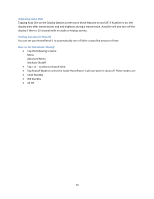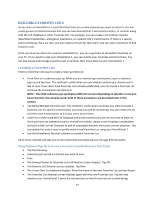Uniden HOMEPATROL-1 English Owner's Manual - Page 26
Record, How to Record Transmissions, How to Play Back a Recorded Session, If you tap Yes, HomePatrol
 |
View all Uniden HOMEPATROL-1 manuals
Add to My Manuals
Save this manual to your list of manuals |
Page 26 highlights
Record You can record the transmissions you're listening to by tapping Record on the Feature Navigation bar. Confirm that you want to begin recording and HomePatrol‐1 will record until you tap Record again to stop. HomePatrol‐1 adds the transmissions in the Replay buffer so you will not miss the beginning of the transmission. On the Main screen, the status indicator turns red during recording and reverts to white when recording stops. When you stop recording, you have the option of saving the session or deleting it. You can record up to 1000 sessions, but HomePatrol‐1 stops recording when memory is down to 512MB. NOTE: Record will not work when the battery is low or not installed, regardless of HomePatrol‐1 being connected to AC power. How to Record Transmissions On the Main screen, tap Record. A Recording Started confirmation screen displays. Tap OK to accept recording or Cancel to take no action before returning to monitoring transmissions. When you return to monitoring, the Record status indicator changes from a white circle to red. How to Stop Recording Transmissions On the Main screen, tap Record. A Recording Stopped confirmation screen displays. Tap OK to stop recording or Cancel to take no action and continue to record transmissions. If you tap OK, HomePatrol‐1 asks if you would like to save the recorded files. Tap OK to save the recorded files or No to delete the recorded files. Either selection will take you back to HomePatrol‐1 to monitor transmissions. When you return to monitoring transmissions you will see that the Record status indicator has changed from red to white. How to Play Back a Recorded Session You can play back any sessions you've recorded. Tap and hold Record on the Feature Navigation bar. The Review Recordings screen displays. NOTE: You can also access the Review Recordings screen by tapping Menu/Advanced Menu/Replay Options/Review Recordings. The same Review Recordings screen displays. Tap on a recording session to replay. The Recording Session screen displays the following: Play Session Delete Session Rename Session Select Play Session and tap OK. HomePatrol‐1 displays the identifying data of each recorded transmission as it is replayed. When all recorded transmissions have been replayed, HomePatrol‐1 asks if you would like to replay the transmissions. Tap Yes or No. If you tap Yes, HomePatrol‐1 plays back those same recordings and then displays the same Play Again screen. If you tap No, HomePatrol‐1 returns to the Review Recordings list. 21