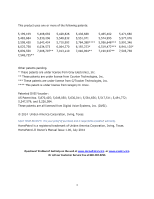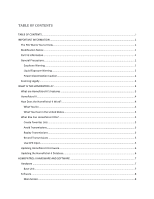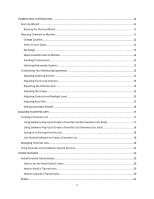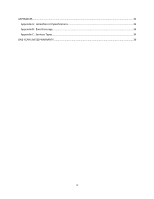Uniden HOMEPATROL-2 Owner s Manual
Uniden HOMEPATROL-2 Manual
 |
View all Uniden HOMEPATROL-2 manuals
Add to My Manuals
Save this manual to your list of manuals |
Uniden HOMEPATROL-2 manual content summary:
- Uniden HOMEPATROL-2 | Owner s Manual - Page 1
- Uniden HOMEPATROL-2 | Owner s Manual - Page 2
required to establish warranty. HomePatrol is a registered trademark of Uniden America Corporation, Irving, Texas. HomePatrol-II Owner's Manual Issue 1.00, July 2014 Questions? Problems? Get help on the web at www.HomePatrol.com or www.uniden.com. Or call our Customer Service line at 800‐292‐2294 - Uniden HOMEPATROL-2 | Owner s Manual - Page 3
What Else Can HomePatrol‐II Do? ...5 Create Favorites Lists ...5 Avoid Transmissions...5 Replay Transmissions ...5 Record Transmissions ...5 Use GPS Input...5 Updating HomePatrol‐II Firmware...6 Updating the HomePatrol‐II Database...6 HOMEPATROL‐II HARDWARE AND SOFTWARE 7 Hardware ...7 Base Unit - Uniden HOMEPATROL-2 | Owner s Manual - Page 4
List (Favorites Lists Exist 18 Saving to an Existing Favorites List ...18 Use Sentinel Software to Create a Favorites List 18 Managing Favorites Lists...18 Using Favorites Lists to Monitor Special Services 19 OTHER FEATURES...20 Avoid/Unavoid Transmissions...20 How to Set the Avoid Default - Uniden HOMEPATROL-2 | Owner s Manual - Page 5
GPS ...24 HOMEPATROL‐II AND SENTINEL SOFTWARE 25 Manage Profiles ...25 Manage Favorites Lists...25 Manage Databases...25 Create New or Edit Existing Systems ...25 Share Favorites Lists...25 Manage Firmware Updates ...25 Installing Sentinel...25 How to Install Sentinel Software ...26 TROUBLESHOOTING - Uniden HOMEPATROL-2 | Owner s Manual - Page 6
APPENDICES ...31 Appendix A: HomePatrol‐II Specifications 31 Appendix B: Band Coverage ...33 Appendix C: Services Types ...34 ONE‐YEAR LIMITED WARRANTY...36 iv - Uniden HOMEPATROL-2 | Owner s Manual - Page 7
to provide reasonable protection against harmful interference in a residential installation. This scanner generates, uses, and can radiate radio frequency energy and, if not installed and used in accordance with the instructions, may cause harmful interference to radio communications. There is no - Uniden HOMEPATROL-2 | Owner s Manual - Page 8
in the ear canal. Liquid Exposure Warning Uniden does not represent this unit to be scanner covers frequencies used by many different groups, including police and fire departments, ambulance services, government agencies, private companies, amateur radio services, military operations, pager services - Uniden HOMEPATROL-2 | Owner s Manual - Page 9
240 seconds (4 minutes) of the most recent transmissions. One‐touch recording to capture transmissions for later playback Optional car mount kit NOTE: For information on features added in the Extreme Upgrade, see the separate manual available by download at http://info.uniden.com/HomePatrol. 3 - Uniden HOMEPATROL-2 | Owner s Manual - Page 10
a registration key from Uniden. For information on unlocking and using these features, see the separate HomePatrol‐II Extreme Owner's Manual. Even without the registration key, you can take advantage of these advanced features, many of which can be programmed using Sentinel software: Per - Uniden HOMEPATROL-2 | Owner s Manual - Page 11
demand. Rename and delete sessions through the Review Recordings screen, accessed through Advanced Menu/Replay Options/Review Recordings (tap on the session to bring up an options screen). Use GPS Input HomePatrol‐II works with an accessory GPS receiver to provide the most accurate location setting - Uniden HOMEPATROL-2 | Owner s Manual - Page 12
you return and all your settings will be saved. Refer to the Sentinel software Help files for detailed information about profiles. Updating HomePatrol‐II Firmware From time to time, Uniden will release firmware updates to improve existing functionality, add new features, or address issues found in - Uniden HOMEPATROL-2 | Owner s Manual - Page 13
AND SOFTWARE Hardware The HomePatrol‐II unit comprises a base unit and antenna. Accessories included in the box are: MiniUSB to USB Connection Cable 4 X AA NiMH Rechargeable Batteries Rubber Antenna Antenna Connector microSD card (installed) Table Stand Base Unit The HomePatrol‐II - Uniden HOMEPATROL-2 | Owner s Manual - Page 14
is part of the system described previously. (Example: Grand Prairie) The name of the channel being monitored. (Example: Grand Prairie Fire Dispatch). Also shows the service type, frequency or talk group ID and Unit ID (if enabled) for the channel. 8 - Uniden HOMEPATROL-2 | Owner s Manual - Page 15
key. Provides information about that transmission level. Backs through the selected level. Moves HomePatrol‐ HomePatrol‐II reception, access Help, and reenter system configuration. Button Squelch Range Atten (Attenuation) GPS Help Definition Sets how strong a signal must be before HomePatrol - Uniden HOMEPATROL-2 | Owner s Manual - Page 16
across the bottom of the Main screen allows you to record and play back transmissions; Menu allows you to configure specific elements of the HomePatrol‐II system (i.e., Audio Options, Replay Options, Set Charge Time, etc). Button Menu Replay Record Mute Description Displays options for managing - Uniden HOMEPATROL-2 | Owner s Manual - Page 17
you want to install the software. Once the software is installed, click Close when prompted. NOTE: Sentinel uses the internet to check for firmware and radio data updates. 4. After installing Sentinel, disconnect HomePatrol‐II from the PC. HomePatrol‐II restarts initialization. Selecting Channels - Uniden HOMEPATROL-2 | Owner s Manual - Page 18
to. That entry turns orange. Tap it again to deslect it. 3. When you have tapped on the service types you want, tap Accept. 4. HomePatrol‐II selects channels based on your service type requirements and then begins monitoring them. Set Range Range lets you set how far out from your set location - Uniden HOMEPATROL-2 | Owner s Manual - Page 19
this include Railroad frequencies, GMRS and FRS frequencies, and more. entries turn orange. Customizing Your Monitoring Experience HomePatrol‐II has many options that you can Manual Location Input Set Up GPS Set Range Save Location Review Location/Use Location Menu/Select Service Types Service - Uniden HOMEPATROL-2 | Owner s Manual - Page 20
Owner Information at power up. Nationwide Systems Select Nationwide Systems Each nationwide system you want included during monitoring. Advanced Options Advanced Option Register Advanced to input your Extreme Upgrade key amount of time HomePatrol-II will take Options Temporary Review Avoid List - Uniden HOMEPATROL-2 | Owner s Manual - Page 21
Listening Volume The volume adjustment buttons are located on the top left of the HomePatrol‐II unit. Tap + to increase the volume or - to decrease it the audio volume for different channels. Note that AGC cannot compensate for extreme volume differences. How to Adjust the AGC 1. Tap the following: - Uniden HOMEPATROL-2 | Owner s Manual - Page 22
Setting Automatic Shutoff You can set your HomePatrol‐II to automatically turn off after a specified amount of time. How to Tap + or - to select a shutoff time. 3. Tap Shutoff Mode to select the mode HomePatrol‐II will use when it shuts off. These modes are: Clock Standby WX Standby All Off 16 - Uniden HOMEPATROL-2 | Owner s Manual - Page 23
entirely of police department dispatchers, emergency operations, or a specific city's transmissions. If there is a special event coming up, like a car race, you to quickly make a local Favorites List using your HomePatrol‐II. Use the Sentinel software to create a Favorites List. All of these - Uniden HOMEPATROL-2 | Owner s Manual - Page 24
. 3. The Favorite List Selection screen displays. Tap the appropriate Favorites List. 4. HomePatrol‐II saves the transmission to that list and returns to monitoring. Use Sentinel Software to Create a Favorites List 1. Open Sentinel on your PC. 2. In the left‐hand column, select Favorites List and - Uniden HOMEPATROL-2 | Owner s Manual - Page 25
Using Favorites Lists to Monitor Special Services Sentinel v2 and later allows users to easily share their own Favorites Lists. Visit the HomePatrol Community at http://www.HomePatrol.com and the HomePatrol Twiki site at http://info.uniden.com/HomePatrol for Favorites Lists that cover common - Uniden HOMEPATROL-2 | Owner s Manual - Page 26
does not delete the channel from the database; it simply prevents HomePatrol‐II from stopping on it. You can Avoid transmissions by tapping NOTE: You can also tap and hold Avoid in a submenu pop‐up to see the Review Avoid List screen. How to Set the Avoid Default Value 1. Tap the following: Menu - Uniden HOMEPATROL-2 | Owner s Manual - Page 27
entry and then tap Yes on the Stop Avoiding popup dialog box. The Review Avoid List screen displays. 5. Tap Listen to return to normal reception or Menu. Replay Transmissions 1. Tap Replay on the Feature Navigation bar. HomePatrol‐II plays back transmissions for as long as the Replay Duration has - Uniden HOMEPATROL-2 | Owner s Manual - Page 28
the same Play Again screen. If you tap No, HomePatrol‐II returns to the Review Recordings list. Weather With HomePatrol‐II, you can monitor specific weather channels from NOAA or set the scanner to listen for weather alerts. NOTE: When HomePatrol‐II is in Weather Alert Standby mode, it cannot - Uniden HOMEPATROL-2 | Owner s Manual - Page 29
Monitoring weather alerts places HomePatrol‐II in standby mode. It will monitor the selected NOAA weather frequency for alerts and sound of the Channel bar. The service type and TGID information will not display. NOTE: Unit IDs will not appear if the HomePatrol‐II starts receiving a transmission - Uniden HOMEPATROL-2 | Owner s Manual - Page 30
coordinates' display format, change your GPS Baud Rate, and indicate GPS status. Connecting Your GPS to HomePatrol‐II NOTE: Uniden's GPS Accessory Cable (BWZG1844001) is required to connect an accessory GPS receiver to HomePatrol. Connect HomePatrol‐II to the GPS receiver's serial port. Once the - Uniden HOMEPATROL-2 | Owner s Manual - Page 31
version to download. Refer to the Sentinel Help files for more information and details on managing firmware updates. Installing Sentinel When you initially turn on HomePatrol‐II, it will recommend that you connect HomePatrol‐II to your PC and install the Sentinel software. This is an optional step - Uniden HOMEPATROL-2 | Owner s Manual - Page 32
notify you if a more recent version is available. How to Install Sentinel Software If you have not already installed Sentinel software, follow these procedures. 1. Use the USB cable to connect HomePatrol‐II to your PC. 2. Turn on HomePatrol‐II if it is not already on. Select Mass Storage. The - Uniden HOMEPATROL-2 | Owner s Manual - Page 33
TROUBLESHOOTING Problem Try this... My HomePatrol-II won't turn on. Hold Power down for at least 3 seconds. Check that the unit is receiving power. Verify that the batteries are inserted correctly. If it is connected to a power adapter, verify that the adapter is receiving power. My HomePatrol- - Uniden HOMEPATROL-2 | Owner s Manual - Page 34
. 4. Replace and relock the battery cover. Battery Compartment Lock/Unlock Compliance Label Antenna Screw NOTE: Battery cover removed. Caution Label microSD Card Recharging the Batteries The rechargeable batteries included with HomePatrol‐II are 2300 mAh. You can set how long it will take to - Uniden HOMEPATROL-2 | Owner s Manual - Page 35
the Hours field. 3. If this time is acceptable, tap Accept. If it is not, enter another time and tap Accept. 4. When the values are accepted, HomePatrol‐II beeps and the Advanced Menu screen displays again. 5. Tap Listen to return to monitoring. NOTE: At any time, you can tap Listen to return - Uniden HOMEPATROL-2 | Owner s Manual - Page 36
-II displays the Select USB Mode screen. 2. Tap DC Supply. 3. Plug the DC Adapter into your tablet or smartphone. NOTE: HomePatrol-II WILL charge if it is left on. NOTE: HomePatrol‐II retains your selection for 1 hour after you disconnect external power. If you reconnect within that hour, it will - Uniden HOMEPATROL-2 | Owner s Manual - Page 37
HomePatrol‐II Specifications Display Touch Panel Controls/Switches External Jacks/Slots Internal Speaker Power Requirements Operating Temperature Storage Temperature Size (mm) Weight Accessories 2.5 mm (Stereo Type) - 600 ohm for Audio Output GPS Interface Jack - 4-pin Mini Type (RS232C) USB Jack - - Uniden HOMEPATROL-2 | Owner s Manual - Page 38
.050 MHz V (AM) 272.950 MHz V (AM) 315.050 MHz V UHF Band (AM) 325.050 MHz V (NFM) 406.875 MHz V (NFM) 511.9125 MHz V Public Service Band (NFM) 758.0125 MHz V (NFM) 806.000 MHz V (NFM) 857.150 MHz V (NFM) 954.9125 MHz V 0.3uV 0.3uV 0.3uV 0.3uV 0.3uV 0.3uV 0.3uV 0.3uV - Uniden HOMEPATROL-2 | Owner s Manual - Page 39
Appendix B: Band Coverage Frequency (MHz) Lower Edge 25.0000 Upper Edge 26.9600 26.9650 27.4050 27.4100 27.9950 28.0000 29.6950 29.7000 49.9950 - Uniden HOMEPATROL-2 | Owner s Manual - Page 40
be changed. Note 2: Step Quick Frequency Entry default settings. Select from AUTO, 5k,6.25k, 7.5k, 8.33k, 10k, 12.5k, 15k, 20k, or 25k. If Auto is selected for Step setting, HomePatrol uses the default step setting. Appendix C: Services Types NOTE: Not all service types are available in all areas - Uniden HOMEPATROL-2 | Owner s Manual - Page 41
Race Officials car operations. Public agency non-public safety communications. This includes government services, such service type. User-defined service types (available when programming using Sentinel or a registered version of firmware v2 or later. Available for use to identify team frequencies - Uniden HOMEPATROL-2 | Owner s Manual - Page 42
than an authorized Uniden service center for a defect or malfunction covered by this warranty, (E) used in any conjunction with equipment or parts or as part of any system not manufactured by Uniden, or (F) installed or programmed by anyone other than as detailed by the Operating Guide for this - Uniden HOMEPATROL-2 | Owner s Manual - Page 43
OF WARRANTY: If, after following the instructions in this Operating Guide you are certain that the Product is should be shipped freight prepaid, by traceable means, or delivered, to warrantor at: Uniden America Corporation C/O Saddle Creek 743 Henrietta Creek Road, Suite 100 Roanoke, TX 76262