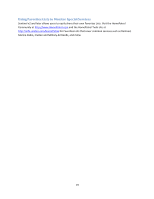Uniden HOMEPATROL-2 Owner s Manual - Page 21
Adjusting Contrast and Backlight Level
 |
View all Uniden HOMEPATROL-2 manuals
Add to My Manuals
Save this manual to your list of manuals |
Page 21 highlights
To set this... Standby Options Restore Options Tap this... Menu/Advanced Menu/ Standby Options Menu/Advanced Menu/ Restore Options Then tap... Default Mode External Power - Tap to select default shutdown mode if powered through external power. Default Mode Battery Power - Tap to select default shutdown mode if powered through batteries. Clear User Data - Tap to restore all default settings, delete all avoid lists, favorites lists, recordings, log files, and weather event records. Reset User Settings - Tap to return all settings to their default values. Adjusting Listening Volume The volume adjustment buttons are located on the top left of the HomePatrol‐II unit. Tap + to increase the volume or - to decrease it. Adjusting Screen Tap Volumes You can adjust how loudly the unit will indicate a screen tap through the Audio Options screen. Equalizing the Volume Level Automatic Gain Control (AGC) attempts to equalize the audio volume for different channels. Note that AGC cannot compensate for extreme volume differences. How to Adjust the AGC 1. Tap the following: Menu Audio Options 1. The Audio Options screen displays. Tap Audio AGC to turn Automatic Gain Control on or off. Tap Listen to return to monitoring. Adjusting the Screen You can adjust the following screen settings: Contrast Backlight Level Auto Dim Adjusting Contrast and Backlight Level Tapping Set Contrast or Set Backlight Level on the Display Options screen brings up an adjustment bar. You can increase or decrease the levels. Adjusting Auto Dim Tapping Auto Dim on the Display Options screen turns those features on and off. If AutoDim is on, the display dims after transmissions end and brightens during a transmission. AutoDim will also turn off the display if there is 15 seconds with no audio or keytap activity. 15