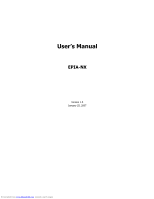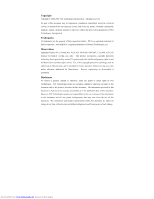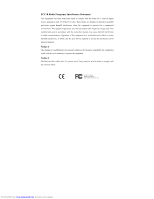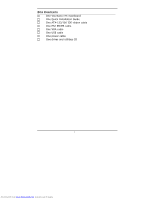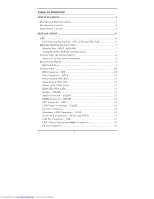Via EPIA-NX15000G User Manual
Via EPIA-NX15000G - VIA Motherboard - Nano ITX Manual
 |
View all Via EPIA-NX15000G manuals
Add to My Manuals
Save this manual to your list of manuals |
Via EPIA-NX15000G manual content summary:
- Via EPIA-NX15000G | User Manual - Page 1
User's Manual EPIA-NX Version 1.0 January 25, 2007 Downloaded from www.Manualslib.com manuals search engine - Via EPIA-NX15000G | User Manual - Page 2
means, electronic, mechanical, magnetic, optical, chemical, manual or otherwise without the prior written permission of VIA Technologies, Incorporated. Trademarks All trademarks are the property of their to notify any person of such change. Downloaded from www.Manualslib.com manuals search engine - Via EPIA-NX15000G | User Manual - Page 3
and, if not installed and used in accordance with the instruction manual, may cause harmful interference to radio communications. Operation of user's authority to operate the equipment. Notice 2 Shielded interface cables and A.C. power cord, if any, must be used in order to comply with the emission - Via EPIA-NX15000G | User Manual - Page 4
Always read the safety instructions carefully. 2. Keep this User's Manual for future reference. the following situations arises, get the equipment checked by a service personnel: • The power cord or plug is damaged • Liquid has penetrated into Downloaded from www.Manualslib.com manuals search engine - Via EPIA-NX15000G | User Manual - Page 5
BOX CONTENTS One VIA Nano-ITX mainboard One Quick Installation Guide One ATA-133/100 IDE ribbon cable One PS2 KB/MS cable One VGA cable One USB cable One power cable One driver and utilities CD i Downloaded from www.Manualslib.com manuals search engine - Via EPIA-NX15000G | User Manual - Page 6
1 MAINBOARD SPECIFICATIONS 2 MAINBOARD LAYOUT 4 BACK PANEL LAYOUT 4 INSTALLATION 5 CPU 6 CPU Fan and System Fan: CPU_FAN and SYS_FAN 6 MEMORY MODULE INSTALLATION 7 Memory Slot: DDR2_SODIMM 7 Available DDR2 SDRAM Configurations 7 CONNECTING THE POWER SUPPLY 8 Nano-ITX 12-Pin Power Connector - Via EPIA-NX15000G | User Manual - Page 7
26 Advanced BIOS Features 26 Advanced Chipset Features 26 Integrated Peripherals 26 Power Management Setup 26 PnP/PCI Configurations 26 Frequency/Voltage Control 26 Load FEATURES 30 Virus Warning 30 Quick Power On Self-Test 30 iii Downloaded from www.Manualslib.com manuals search engine - Via EPIA-NX15000G | User Manual - Page 8
& P2P BRIDGE CONTROL 39 AGP Aperture Size 39 AGP 2.0 Mode 39 AGP Driving Control 40 AGP Fast Write 40 AGP Master 1 WS Write 40 iv Downloaded from www.Manualslib.com manuals search engine - Via EPIA-NX15000G | User Manual - Page 9
42 INTEGRATED PERIPHERALS 43 VIA ONCHIP PCI DEVICE 44 POWER MANAGEMENT SETUP 47 ACPI Suspend Type 47 Power Management Option 47 HDD Power Down 47 Suspend Mode 47 Video Off Option 48 Video Off Method 48 MODEM Use IRQ 48 Soft-Off by PWRBTN 48 v Downloaded from www.Manualslib.com manuals - Via EPIA-NX15000G | User Manual - Page 10
49 PS2MS Wakeup Key Select 49 PS2 Keyboard Power On 50 PS2 Mouse Power On 50 PowerOn by PCI Card 50 Wake Palette Snoop 52 Assign IRQ For VGA/USB 52 Maximum ASPM supported 52 Maximum Payload Size 52 FREQUENCY / VOLTAGE CONTROL 53 DRAM Downloaded from www.Manualslib.com manuals search engine - Via EPIA-NX15000G | User Manual - Page 11
EXIT WITHOUT SAVING 61 DRIVER INSTALLATION 63 DRIVER UTILITIES 64 Getting Started 64 Running the Driver Utilities CD 65 CD CONTENT 66 vii Downloaded from www.Manualslib.com manuals search engine - Via EPIA-NX15000G | User Manual - Page 12
This page is intentionally left blank. viii Downloaded from www.Manualslib.com manuals search engine - Via EPIA-NX15000G | User Manual - Page 13
. Through a high level of integration, the Nano-ITX measures at only 50% of the size of a Mini-ITX mainboard. The mainboard enables the creation of an exciting new generation of small, ergonomic, innovative and affordable embedded systems. 1 Downloaded from www.Manualslib.com manuals search engine - Via EPIA-NX15000G | User Manual - Page 14
1 MAINBOARD SPECIFICATIONS CPU • • Supports VIA C7 1.5GHz NanoBGA2 Processor Supports VIA Eden 1.2GHz NanoBGA2 Processor Chipset • VIA CX700M2 Advanced All-in-one System Processor Graphics • Integrated UniChrome™ Pro II 3D/2D AGP with MPEG-2/4 and WMV9 Video Decoding Acceleration Audio • VIA - Via EPIA-NX15000G | User Manual - Page 15
) • 1 x Video pin connector for VGA output, CCIR656/601 video input and SMBUS • 2 x SATA connectors • 1 x Nano-ITX power connector BIOS • Award BIOS with LPC 4/8Mbit flash memory capacity Form Factor • Nano-ITX (8 layers) • 12 cm X 12 cm 3 Downloaded from www.Manualslib.com manuals search engine - Via EPIA-NX15000G | User Manual - Page 16
Chapter 1 MAINBOARD LAYOUT BACK PANEL LAYOUT LAN Port 4 Downloaded from www.Manualslib.com manuals search engine - Via EPIA-NX15000G | User Manual - Page 17
with information about hardware installation procedures. It is recommended to use a grounded wrist strap before handling computer components. Electrostatic discharge (ESD) can damage some components. 5 Downloaded from www.Manualslib.com manuals search engine - Via EPIA-NX15000G | User Manual - Page 18
Chapter 2 CPU The VIA EPIA-NX Nano-ITX mainboard can support VIA C7 NanoBGA2 and VIA Eden NanoBGA2 processors. The processor requires a heatsink with fan for 1.5GHz SKU and a fanless to GND. Pin Signal 1 NC 2 +12V 3 GND 13 6 Downloaded from www.Manualslib.com manuals search engine - Via EPIA-NX15000G | User Manual - Page 19
The VIA EPIA-NX Nano-ITX mainboard provides one SODIMM slot for DDR2 533 SDRAM memory modules and supports memory sizes mainboard. Slot Module Size SODIMM 64MB, 128MB, 256MB, 512MB, 1GB Maximum supported system memory Total 64MB-1GB 64MB-1GB 7 Downloaded from www.Manualslib.com manuals - Via EPIA-NX15000G | User Manual - Page 20
CONNECTING THE POWER SUPPLY The VIA EPIA-NX Nano-ITX mainboard supports a Nano-ITX power supply for the power system. Before inserting the power supply connector, always make sure that all components are installed correctly to ensure that no damage will be caused. Nano-ITX 12-Pin Power Connector To - Via EPIA-NX15000G | User Manual - Page 21
BACK PANEL PORTS The back panel has the following layout: LAN Port Installation RJ45 LAN Port The mainboard provides a standard RJ45 port for enabling connections to networks. 9 Downloaded from www.Manualslib.com manuals search engine - Via EPIA-NX15000G | User Manual - Page 22
Connector: IDE The mainboard has an Ultra DMA 133/100 controller. You can connect up to two IDE devices in any combination. 1 If two drives are connected to a single cable, the jumper on the second drive must be set to slave mode. Refer to the drive documentation supplied by the vendor for - Via EPIA-NX15000G | User Manual - Page 23
the power switch, reset switch, power LED, Power Switch (PW_BN) Connect to a 2-pin power button switch. Pressing this button will turn the system power Power LED (PWR_LED) The LED will light when the system is on. If the system is in S1 (POS - Power drive. Avoid turning the power off when the HDD LED - Via EPIA-NX15000G | User Manual - Page 24
9 MICIN1_R 10 MICIN1_L 11 KEY 12 NC 13 AGND 14 AGND KBMS Connector: KB/MS The mainboard provides a PS2 pin header to attach a PS2 keyboard and mouse. Pin Signal Pin Signal 1 +3.3V 17 GND 18 GND 19 GND 20 Key 12 Downloaded from www.Manualslib.com manuals search engine - Via EPIA-NX15000G | User Manual - Page 25
the panel's LVDS cable directly to support LVDS panel without any need of a mainboard provides an inverter for supplying power to the backlight of the LCD panel. Pin Signal 1 IVDD 2 IVDD 1 3 BLON 4 NC 5 BLON 6 BR_CNTR 7 GND 8 GND 13 Downloaded from www.Manualslib.com manuals - Via EPIA-NX15000G | User Manual - Page 26
DVP1D7 (AF5) 26 DVP1D11 (AG3) 28 GND 30 DVP1DCLK (AD2) 32 GND 34 ENVDD2 (Y5) 36 ENVBLD2 (Y6) 38 -PCIRSTX 40 SPCLK1 (AA2) 1 40 14 Downloaded from www.Manualslib.com manuals search engine - Via EPIA-NX15000G | User Manual - Page 27
generation connectors support the thin Serial ATA cables for primary internal storage devices. The current Serial ATA interface allows up to 150MB/s data transfer rate, faster than the standard parallel ATA with 133 MB/s (Ultra DMA). Installation USB Pin Connector: USB The mainboard provides 1 USB - Via EPIA-NX15000G | User Manual - Page 28
2 CRT, Video Capture and SMBus Connector The mainboard provides a single connector for the CRT, Video CAP0D3 26 CAP0CLK 28 KEY 30 GND 32 SMBCK 34 +3.3V 1 34 TV-out Connector The mainboard provides a connector for adding Composite, S-Video, and Component TV-out ports. Pin Signal 1 Y - Via EPIA-NX15000G | User Manual - Page 29
settings of the mainboard functions using the jumpers. Clear CMOS: CLEAR_CMOS The onboard CMOS RAM stores system configuration data and has an onboard battery power supply. To reset OFF ON ON IVDD_SEL 3 +5V: 2 1 3 +12V: 2 1 17 Downloaded from www.Manualslib.com manuals search engine - Via EPIA-NX15000G | User Manual - Page 30
Chapter 2 Panel Power Selector: PVDD_SEL PVDD is the VCC selector jumper to determine the panel's signal voltage. PVDD_SEL 1 2 3 4 5 6 +12V PVDD_SEL 1 2 3 4 5 6 +5V ON ON OFF OFF Display Selector CRT: 2 1 TV: 2 1 18 Downloaded from www.Manualslib.com manuals search engine - Via EPIA-NX15000G | User Manual - Page 31
slot allows you to insert a miniPCI expansion card. First unplug the power supply before adding or removing expansion cards. Read the documentation for the expansion Slot Order 1 INT B# Order 2 INT C# Order 3 INT D# Order 4 INT A# 19 Downloaded from www.Manualslib.com manuals search engine - Via EPIA-NX15000G | User Manual - Page 32
Chapter 2 This page is intentionally left blank. 20 Downloaded from www.Manualslib.com manuals search engine - Via EPIA-NX15000G | User Manual - Page 33
CHAPTER 3 BIOS Setup This chapter gives a detailed explanation of the BIOS setup functions. 21 Downloaded from www.Manualslib.com manuals search engine - Via EPIA-NX15000G | User Manual - Page 34
Chapter 3 ENTERING SETUP Power on the computer and press during the beginning of the boot sequence to enter the BIOS setup menu. If you missed the BIOS setup entry point, you may restart the system and try again. 22 Downloaded from www.Manualslib.com manuals search engine - Via EPIA-NX15000G | User Manual - Page 35
-Safe default table, only for Option Page Setup Menu Load Optimized defaults Jumps to the Main Menu Save all the CMOS changes and exit 23 Downloaded from www.Manualslib.com manuals search engine - Via EPIA-NX15000G | User Manual - Page 36
to a field indicates that a sub-menu is available (see figure below). Press to display the sub-menu. To exit the submenu, press . 24 Downloaded from www.Manualslib.com manuals search engine - Via EPIA-NX15000G | User Manual - Page 37
-menu by pressing . The help screen displays the keys for using and navigating the BIOS setup. Press to exit the help screen. 25 Downloaded from www.Manualslib.com manuals search engine - Via EPIA-NX15000G | User Manual - Page 38
Power Power Management Setup Use this menu to set onboard power management functions. PnP/PCI Configurations Use this menu to set the PnP and PCI configurations. Frequency/Voltage Control Use this menu to set the system frequency and voltage control. 26 Downloaded from www.Manualslib.com manuals - Via EPIA-NX15000G | User Manual - Page 39
BIOS user password. Save & Exit Setup Save BIOS setting changes and exit setup. Exit Without Saving Discard all BIOS setting changes and exit setup. 27 Downloaded from www.Manualslib.com manuals search engine - Via EPIA-NX15000G | User Manual - Page 40
detected System does not halt for any error System halts for all non-key errors Video Settings:[EGA/VGA, CGA 40, CGA 80, MONO] 28 Downloaded from www.Manualslib.com manuals search engine - Via EPIA-NX15000G | User Manual - Page 41
Select "Auto" whenever possible. If you select "Manual", make sure the information is from your hard disk details required hard drive information when using the "Manual" mode. Setting IDE Channel Access Mode Capacity of the menu. Settings: [None, Auto, Manual] Settings: [CHS, LBA, Large, Auto] - Via EPIA-NX15000G | User Manual - Page 42
Warning Quick Power On Self Power On Self-Test Shortens Power On Self-Test (POST) cycle to enable shorter boot up time. Setting Enabled Disabled Description Shorten Power On Self Test (POST) cycle and bootup time Standard Power On Self Test (POST) 30 Downloaded from www.Manualslib.com manuals - Via EPIA-NX15000G | User Manual - Page 43
Disabled Description Enable alternate boot device No alternate boot device allowed Boot Up NumLock Status Set the NumLock status when the system is powered on. Setting On Off Description Forces keypad to behave as 10-key Forces keypad to behave as arrow keys Typematic Rate Setting Enables - Via EPIA-NX15000G | User Manual - Page 44
users try to run BIOS Setup Password prompt appears every time when the computer is powered on and when end users try to run BIOS Setup APIC Mode Enables APIC ( Video BIOS to shadow RAM Improves performance. Settings: [Enabled, Disabled] 32 Downloaded from www.Manualslib.com manuals search engine - Via EPIA-NX15000G | User Manual - Page 45
Full Screen Logo Show Show full screen logo during BIOS boot up process. Settings: [Enabled, Disabled] Summary Screen Show Show summary screen. Settings: [Enabled, Disabled] BIOS Setup 33 Downloaded from www.Manualslib.com manuals search engine - Via EPIA-NX15000G | User Manual - Page 46
performance that will be initiated when the on die sensor goes from not hot to hot. Key in a DEC number. Settings: [Min = 0, Max = 255] 34 Downloaded from www.Manualslib.com manuals search engine - Via EPIA-NX15000G | User Manual - Page 47
, 1.436V, 1.452V, 1.468V, 1.484V, 1.500V, 1.516V, 1.532V, 1.548V, 1.564V, 1.580V, 1.596V, 1.612V, 1.628V, 1.644V, 1.660V, 1.676V, 1.692V, 1.708] Execute Disable Bit Settings: [Enabled, Disabled] 35 Downloaded from www.Manualslib.com manuals search engine - Via EPIA-NX15000G | User Manual - Page 48
the priority of the hard disk boot order when the "Hard Disk" option is selected in the "[First/Second/Third] Boot Device" menu item. 36 Downloaded from www.Manualslib.com manuals search engine - Via EPIA-NX15000G | User Manual - Page 49
Hole Settings: [Disabled, 15M - 16M] System BIOS Cacheable Settings: [Disabled, Enabled] Video RAM Cacheable Settings: [Disabled, Enabled] Init Display First Settings: [PCI Slot, AGP] 37 Downloaded from www.Manualslib.com manuals search engine - Via EPIA-NX15000G | User Manual - Page 50
, S-Video+R,G,B, S-Video+Y,Cb,Cr] TV Type This setting refers to the native resolution of the display being used with the system. Settings: [NTSC, PAL] 38 Downloaded from www.Manualslib.com manuals search engine - Via EPIA-NX15000G | User Manual - Page 51
AGP without any translation. Settings: [32MB, 64MB, 128MB, 256MB, 512MB, 1G] AGP 2.0 Mode This mainboard supports the AGP 4x interface. When the AGP 4x video card is used, it can transfer video data at AGP 4x card. Settings: [4x, 2x, 1x] 39 Downloaded from www.Manualslib.com manuals search engine - Via EPIA-NX15000G | User Manual - Page 52
to auto or manual. Settings: [Auto, Manual] AGP Fast Write This item is used to enable or disable the caching of display data for the video memory of the processor. Settings: [ 64M, 128M] Direct Frame Buffer Settings: [Enabled, Disabled] 40 Downloaded from www.Manualslib.com manuals search engine - Via EPIA-NX15000G | User Manual - Page 53
F1: General Help F7: Optimized Defaults PCI Master 0 WS Write Settings: [Enabled, Disabled] PCI Delay Transaction Settings: [Enabled, Disabled] DRDY_Timing Settings: [Slowest, Default, Optimize] 41 Downloaded from www.Manualslib.com manuals search engine - Via EPIA-NX15000G | User Manual - Page 54
:[Enabled, Disabled] S-Video 0 (Y/C) Settings:[Enabled, Disabled] R/G/B Settings:[Enabled, Disabled] Cr/Y/Cb Settings: [Enabled, Disabled] SDTV-R/G/B Settings:[Enabled, Disabled] SDTV-Pr/Y/Pb Settings:[Enabled, Disabled] 42 Downloaded from www.Manualslib.com manuals search engine - Via EPIA-NX15000G | User Manual - Page 55
INTEGRATED PERIPHERALS BIOS Setup VIA OnChip PCI Device USB Device Setting Phoenix - AwardBIOS CMOS Setup Utility Integrated Peripherals [Press Enter] F10: Save F6: Fail-Safe Defaults ESC: Exit F1: General Help F7: Optimized Defaults 43 Downloaded from www.Manualslib.com manuals search engine - Via EPIA-NX15000G | User Manual - Page 56
PCI DEVICE Azalia HDA Controller OnBoard LAN Boot ROM Phoenix - AwardBIOS CMOS Setup Utility VIA OnChip PCI Device [Auto] [Disabled] Item Help Menu Level : Move Enter: , Disabled] OnBoard LAN Boot ROM Settings:[Enabled, Disabled] 44 Downloaded from www.Manualslib.com manuals search engine - Via EPIA-NX15000G | User Manual - Page 57
device was full/low speed device, then it operated on full/low speed mode. All of USB Device operated on full/low speed mode 45 Downloaded from www.Manualslib.com manuals search engine - Via EPIA-NX15000G | User Manual - Page 58
disable Legacy support of USB Mass Storage Settings: [Enabled, Disabled] No Device Setting Auto mode FDD mode HDD mode Description According to contents of USB MSD decide boot up type. The USB MSD always boot up as flooppy disk. The USB MSD always boot up as hard disc. 46 Downloaded from www - Via EPIA-NX15000G | User Manual - Page 59
Power Down Sets the length of time for a period of inactivity before powering down the hard disk. Settings: [Disabled, 1~15(minutes)] Suspend Mode Settings:[Disabled, 1 Min, 2 Min, 4 Min, 6 Min, 8 Min, 10 Min, 20 Min, 30 Min, 40 Min, 1 Hour] 47 Downloaded from www.Manualslib.com manuals search - Via EPIA-NX15000G | User Manual - Page 60
how the system will respond after an AC power loss during system operation. Setting Off On Former-Sts Description Keeps the system in an off state until the power button is pressed Restarts the system when the power is back Former-Sts 48 Downloaded from www.Manualslib.com manuals search engine - Via EPIA-NX15000G | User Manual - Page 61
+F8, Ctrl+F9, Ctrl+F10, Ctrl+F11, Ctrl+F12, Power, Wake, Any Key] PS2MS Wakeup Key Select Enables any mouse activity to restore the system from the power saving mode to an active state. Settings: [Any Botton, Left Botton, Right Botton] 49 Downloaded from www.Manualslib.com manuals search engine - Via EPIA-NX15000G | User Manual - Page 62
by PCI Card Enables activity detected from any PCI card to power up the system or resume from a suspended state. Such : [By OS, Enabled] RTC Alarm Resume Sets a scheduled time and/or date to automatically power on the system. Settings: [Disabled, Enabled] Date (of Month) The field specifies the date - Via EPIA-NX15000G | User Manual - Page 63
Snoop Assign IRQ For VGA Assign IRQ For USB ** PCI Express relative items ** Maximum ASPM supported Maximum Payload Size [No] [Disabled] [Auto(ESCD)] Press Enter [Disabled] [Enabled] [Enabled operating system from loading Default setting 51 Downloaded from www.Manualslib.com manuals search engine - Via EPIA-NX15000G | User Manual - Page 64
of ASPM supported on the given PCI Express links on the system. Settings: [L0, L0s, L1, L0s&L1] Maximum Payload Size Set maximum TLP payload size for the PCI Express devices. The unit is byte. Settings: [128, 256, 512, 1024, 2048, 4096] 52 Downloaded from www.Manualslib.com manuals search engine - Via EPIA-NX15000G | User Manual - Page 65
: General Help F7: Optimized Defaults DRAM Clock The chipset supports synchronous and asynchronous mode between host clock and DRAM clock [Disabled, Enabled] Spread Spectrum When the mainboard's clock generator pulses, the extreme values ( Downloaded from www.Manualslib.com manuals search engine - Via EPIA-NX15000G | User Manual - Page 66
Fail-Safe Defaults ESC: Exit F1: General Help F7: Optimized Defaults DRAM Clock The chipset supports synchronous and asynchronous mode between host clock and DRAM clock frequency. Settings: [By SPD, than the original modules. Settings: [Manual, Auto By SPD] 54 Downloaded from www.Manualslib.com - Via EPIA-NX15000G | User Manual - Page 67
Read to Precharge (Trtp) Settings: [2T, 3T] Write to Read CMD (Trtp) Settings: [1T/2T, 2T/3T] Write Recovery Time (Twr) Settings: [2T, 3T, 4T, 5T] RDSAIT mode Settings: [Manual, Auto] BIOS Setup 55 Downloaded from www.Manualslib.com manuals search engine - Via EPIA-NX15000G | User Manual - Page 68
Optimized Defaults Integrated Peripherals Set Supervisor Password Power Management Setup Set User Password PnP / PCI mainboard manufacturer to provide a stable system with basic performance. Entering "Y" loads the default fail-safe BIOS values. 56 Downloaded from www.Manualslib.com manuals - Via EPIA-NX15000G | User Manual - Page 69
Optimized Defaults Integrated Peripherals Set Supervisor Password Power Management Setup Set User Password PnP / mainboard manufacturer to provide a stable system with optimized performance. Entering "Y" loads the default optimized BIOS values. 57 Downloaded from www.Manualslib.com manuals - Via EPIA-NX15000G | User Manual - Page 70
Standard CMOS Features Advanced BIOS Features Advanced Chipset Features Integrated Peripherals Power Management Setup PnP / PCI Configurations Enter Password: PC Health confirm disabling the password. To cancel the process press . 58 Downloaded from www.Manualslib.com manuals search engine - Via EPIA-NX15000G | User Manual - Page 71
the system is booted. This would prevent unauthorized use of the system. See "Security Option" in the "Advanced BIOS Features" section for more details. 59 Downloaded from www.Manualslib.com manuals search engine - Via EPIA-NX15000G | User Manual - Page 72
Advanced Chipset Features Load Optimized Defaults Integrated Peripherals Set Supervisor Password Power Management Setup Set User Password PnP / PCI Configurations SAVE to the program. Entering "N" will cancel the exit request. 60 Downloaded from www.Manualslib.com manuals search engine - Via EPIA-NX15000G | User Manual - Page 73
Standard CMOS Features Advanced BIOS Features Advanced Chipset Features Integrated Peripherals Power Management Setup PnP / PCI Configurations PC Health Status Frequency / and exits the program. Entering "N" will cancel the exit request. 61 Downloaded from www.Manualslib.com manuals search engine - Via EPIA-NX15000G | User Manual - Page 74
Chapter 3 This page is intentionally left blank. 62 Downloaded from www.Manualslib.com manuals search engine - Via EPIA-NX15000G | User Manual - Page 75
of each mainboard driver and application. You must install the VIA chipset drivers first before installing other drivers such as audio or VGA drivers. The applications will only function correctly if the necessary drivers are already installed. 63 Downloaded from www.Manualslib.com manuals search - Via EPIA-NX15000G | User Manual - Page 76
the mainboard. If the CD is missing from the retail box, please contact the local dealer for the CD. Note: The driver utilities and software are updated from time to time. The latest updated versions are available at http://www.viaembedded.com./ 64 Downloaded from www.Manualslib.com manuals search - Via EPIA-NX15000G | User Manual - Page 77
ROM drive. The CD should run automatically after closing the CD-ROM or DVD-ROM drive. The driver utilities and software menu screen should then appear on the screen. If the CD does not run drive letter of the CD-ROM/DVD-ROM in your system. 65 Downloaded from www.Manualslib.com manuals search engine - Via EPIA-NX15000G | User Manual - Page 78
VIA audio chip. VIA USB 2.0 Driver: Enhances VIA USB 2.0 ports. VIA LAN Driver: Enhances the onboard VIA 10/100M LAN chip. VIA GigaLAN Driver: Enhances the onboard optional VIA VT6122 10/100/1000M LAN chip. VIA RAID Driver: Support for SATA RAID devices. 66 Downloaded from www.Manualslib.com manuals
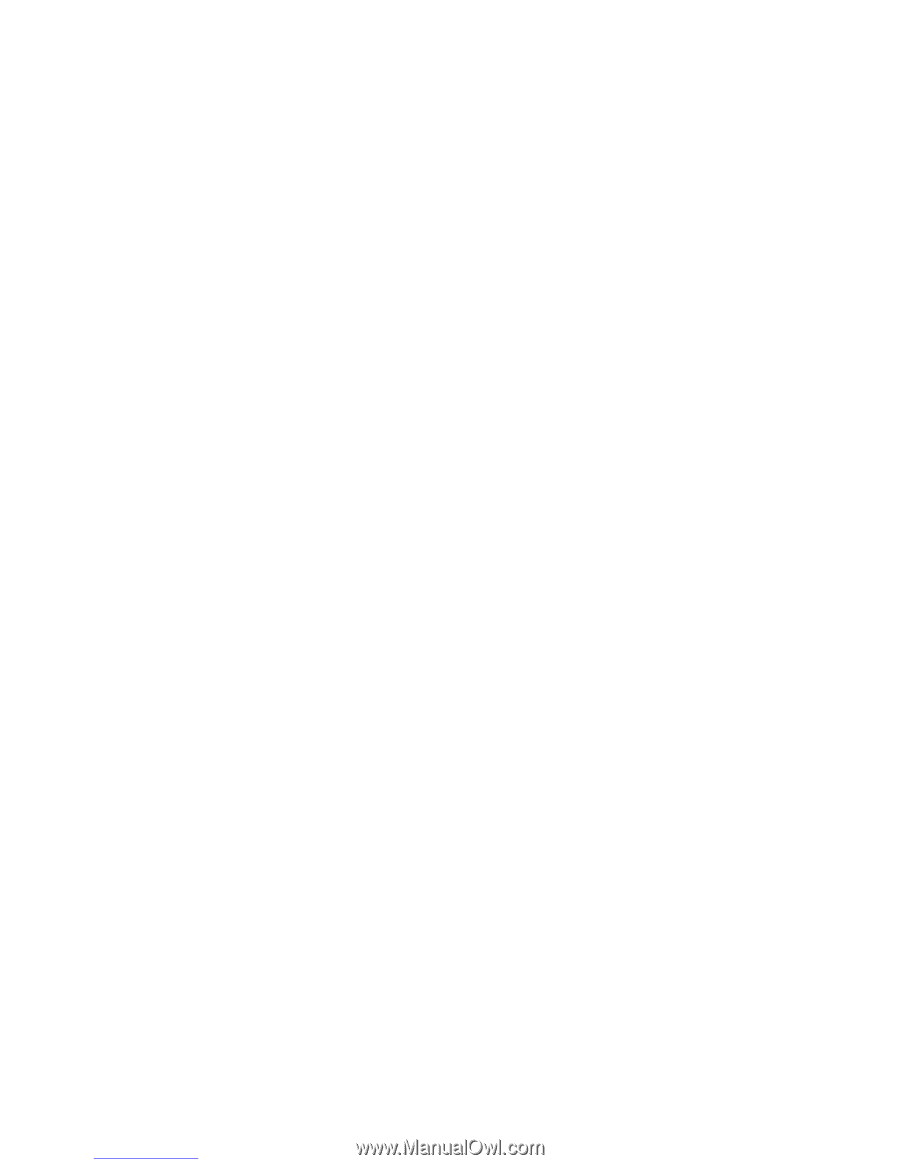
User’s Manual
EPIA-NX
Version 1.0
January 25, 2007
Downloaded from
www.Manualslib.com
manuals search engine