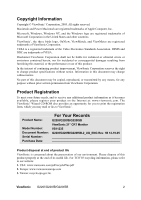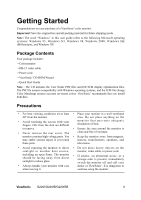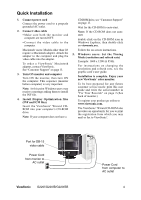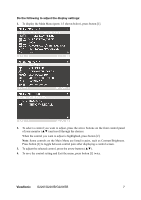ViewSonic G220F User Guide - Page 10
ViewSonic, Do the following to adjust the display settings
 |
UPC - 766907585612
View all ViewSonic G220F manuals
Add to My Manuals
Save this manual to your list of manuals |
Page 10 highlights
Do the following to adjust the display settings: 1. To display the Main Menu (parts 1-3 shown below), press button [1]. 2. To select a control you want to adjust, press the arrow buttons on the front control panel of your monitor (▲▼) and scroll through the choices. When the control you want to adjust is highlighted, press button [2]. Note: Some controls on the Main Menu are listed in pairs, such as Contrast/Brightness. Press button [2] to toggle between control pairs after displaying a control screen. 3. To adjust the selected control, press the arrow buttons (▲▼). 4. To save the control setting and Exit the menu, press button [1] twice. ViewSonic G220f/G220fB/G220fSB 7

ViewSonic
G220f/G220fB/G220fSB
7
Do the following to adjust the display settings:
1.
To display the Main Menu (parts 1-3 shown below), press button [1].
2.
To select a control you want to adjust, press the arrow buttons on the front control panel
of your monitor (▲▼) and scroll through the choices.
When the control you want to adjust is highlighted, press button [2].
Note
: Some controls on the Main Menu are listed in pairs, such as Contrast/Brightness.
Press button [2] to toggle between control pairs after displaying a control screen.
3.
To adjust the selected control, press the arrow buttons (▲▼).
4.
To save the control setting and Exit the menu, press button [1] twice.