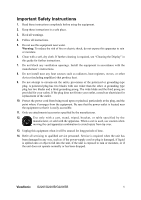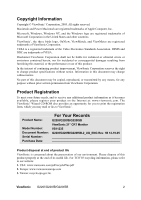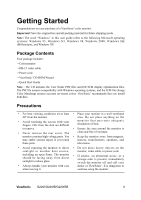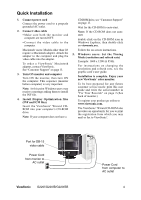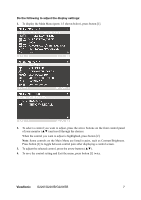ViewSonic G220F User Guide - Page 9
Adjusting the Screen Image - g220fb monitor
 |
UPC - 766907585612
View all ViewSonic G220F manuals
Add to My Manuals
Save this manual to your list of manuals |
Page 9 highlights
Adjusting the Screen Image Beginning with the Main Menu shown below, use the buttons on the front control panel to adjust the OnView® controls which display on the screen. The OnView controls are explainedin the four steps at the top of the next page and are further explained on pages 8-10. IMPORTANT: The monitor should be warmed up for 30 minutes perior to making any adjustments. Main Menu with OnView controls Front Control Panel Zoom expands and contracts the entire screen image Power Light Power On/Off Displays Main Menu; also saves changes/exits Main Menu. Scrolls through menu options and adjusts the displayed control. Displays control screen for highlighted control (or pair of controls). Also, toggles between pairs of controls on some control screens. ViewSonic G220f/G220fB/G220fSB 6