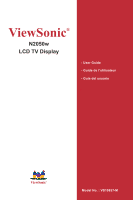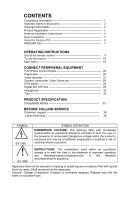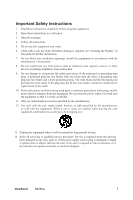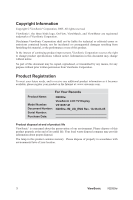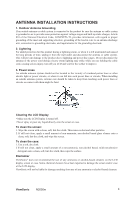ViewSonic N2050W User Guide
ViewSonic N2050W - NextVision - 20" LCD TV Manual
 |
View all ViewSonic N2050W manuals
Add to My Manuals
Save this manual to your list of manuals |
ViewSonic N2050W manual content summary:
- ViewSonic N2050W | User Guide - Page 1
ViewSonic® N2050w LCD TV Display - User Guide - Guide de l'utilisateur - Guía del usuario ViewSonic® Model No. : VS10857-M - ViewSonic N2050W | User Guide - Page 2
Installation Instructions 4 Quick Installation 5 Using the Display (PC 6 PREPARTION 7 OPERATING INSTRUCTIONS Use of the remote control box 29 Headphone 30 Tips 30 PRODUCT SPECIFICATION Compatibility Modes 33 BEFORE CALLING SERVICE Customer support 35 Limited Warranty 36 SYMBOL SA 1965 - ViewSonic N2050W | User Guide - Page 3
void the user's authority to operate this device. SAFETY: Lamp Disposal LAMP(S) INSIDE THIS PRODUCT CONTAIN MERCURY AND MUST BE RECYCLED OR DISPOSED OF ACCORDING TO LOCAL, STATE OR FEDERAL LAWS. FOR MORE INFORMATION, CONTACT THE ELECTRONIC INDUSTRIES ALLIANCE AT WWW.EIAE.ORG. 1 ViewSonic N2050w - ViewSonic N2050W | User Guide - Page 4
guide for further instructions. 7. Do not block any ventilation openings. Install the equipment in accordance with the manufacturer's instructions for long periods of time. 14. Refer all servicing to qualified service personnel. Service is required when the unit has been damaged in ViewSonic N2050w 2 - ViewSonic N2050W | User Guide - Page 5
of continuing product improvement, ViewSonic Corporation reserves the right to change product specifications without notice. Information in viewsonic.com. For Your Records Product Name: N2050w Model Number: Document Number: Serial Number: Purchase Date: ViewSonic LCD TV Display VS10857-M N2050w - ViewSonic N2050W | User Guide - Page 6
the use of any ammonia or alcohol-based cleaners on the LCD display screen or case. Some chemical cleaners have been reported to damage the screen and/or case of the LCD display. ViewSonic will not be liable for damage resulting from use of any ammonia or alcohol-based cleaners. ViewSonic N2050w 4 - ViewSonic N2050W | User Guide - Page 7
on changing the resolution and refresh rate, see the graphic card's user guide. 6 Installation is complete. Enjoy your new ViewSonic, LCD display. You can register your product online at the website for your region. See the Customer Support table in this guide. (page 35) 5 ViewSonic N2050w - ViewSonic N2050W | User Guide - Page 8
> Properties >Settings > set the resolution. 2. Set the refresh rate: See your graphic card's user guide for instructions. WARNING: Do not set the graphics card in your computer to exceed the maximum refresh rate of 60Hz; doing so may result in permanent damage to your Display. ViewSonic N2050w 6 - ViewSonic N2050W | User Guide - Page 9
a solid surface. Ensure that the TV is placed in a position to allow free flow of air. Do not cover the ventilation openings on the back cover. To prevent to dripping or splashing. 2. Insert the aerial plug firmly into the aerial socket ANT IN ╦ 75Ω at the back of the TV. 7 ViewSonic N2050w - ViewSonic N2050W | User Guide - Page 10
supplied (Type AAA 1.5V). PULL 4. Power: Insert the power cord in the wall socket having an AC power supply. 5. Turn the TV on: Press the power button at the bottom of the bezel to turn it on. If the TV is in power off, the indicator in front of the TV illuminates yellow. ViewSonic N2050w 8 - ViewSonic N2050W | User Guide - Page 11
Remote Control Pre-Programmed Code Tables Basic Operation B A C D E G F H J I O K L P M N Remote TV only) O CC button (◄BACK) Close Caption (Back button - WMA only) P Mute button Mute On/Off * Note: This feature may not be supported under all models. 9 ViewSonic N2050w - ViewSonic N2050W | User Guide - Page 12
remote and access default settings press and hold desire device button for roughly six seconds and enter three digit reset code 000. • Replace batteries if remote control keys are not functioning properly, this is a normal behavior that indicates batteries are low. Device Buttons ViewSonic N2050w - ViewSonic N2050W | User Guide - Page 13
DVD player with a code of 027 under the AUX key a 2 must be added in the beginning of the pre-programmed code making it 2027. If user wants to control a Philips STB with a 006 code under the AUX key a 3 must be added in the beginning of the pre-programmed code making it 3006. 11 ViewSonic N2050w - ViewSonic N2050W | User Guide - Page 14
the pre-programmed code press and hold the AUX button for approximately six seconds. The top LED will turn on, enter the pre-programmed code with the first digit to indicate the type of device. LED will blink to indicate pre-programmed code was captured correctly. AUX Button ViewSonic N2050w 12 - ViewSonic N2050W | User Guide - Page 15
Pre-Programmed Code Tables ViewSonic LCD TV's and Plasmas BRAND N1700W 001 N1300 002 N1500 003 N1750W 004 N2010 005 N2010-E 006 N2700W 007 N2750W 008 N3020W 009 N3200W 010 N3200W-E 011 VPW4255 012 VPW5500 012 N2000 014 N3000W 015 CODE DVD Players BRAND Aiwa Aiba Apex - ViewSonic N2050W | User Guide - Page 16
, 049 019 014 000, 040, 041 044 019 008, 017 006 025 013 005, 035, 057 016, 018 005, 007, 008, 016 012, 021, 022 ViewSonic N2050w 14 - ViewSonic N2050W | User Guide - Page 17
BRAND ABC Archer Cabletime Contec Eastern France Telecom GE Gemini General Instrument Grundig Hamlin Hitachi Jerrold Magnavox Motorola NEC Nokia CODE 006, 067, 069, 105 072, 073 060 078 079 061 066 080, 081 066, 107 062 082, Calix 127 005, 126 122 119 059, 105, 120 122 15 ViewSonic N2050w - ViewSonic N2050W | User Guide - Page 18
, 136, 141, 148, 149, 150 079, 090, 094, 097, 104, 119, 121, 122, 123, 124, 125, 126, 133, 144, 145 143, 147 135 038, 039 ViewSonic N2050w 16 - ViewSonic N2050W | User Guide - Page 19
Jensen Jerrold JVC Kenwood Luxman Marantz Mclntosh NAD CODE 024, 041, 063 013 039 075 065 001, 053, 054, 059, 076 005, 066, 068, 073 030 013 086 002, 025, 052, 070 003, 083 025 085 026, 028 004, 050, 057 005, 055, 058, 072, 080 088 042 082 064 17 ViewSonic N2050w - ViewSonic N2050W | User Guide - Page 20
027 010, 084 011, 071 000, 012, 046, 060, 067 026 014, 043, 047, 074 015, 016 036 013 017, 018, 061, 072,077 089 ViewSonic N2050w 18 - ViewSonic N2050W | User Guide - Page 21
0 to 10. You can adjust picture contrast, brightness, color, tint and sharpness to the levels you prefer. 5. Reset is set up to default value. 19 ViewSonic N2050w - ViewSonic N2050W | User Guide - Page 22
. You can adjust audio Volume, Balance, Bass and Treble to the levels you prefer. When adjust any item sub-OSD will show up like this. ViewSonic N2050w 20 - ViewSonic N2050W | User Guide - Page 23
Mode: Often used for channel guide, schedules, bulletin board information for Closed Caption programs, news, weather information or stock marker reports. Not all Closed Caption modes are necessarily being use by a TV channel during the transmission of a Closed Caption program. 21 ViewSonic N2050w - ViewSonic N2050W | User Guide - Page 24
There are two item could be defined. One is TV Guidelines another one is Movie Guidelines. B. Setting up TV Guidelines Use Up/Down arrow buttons to move around the matrix and press Right arrow button to change the value form "U" to "B" or "B" to "U" U: Unblock B: Block ADJUST ViewSonic N2050w 22 - ViewSonic N2050W | User Guide - Page 25
PIN to enable this function, then ENTER NEW PIN to change a new one. After that COMFIRM NEW PIN. CHANGE PIN ADJUST CHANGE PIN ADJUST 23 ViewSonic N2050w - ViewSonic N2050W | User Guide - Page 26
appears. If you turn the TV off after setting TV input solution, RF and cable. 3. CH Search is for auto memorizes all receiving channels of air TV or CATV programs. 4. CH DEL. /ADD is for add ">" or delete " - ViewSonic N2050W | User Guide - Page 27
PC Adjust 1. Auto Adjust is the function auto-sizing for VGA input. 2. Contrast, Brightness, Focus, Clock, H-Position, V-Position and Color Temp are the functions for PC adjustment. 50 33 ADJUST Color Temp for you can adjust the color temperature you prefer. NORMAL ADJUST 25 ViewSonic N2050w - ViewSonic N2050W | User Guide - Page 28
how to connect them. PREPARATION Remove the back plate at the back of the TV as shown on the illustration opposite. Lay the LCD TV with the screen down on a table, as it will be easier to connect your peripheral equipment. Please take your precautions not to damage the screen. ViewSonic N2050w 26 - ViewSonic N2050W | User Guide - Page 29
cables must still be connected to provide sound. (S-Video and AV2 has the same audio input port) Watching VCR 1. If you use connection , select the TV channel 3 or 4. 2. If you use connection , select VIDEO or S-VIDEO. 3. Insert videotape in the VCR and press the PLAY button. 27 ViewSonic N2050w - ViewSonic N2050W | User Guide - Page 30
use 1. Select VIDEO or S-VIDEO input source. 2. Turn on the external AV equipment. DVD PLAYER How to connect TV. 2. Connect the audio cables to the DVD player's AUDIO L and R ports and to the L and R AUDIO AV ports on the TV. How to use 1. Select COMPONENT. 2. Turn on the DVD set. ViewSonic N2050w - ViewSonic N2050W | User Guide - Page 31
DTV player's AUDIO L and R ports and to the L and R AUDIO AV ports on the TV. How to use 1. Select COMPONENT. 2. Turn on the DTV set-Top box set. Warning: In case you notice scrolling images, wrong colors or way. Check if the cable colors match with the Input connector colors. 29 ViewSonic N2050w - ViewSonic N2050W | User Guide - Page 32
at the rear corner of the TV. 2. The MUTE key on the remote control works on both internal speaker and the earphone. 3. Use volume key to adjust the volume. Note: When a TV channel or external AV source is ensure you dispose of your old receiver according to local regulations. ViewSonic N2050w 30 - ViewSonic N2050W | User Guide - Page 33
Tuner with MTS, SAP, Closed Caption & V-chip PC Input (Max. Resolution : 1280 x 768/60Hz) Items Specification LCD Panel TV Function Video Inputs Screen Size 20" TFT-LCD Panel Aspect Ratio 16:9 Resolution 1360 x 768 (WXGA) Display V Area (opening) H x 445mm x 250mm Pixel Pitch - ViewSonic N2050W | User Guide - Page 34
~ + 60°C 10 % ~ 85 % Forwards/Backwards/ Rotation -4° / +18° / ±35° Dimension Weight (net) Accessories W x H x D (with stand) 546 x 450 x 264 (mm) Kg (w/o Accessories) 8.3 Kg Remote Controller, Batteries (x2), AC Power Cord, D-sub Signal Cable, Audio line,User's Manual,QSG ViewSonic N2050w 32 - ViewSonic N2050W | User Guide - Page 35
74,55 49,725 - MAC 19" 1024 x 768 75 60,24 - SVGA CVT 1S2V8G0xA76C8VT 60 47.8 - - 31,5 37,9 37,5 31,5 37,9 48,1 46,9 48,4 - 33 ViewSonic N2050w - ViewSonic N2050W | User Guide - Page 36
lights, etc.) *Turn off the equipment. *Check whether the batteries are working. Replace if necessary *Clean the remote control sensor lens on the TV. *You can still use the buttons at the front of your TV. *Select the TV mode to be sure your remote control is in the TV mode. ViewSonic N2050w 34 - ViewSonic N2050W | User Guide - Page 37
T:(800) 688-6688 F:(909) 468-1202 [email protected] Canada www.viewsonic.com/support T:(800) 688-6688 F:(909) 468-1202 Other Asia/ Pacific countries www.viewsonic.com.tw T:(886) 2 2246-3456 F:(886) 2 8242-3668 [email protected] [email protected] 35 ViewSonic N2050w - ViewSonic N2050W | User Guide - Page 38
you. Sales outside the U.S.A. and Canada: For warranty information and service on ViewSonic products sold outside of the U.S.A. and Canada, contact ViewSonic or your local ViewSonic dealer. Warranty_LCDTV 4.3: ViewSonic LCD TV Warranty Rev. 1a 1 of 1 Release Date: 03-31-05 ViewSonic N2050w 36 - ViewSonic N2050W | User Guide - Page 39
ViewSonic®
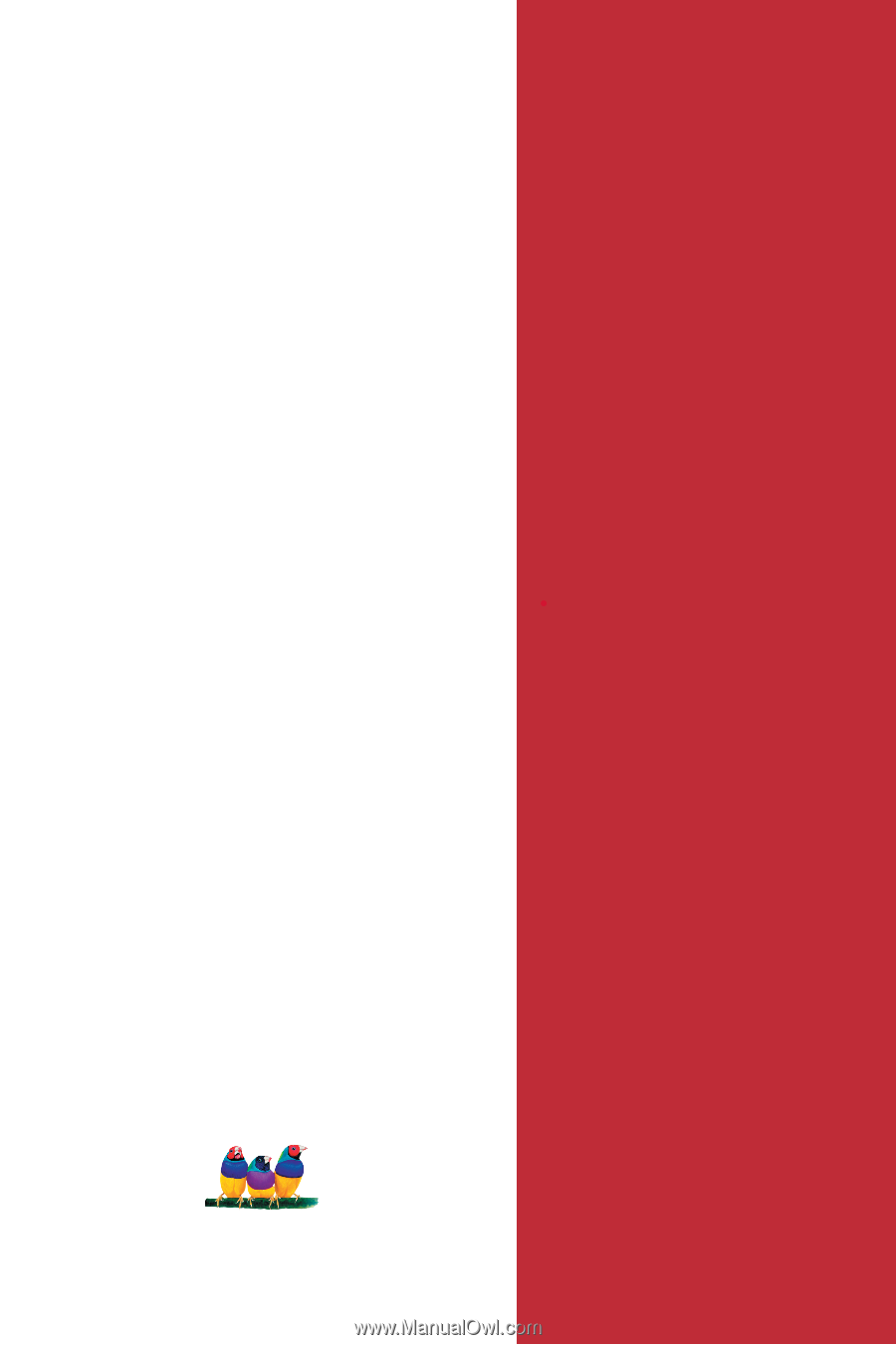
ViewSonic
®
- User Guide
- Guide de l’utilisateur
- Guía del usuario
ViewSonic
®
N2
0
50w
LCD TV Display
Model No. : VS10857-M