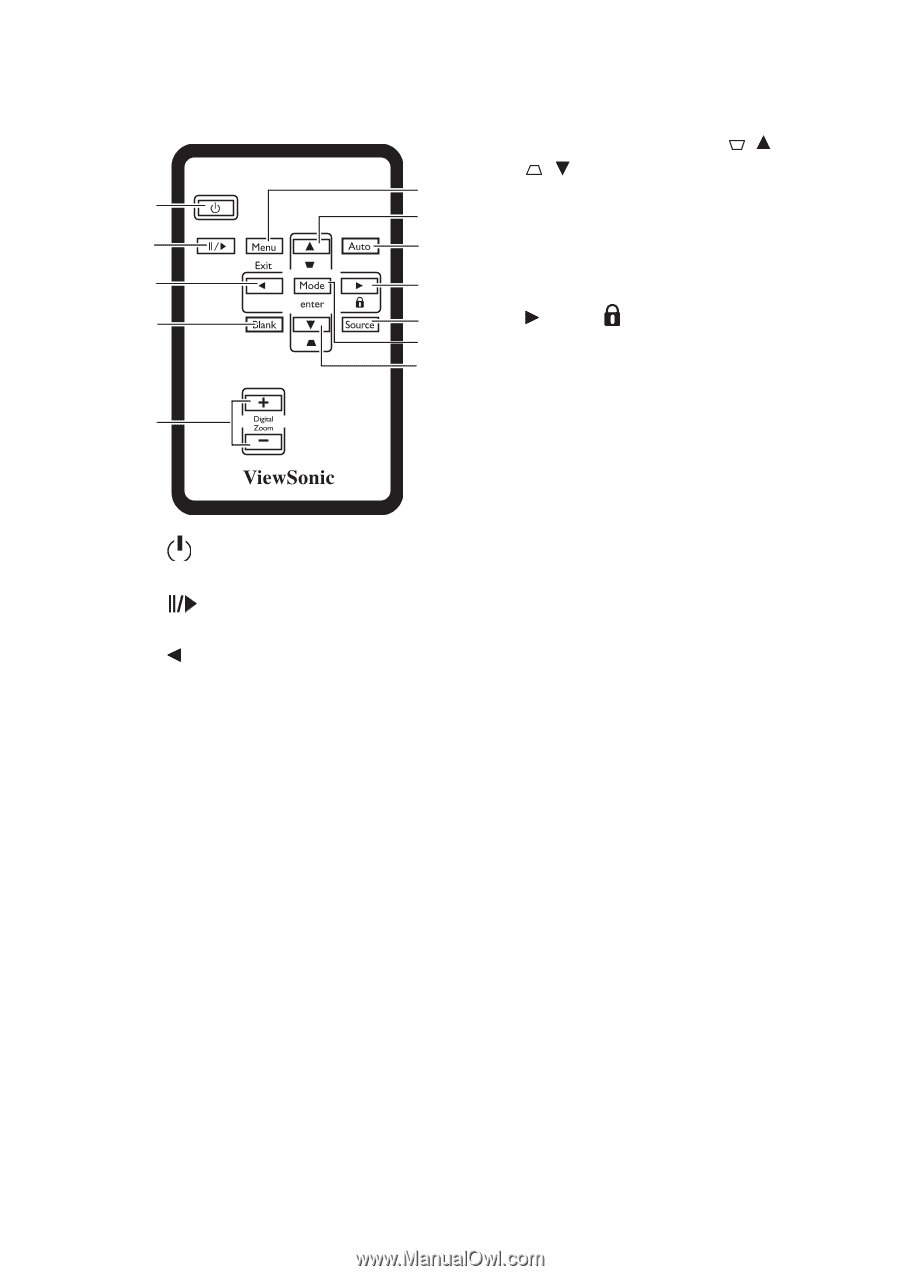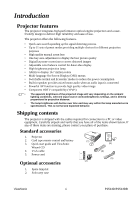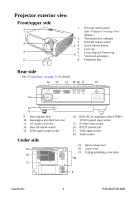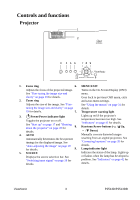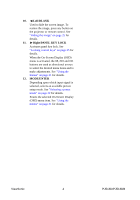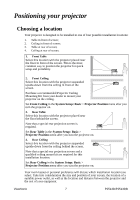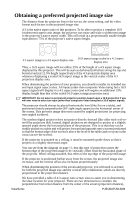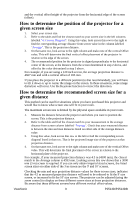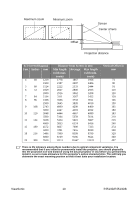ViewSonic PJ513D PJ513DB User Guide - Page 11
Remote control, Power, Freeze, BLANK, DIGITAL ZOOM buttons, Menu/Exit, Keystone/Arrow buttons, Right - projector manual
 |
View all ViewSonic PJ513D manuals
Add to My Manuals
Save this manual to your list of manuals |
Page 11 highlights
Remote control 7. Keystone/Arrow buttons ( / Up, / Down) 6 Manually corrects distorted images 1 7 resulting from an angled projection. 2 8 8. AUTO Automatically determines the best picture 3 9 timings for the displayed image. 4 10 9. 11 7 5 10. 1. Power 11. Toggles the projector on or off. 2. Freeze Freezes the projected image. 3. Left 4. BLANK Used to hide the screen image. To restore the image, press any button on the projector or remote control. 5. DIGITAL ZOOM buttons (+, -) Magnifies or reduces the projected image size. 6. Menu/Exit Turns on the On-Screen Display (OSD) menu. Goes back to previous OSD menu, exits and saves menu settings. Right/ Activates panel key lock. See "Locking control keys" on page 25 for details. When the On-Screen Display (OSD) menu is activated, the #3, #7 and #9 buttons are used as directional arrows to select the desired menu items and to make adjustments. SOURCE Displays the source selection bar. Mode/Enter Depending upon which input signal is selected, selects an available picture setup mode. Enacts the selected On-Screen Display (OSD) menu item. See "Using the menus" on page 31 for details. ViewSonic 5 PJ513D/PJ513DB