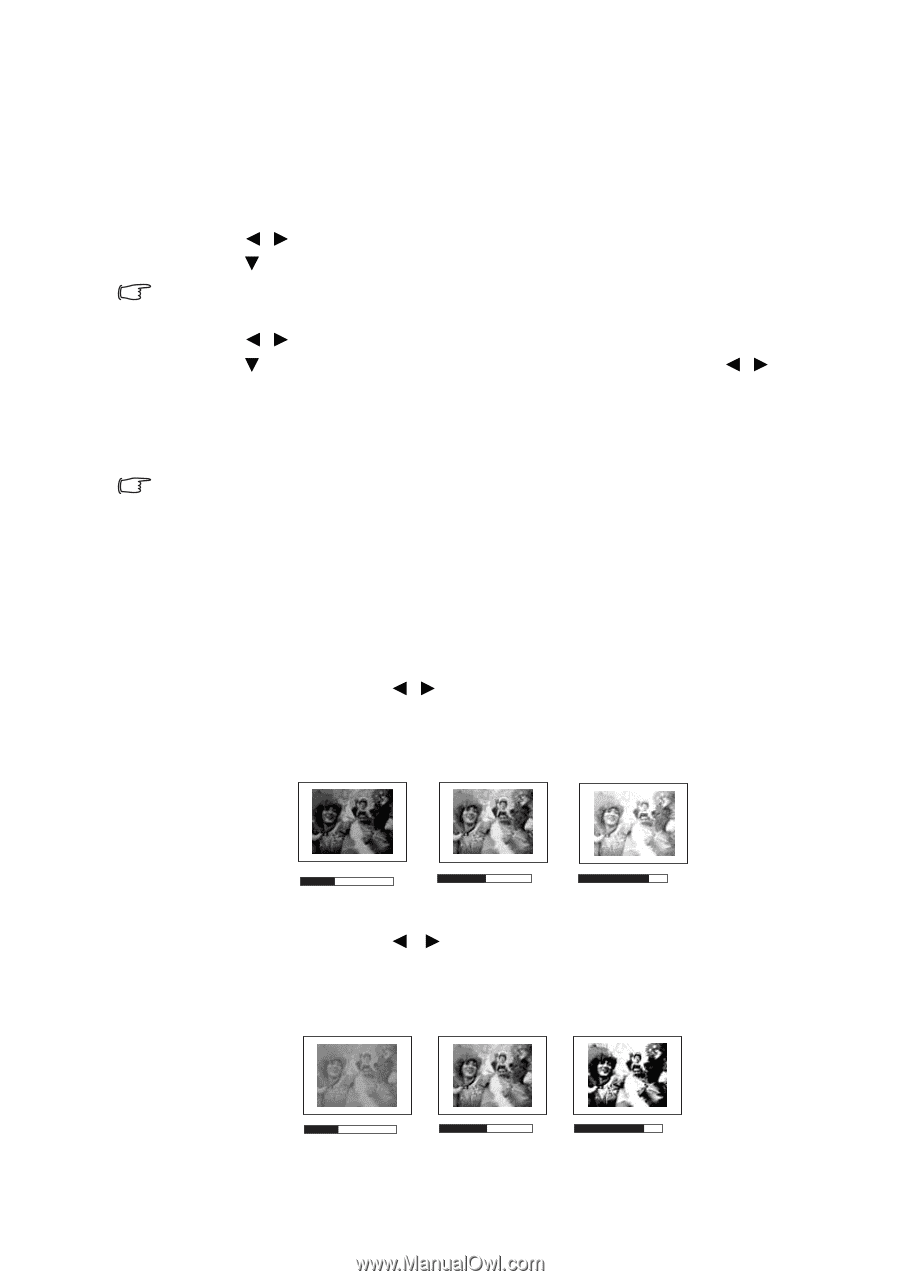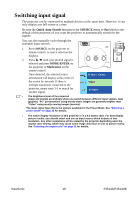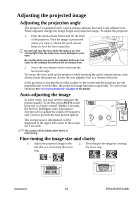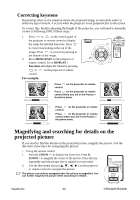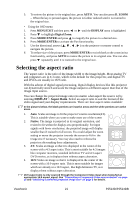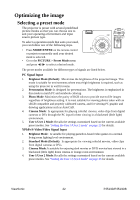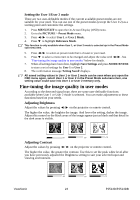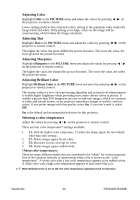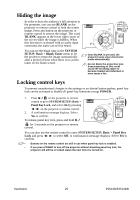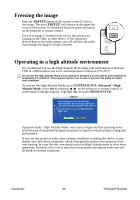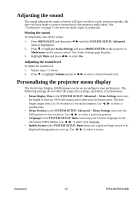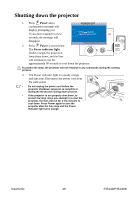ViewSonic PJ513D PJ513DB User Guide - Page 29
Fine-tuning the image quality in user modes, Setting the User 1/User 2 mode, Adjusting Brightness
 |
View all ViewSonic PJ513D manuals
Add to My Manuals
Save this manual to your list of manuals |
Page 29 highlights
Setting the User 1/User 2 mode There are two user-definable modes if the current available preset modes are not suitable for your need. You can use one of the preset modes (except the User 1/2) as a starting point and customize the settings. 1. Press MENU/EXIT to open the On-Screen Display (OSD) menu. 2. Go to the PICTURE > Preset Mode menu. 3. Press / to select User 1 or User 2 Mode. 4. Press to highlight Reference Mode. This function is only available when User 1, or User 2 mode is selected up in the Preset Mode sub-menu item. 5. Press / to select an preset mode that is closest to your need. 6. Press to select a menu item to be changed and adjust the value with / . See "Fine-tuning the image quality in user modes" below for details. 7. When all settings have been done, highlight Save Settings and press MODE/ENTER to store a set of settings for User 1 or User 2. 8. The confirmation message 'Setting Saved' displays. All saved setting values in User 1 or User 2 mode can be seen when you open the OSD menu again, select User 1 or User 2 in the Preset Mode sub-menu item, one setting value could save into User 1 or User 2 memory only. Fine-tuning the image quality in user modes According to the detected signal type, there are some user-definable functions available when User 1 or User 2 mode is selected. You can make adjustments to these functions based on your needs. Adjusting Brightness Adjust the values by pressing / on the projector or remote control. The higher the value, the brighter the image. And lower the setting, darker the image. Adjust this control so the black areas of the image appear just as black and that detail in the dark areas is visible. -30 50 +70 Adjusting Contrast Adjust the values by pressing / on the projector or remote control. The higher the value, the greater the contrast. Use this to set the peak white level after you have previously adjusted the Brightness setting to suit your selected input and viewing environment. ViewSonic -30 50 23 +70 PJ513D/PJ513DB