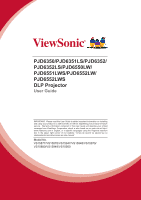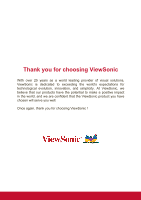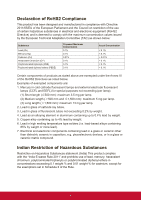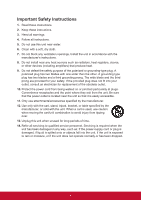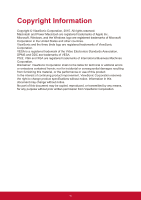ViewSonic PJD6350 PJD6552LWS User Guide English
ViewSonic PJD6350 Manual
 |
View all ViewSonic PJD6350 manuals
Add to My Manuals
Save this manual to your list of manuals |
ViewSonic PJD6350 manual content summary:
- ViewSonic PJD6350 | PJD6552LWS User Guide English - Page 1
PJD6350/PJD6351LS/PJD6352/ PJD6352LS/PJD6550LW/ PJD6551LWS/PJD6552LW/ PJD6552LWS DLP Projector User Guide IMPORTANT: Please read this User Guide to obtain important information on installing and using your product in a safe manner, as well as registering your product for future service. Warranty - ViewSonic PJD6350 | PJD6552LWS User Guide English - Page 2
exceeding the world's expectations for technological evolution, innovation, and simplicity. At ViewSonic, we believe that our products have the potential to make a positive impact in the world, and we are confident that the ViewSonic product you have chosen will serve you well. Once again, thank you - ViewSonic PJD6350 | PJD6552LWS User Guide English - Page 3
. This equipment generates, uses, and can radiate radio frequency energy, and if not installed and used in accordance with the instructions, may cause harmful interference to radio communications. However, there is no guarantee that interference will not occur in a particular installation - ViewSonic PJD6350 | PJD6552LWS User Guide English - Page 4
Declaration of RoHS2 Compliance This product has been designed and manufactured in compliance with Directive 2011/65/EU of the European Parliament and the Council on restriction of the use of certain hazardous substances in electrical and electronic equipment (RoHS2 Directive) and is deemed to - ViewSonic PJD6350 | PJD6552LWS User Guide English - Page 5
unit in accordance with the manufacturer's instructions. 8. Do not install near any it is easily accessible. 11. Only use attachments/accessories specified by the manufacturer. 12. Use only with of time. 14. Refer all servicing to qualified service personnel. Servicing is required when the unit has - ViewSonic PJD6350 | PJD6552LWS User Guide English - Page 6
damages resulting from furnishing this material, or the performance or use of this product. In the interest of continuing product improvement, ViewSonic Corporation reserves the right to change product specifications without notice. Information in this document may change without notice. No part of - ViewSonic PJD6350 | PJD6552LWS User Guide English - Page 7
, please see the "Customer Support" section in this guide. Product Name: Model Number: Document Number: Serial Number: Purchase Date: For Your Records PJD6350/PJD6351LS/PJD6352/PJD6352LS/ PJD6550LW/PJD6551LWS/PJD6552LW/ PJD6552LWS ViewSonic DLP Projector VS15877/VS15878/VS15947/VS15948/VS15879 - ViewSonic PJD6350 | PJD6552LWS User Guide English - Page 8
44 Adjusting the sound 45 Shutting down the projector 47 Menu operation 48 Maintenance 57 Care of the projector 57 Using the dust filter (optional accessory 57 Lamp information 59 Troubleshooting 63 Specifications 64 Projector specifications 64 Dimensions 66 Ceiling mount installation 66 - ViewSonic PJD6350 | PJD6552LWS User Guide English - Page 9
the product. Safety Instructions 1. Please read this manual before you operate your projector. Save it for future reference. 2. Do not look straight at the projector lens during operation. The intense light beam may damage your eyes. 3. Refer servicing to qualified service personnel. 4. Always open - ViewSonic PJD6350 | PJD6552LWS User Guide English - Page 10
transporting or installation. It should be used with a commercially available theft prevention cable. Safety instructions for ceiling mounting of the projector We want you to have a pleasant experience using your projector, so we need to bring this safety matter to your attention to prevent damage - ViewSonic PJD6350 | PJD6552LWS User Guide English - Page 11
period of time. • Presentation timer for better control of time during presentations • LAN Settings allowing management of projector status from a remote computer • Supports 3D display • Color Management allowing color adjustments to your liking • Less than 0.5W power consumption when power saving - ViewSonic PJD6350 | PJD6552LWS User Guide English - Page 12
PJD6550Lw/PJD6552Lw PJD6351Ls/PJD6352Ls PJD6551Lws/PJD6552Lws Projector Power Cord VGA Cable Multi-language User Manual CD Quick Start Guide Remote Control & Batteries Cable management cover Optional accessories 1. Replacement lamp (RLC-092 for PJD6350/PJD6351Ls. RLC-093 for PJD6550Lw - ViewSonic PJD6350 | PJD6552LWS User Guide English - Page 13
16 17 18 19 20 21 22 1. External control panel (See "Projector" on page 7 for details.) 2. Lamp cover 3. Vent (heated air exhaust) 4. Front IR remote sensor 5. Adjuster foot 6. Focus and Zoom rings (for PJD6255/PJD6350/PJD6555w/ PJD6550Lw) Focus ring (for PJD6385s/ PJD6351Ls/PJD6585ws/ PJD6551Lws - ViewSonic PJD6350 | PJD6552LWS User Guide English - Page 14
Controls and functions Projector PJD6350/PJD6352 PJD6550Lw/PJD6552Lw PJD6351Ls/PJD6352Ls PJD6551Lws/PJD6552Lws 1 2 3 4 5 6 7 4 the projector is 4. / / / (Keystone keys) under operation. Manually corrects has developed a Toggles the projector between standby problem. mode and Power ON. 12 - ViewSonic PJD6350 | PJD6552LWS User Guide English - Page 15
selected On-Screen Display (OSD) menu item. 1. 2. Power Toggles the projector between standby mode and Power ON. Source selection keys 6. Displays the Corner Adj mouse mode is activated. 4. / / / (Keystone keys) Manually corrects distorted images Only available when a PC input signal is - ViewSonic PJD6350 | PJD6552LWS User Guide English - Page 16
Displays the volume adjustment bar. 22. (Help) 13. Eco Mode Displays the HELP menu. Selects a lamp mode. 14. LED indicator 23. (Mute) Toggles the projector audio between on 15. (My Button) and off. Allows user to define a short cut key on the remote control, and the function item is 24 - ViewSonic PJD6350 | PJD6552LWS User Guide English - Page 17
and the number button corresponding to the remote control code set in the projector OSD together for 5 seconds or more. COMP1 COMP2 HDMI Auto Sync Source control gives you more flexibility when delivering presentations. 1. Connect the projector to your PC or notebook with a USB cable prior to - ViewSonic PJD6350 | PJD6552LWS User Guide English - Page 18
• Replace only with the same or equivalent type recommended by the battery manufacturer. • Dispose of the used batteries according to the manufacturer's instructions and local environment regulations for your region. • Never throw the batteries into a fire. There may be danger of an explosion. • If - ViewSonic PJD6350 | PJD6552LWS User Guide English - Page 19
position of your screen, the location of a suitable power outlet, as well as the location and distance between the projector and the rest of your equipment. Your projector is designed to be installed in one of the following 4 possible installation locations: 1. Front Table Select this location with - ViewSonic PJD6350 | PJD6552LWS User Guide English - Page 20
mentioned below refers to the projection screen usually consisting of a screen surface and a support structure. PJD6350/PJD6352/PJD6351Ls/PJD6352Ls • 4:3 image on a 4:3 screen (b) (a) (d) (c) (f) (e) (a) (c) (d) (e) (f) (b) • 16:9 image on a 4:3 screen (b) (a) (d) (a) (e) (f) (c) (e): Screen - ViewSonic PJD6350 | PJD6552LWS User Guide English - Page 21
PJD6351Ls/PJD6352Ls (a) Screen Size [inch (m)] 4:3 image on a 4:3 Screen (b) Projection distance [m (inch)] (c) Image height [cm (inch)] (d) Vertical offset [cm (inch)] 16:9 image on a 4:3 Screen (b) Projection distance [m (inch)] (c) Image height [cm (inch)] (d) Vertical offset [cm (inch)] - ViewSonic PJD6350 | PJD6552LWS User Guide English - Page 22
PJD6550Lw/PJD6552Lw/PJD6551Lws/PJD6552Lws • 16:10 image on a 16:10 screen (b) (a) (d) (c) (f) (e) (a) (e) (f) (c) (d) (b) • 16:10 image on a 4:3 screen (a) (e): Screen (b) (d) (c) (f) (e) (f): Center of lens (a) (e) (f) (c) (d) (b) PJD6550Lw/PJD6552Lw (a) Screen Size [inch (m)] 16:10 image - ViewSonic PJD6350 | PJD6552LWS User Guide English - Page 23
among these numbers due to optical component variations. It is recommended that if you intend to permanently install the projector, you should physically test the projection size and distance using the actual projector in situ before you permanently install it, so as to make allowance for this - ViewSonic PJD6350 | PJD6552LWS User Guide English - Page 24
for each source. 3. Ensure the cables are firmly inserted. In the connections shown below, some cables may not be included with the projector (see "Shipping contents" on page 5). They are commercially available from electronics stores. The connection illustrations below are for reference only. The - ViewSonic PJD6350 | PJD6552LWS User Guide English - Page 25
as well as on the screen, you can connect the MONITOR OUT signal output socket on the projector to an external monitor with a VGA cable following the instructions below: 1. Connect the projector to a computer as described in "Connecting a computer" on page 18. 2. Take a suitable VGA cable (only one - ViewSonic PJD6350 | PJD6552LWS User Guide English - Page 26
See "Connecting an HDMI device" on page 20 for how to connect the projector to an HDMI source device and other details. If no HDMI source is "Connecting an S-Video source device" on page 21 for how to connect the projector to an S-Video device. Least video quality Composite Video is an analog video - ViewSonic PJD6350 | PJD6552LWS User Guide English - Page 27
projector. Connecting an HDMI device You should use an HDMI cable when making connection between the projector projector. In the unlikely event that you connect the projector to a DVD player via the projector The projector is only on the projector. The projector is only after the projector is - ViewSonic PJD6350 | PJD6552LWS User Guide English - Page 28
end to the S-Video output socket of the Video source device. 2. Connect the other end of the S-Video cable to the S-VIDEO socket on the projector. The projector is only capable of playing mixed mono audio, even if a stereo audio input is connected. See "Connecting audio" on page 19 for details. If - ViewSonic PJD6350 | PJD6552LWS User Guide English - Page 29
and cable connection. • You might get feedback noise from the microphone when you are too close to the speaker of the projector. Move the microphone away from the speaker of the projector. The greater volume you require, the greater distance you need to be away from the speaker to prevent the noise - ViewSonic PJD6350 | PJD6552LWS User Guide English - Page 30
the Power On/Off Ring Tone" on page 46 for details. 4. If the projector is activated for the first time, select your OSD language following the on-screen instructions. 5. Switch all of the connected equipment on. 6. The projector will start to search for input signals. The current input signal being - ViewSonic PJD6350 | PJD6552LWS User Guide English - Page 31
Blank Timer Splash Screen Screen Capture My Button Advanced Analog RGB English Front Table Disable ViewSonic Auto MENU Exit 2. Use / to highlight the SYSTEM SETTING: BASIC menu. Language Projector Position Menu Settings Blank Timer Splash Screen Screen Capture My Button Advanced Analog RGB - ViewSonic PJD6350 | PJD6552LWS User Guide English - Page 32
asked to enter the six-digit password every time you turn on the projector. If you enter the wrong password, the Password Error password error message -digit password, or if you did not record the password in this user manual, and you absolutely do not remember it, you can use the password recall - ViewSonic PJD6350 | PJD6552LWS User Guide English - Page 33
off your projector. 3. Seek help from the local service center to decode the number. You may be required to provide proof of purchase documentation to verify that you are an authorized user of the projector. RECALL PASSWORD Please write down the recall code, and contact ViewSonic Customer Center - ViewSonic PJD6350 | PJD6552LWS User Guide English - Page 34
screen at a time. Be sure the Quick Auto Search function in the SOURCE menu is On if you want the projector to automatically search for the signals. You can also manually select the desired signal by pressing one of the source selection keys on the remote control, or cycle through the available - ViewSonic PJD6350 | PJD6552LWS User Guide English - Page 35
of the output device connected. • Enhanced: Sets the HDMI color range as 0 - 255. • Normal: Sets the HDMI color range as 15 - 235. • Auto: Sets the projector to detect the HDMI range of the input signal automatically. This function is only available when the HDMI input port is in use. Refer to - ViewSonic PJD6350 | PJD6552LWS User Guide English - Page 36
ring. the focus ring. PJD6350/PJD6352 PJD6550Lw/PJD6552Lw PJD6350/PJD6352 PJD6550Lw/PJD6552Lw PJD6351Ls/PJD6352Ls occurs when the projector is not perpendicular to the screen. To correct this, besides adjusting the height of the projector, you will need to manually correct it following - ViewSonic PJD6350 | PJD6552LWS User Guide English - Page 37
in 4:3 ratio, and digital TV and DVDs are usually in 16:9 ratio. With the advent of digital signal processing, digital display devices like this projector can dynamically stretch and scale the image output to a different aspect than that of the image input signal. To change the projected image ratio - ViewSonic PJD6350 | PJD6552LWS User Guide English - Page 38
Auto: Scales an image proportionally to fit the projector's native resolution in its horizontal width. This is so that it fills the screen with a 16:9 aspect ratio. 4:3 picture 6. Panorama (PJD6350/PJD6351Ls/PJD6352/ PJD6352Ls): Scales a 4:3 image vertically and horizontally in a non-linear manner - ViewSonic PJD6350 | PJD6552LWS User Guide English - Page 39
the brightness of the projected image. This mode is suitable for environments where extra-high brightness is required, such as using the projector in well lit rooms. 2. Dynamic mode: Is designed for presentations under daylight environment to match PC and notebook coloring. In addition, the - ViewSonic PJD6350 | PJD6552LWS User Guide English - Page 40
the projected picture. It enables a greater than 50% brightness increase in mid-tone images, which are common in video and natural scenes, so the projector reproduces images in realistic and true colors. If you prefer images with that quality, select a level that suits your need. If you don't need - ViewSonic PJD6350 | PJD6552LWS User Guide English - Page 41
it. If you have purchased a test disc which contains various color test patterns and can be used to test the color presentation on monitors, TVs, projectors, etc., you can project any image from the disc on the screen and enter the Color Management menu to make adjustments. To adjust the settings - ViewSonic PJD6350 | PJD6552LWS User Guide English - Page 42
Please refer to the illustration to the right for how the colors relate to each other. For example, if you select Red and set its range at 0, only pure red in the projected picture will be selected. Increasing its range will include red close to yellow and red close to magenta. 5. Press to highlight - ViewSonic PJD6350 | PJD6552LWS User Guide English - Page 43
In order to draw the audience's full attention to the presenter, you can press BLANK to hide the screen image. Press any key on the projector or remote control to restore the image. The word 'BLANK' appears at the lower right corner of the screen while the image is hidden. You - ViewSonic PJD6350 | PJD6552LWS User Guide English - Page 44
in locked status the next time it is turned on. Creating your own startup screen In addition to selecting the projector preset startup screen from among Black, Blue, or ViewSonic screen, you can make your own startup screen that is a picture projected from your computer or video source. To create - ViewSonic PJD6350 | PJD6552LWS User Guide English - Page 45
if a device that also supports CEC function is connected to the HDMI input of the projector, when the projector's power is turned off, format automatically. In other cases, you may need to manually select a 3D Sync format for the projector to project 3D images correctly. To select a 3D problem. 38 - ViewSonic PJD6350 | PJD6552LWS User Guide English - Page 46
through a LAN environment The projector supports Crestron® software. With correct settings for the LAN Control Settings menu, you can manage the projector from a computer using a web browser when the computer and the projector are properly connected to the same local area network. (An example - ViewSonic PJD6350 | PJD6552LWS User Guide English - Page 47
using Microsoft Internet Explorer, make sure it is version 7.0 or higher. The screen shots in this manual are for reference only, and may differ from the actual design. 1. Enter the address of the projector in the address bar of your browser and press Enter. 2. The main page of the Network Control - ViewSonic PJD6350 | PJD6552LWS User Guide English - Page 48
4. If your projector is connected to a network which supports Simple Mail Transfer Protocol (SMTP), you can configure Email Alert SMTP Setting Alert Condition Input Length Maximum Number of Characters DHCP/Manual (N/A) IP Address XXX.XXX.XXX.XXX Subnet Mask XXX.XXX.XXX.XXX Gateway - ViewSonic PJD6350 | PJD6552LWS User Guide English - Page 49
allows you to manage the projector, configure the LAN control settings and secure access of remote network operation on this projector. i ii iv iii v vi i. This section is only used with the Crestron Control System. Please contact Creston or refer to its user manual for setup information. 42 - ViewSonic PJD6350 | PJD6552LWS User Guide English - Page 50
the English alphabet and digits on the tools page. After making the adjustments, press the Send button and the data will be saved for the projector. vi. Press Exit to go back to the remote network operation page. Please pay attention to the limitation of input length (including space and other - ViewSonic PJD6350 | PJD6552LWS User Guide English - Page 51
SNMP, AMX and Xpanel formats supported This projector is PJLink™, SNMP V.1, AMX or Xpanel V1.10 compliant. For details, please follow its user guide or website respectively to control and manage projectors. Using the projector in standby mode Some of the projector functions are available in standby - ViewSonic PJD6350 | PJD6552LWS User Guide English - Page 52
ADVANCED > Audio Settings > Mute menu. 2. Press / to select On. If available, you can press and off. on the remote control to toggle the projector audio between on Adjusting the sound level 1. Open the OSD menu and go to the SYSTEM SETTING: ADVANCED > Audio Settings > Audio Volume menu. 2. Press - ViewSonic PJD6350 | PJD6552LWS User Guide English - Page 53
connection method for different devices, and where the sound is from. • When Audio is selected: Device COMPUTER IN 1 Audio input port AUDIO IN 1 The projector can play the sound from... AUDIO IN 1 Audio output port AUDIO OUT COMPUTER IN 2 AUDIO IN 2 AUDIO IN 2 AUDIO OUT Video/S-Video AUDIO - ViewSonic PJD6350 | PJD6552LWS User Guide English - Page 54
Tone" will be heard. Disconnect the power cord from the wall socket if the projector will not be used in an extended period of time. To turn off the Tone" on page 46 for details. CAUTION • To protect the lamp, the projector will not respond to any commands during the cooling process. • To shorten the - ViewSonic PJD6350 | PJD6552LWS User Guide English - Page 55
menu items are available when the projector detects at least one valid signal. If there is no equipment connected to the projector or no signal detected, limited menu Wide (PJD6550Lw/PJD6551Lws/ PJD6552Lw/PJD6552Lws)/Panorama (PJD6350/PJD6351Ls/PJD6352/ PJD6352Ls)/2.35:1/Anamorphic Keystone Corner - ViewSonic PJD6350 | PJD6552LWS User Guide English - Page 56
Blank Timer Disable/5 min/10 min/15 min/ 20 min/25 min/30 min Splash Screen Black/Blue/ViewSonic/ Screen Capture/Off Screen Capture My Button Auto/Projection (Projector Position)/Menu Position/Color Temp./Brightness/Contrast/3D Settings/Screen Color/Splash Screen/Message/ Quick Auto Search/CEC - ViewSonic PJD6350 | PJD6552LWS User Guide English - Page 57
Main menu Sub-menu Options Pattern Off/1/2/3 Message On/Off 4. SYSTEM SETTING: BASIC Advanced Timer Period Timer Display Timer Position Presentation Timer Timer Counting Direction Sound Reminder Start Counting/Off High Altitude Mode On/Off DCR On/Off Audio Mode Standard/Speech/ - ViewSonic PJD6350 | PJD6552LWS User Guide English - Page 58
Description of each menu 1. DISPLAY menu Function Screen Color Aspect Ratio Keystone Corner Adj. Position Phase Description See "Using Screen Color" on page 32 for details. This function is only available when a PC input signal is selected. See "Selecting the aspect ratio" on page 30 for details. - ViewSonic PJD6350 | PJD6552LWS User Guide English - Page 59
. 3D Settings See "Using the 3D functions" on page 38 for details. Standby Settings See "Using the projector in standby mode" on page 44 for details. Computer Selecting Enable allows the projector to turn on automatically once the VGA signal is fed through the VGA cable. Auto Power On CEC See - ViewSonic PJD6350 | PJD6552LWS User Guide English - Page 60
again, it will directly enter the standby mode. It takes some time to initiate this function. Make sure the projector has been turned on for more than 4 minutes. If the projector is resumed by using the Smart Restart feature, this function can be executed immediately. Quick Power Off When Enable - ViewSonic PJD6350 | PJD6552LWS User Guide English - Page 61
and focus and check that the projected image is free from distortion. Message Selecting On displays the current information on the screen when the projector is detecting or searching for a signal. Presentation Timer See "Setting the presentation timer" on page 35 for details. A mode for operation in - ViewSonic PJD6350 | PJD6552LWS User Guide English - Page 62
installed. For changing the lamp, please contact qualified service personnel. Lamp Hours See "Getting to know the hour is calculated. See "Using the dust filter (optional accessory)" on page 57 for details. See "Remote control code , OverScan, Language, Projector Position, High Altitude Mode, Security - ViewSonic PJD6350 | PJD6552LWS User Guide English - Page 63
Hours Displays the number of hours the filter has been used. IP Address Shows the IP address of your projector. MAC Address Shows the MAC Address of your projector. MAC Address stands for Media Access Control Address, which is a physical layer address used to uniquely identify a network node - ViewSonic PJD6350 | PJD6552LWS User Guide English - Page 64
wax, alcohol, benzene, thinner or other chemical detergents. These can damage the case. Storing the projector If you need to store the projector for an extended time, please follow the instructions below: • Make sure the temperature and humidity of the storage area are within the recommended range - ViewSonic PJD6350 | PJD6552LWS User Guide English - Page 65
to clean the filter when the filter is in use for over 100 hours. Set Filter Mode to On only when using the projector after the dust filer (optional accessory) is properly attached. Failing to do so will result in a shorter lamp life. Obtaining the filter hour information 1. Open the OSD menu - ViewSonic PJD6350 | PJD6552LWS User Guide English - Page 66
SOURCE > Auto Power Off menu. 2. Press Enter and the Auto Power Off page is displayed. 3. Highlight Power Saving and press / . 4. When Disable is selected, the projector power will be reduced to 30% after no signal is detected for 5 minutes. If you select 10 min, 20 min or 30 min, the projecter - ViewSonic PJD6350 | PJD6552LWS User Guide English - Page 67
cause a malfunction in the projector and in some instances off and let the projector cool for 45 minutes the projector is normally run with Economic to operate the projector until the next the inconvenience when the projector runs out of lamp be replaced before the projector will operate normally. - ViewSonic PJD6350 | PJD6552LWS User Guide English - Page 68
Replacing the lamp Turn the power off and disconnect the projector from the power outlet. Please contact qualified service personnel for changing the lamp. Type number: • PJD6350/PJD6351Ls: RLC-092 • PJD6550Lw/PJD6551Lws: RLC-093 • PJD6352/PJD6352Ls: RLC-097 • PJD6552Lw/PJD6552Lws: RLC-098 61 - ViewSonic PJD6350 | PJD6552LWS User Guide English - Page 69
Indicators Light Status & Description Power events Blue Flashing Off Blue Off Blue Off Blue Flashing Off Red Off Off Stand-by mode Off Powering up Off Normal operation Off Normal power-down cooling (3 sec) Off Downloading Lamp events Blue Flashing Off Off Off Blue Off Red First - ViewSonic PJD6350 | PJD6552LWS User Guide English - Page 70
Troubleshooting The projector does not turn on. Cause Remedy There is no power from the power cord. Attempting to turn the projector on again during the cooling process. Plug the power cord into the AC inlet on the projector, and plug the power cord into the power outlet. If the power outlet - ViewSonic PJD6350 | PJD6552LWS User Guide English - Page 71
be purchased in your region. General Product name Optical DLP Projector Resolution PJD6350/PJD6351Ls/PJD6352/PJD6352Ls: 1024 x 768 XGA Display system PJD6551Lws/PJD6552Lw/PJD6552Lws: 1280 x 800 WXGA 1-CHIP DMD PJD6350/PJD6550Lw/PJD6351Ls/PJD6551Lws: 190 W lamp Electrical PJD6352/PJD6552Lw - ViewSonic PJD6350 | PJD6552LWS User Guide English - Page 72
Output terminal RGB output Audio signal output Speaker D-Sub 15-pin (female) x 1 Audio jack x 1 10 watt x 1 Control terminal RS-232 serial control LAN USB serial control IR receiver 9 pin x 1 RJ45 x 1 Type mini B x 1 (Front) Environmental Requirements Operating temperature Operating relative - ViewSonic PJD6350 | PJD6552LWS User Guide English - Page 73
Dimensions 315.24 mm (W) x 97.7 mm (H) x 227.93 mm (D) (Excluding extrusions) 227.93 97.7 315.24 Ceiling mount installation Ceiling mount screws: M4 x 8 (Max. L = 8 mm) 63.62 60.87 27.13 13.00 1.45 198.10 Unit: mm 66 - ViewSonic PJD6350 | PJD6552LWS User Guide English - Page 74
Timing chart Signal VGA SVGA XGA WXGA Quad-VGA SXGA SXGA+ WXGA+ UXGA WSXGA+ HD MAC 13" MAC 16" MAC 19" MAC 21" Analog RGB Resolution (dots) Aspect Ratio 640 x 480 4:3 800 x 600 4:3 1024 x 768 4:3 1152 x 864 4:3 1280 x 768 15:9 1280 x 800 16:10 1360 x 768 16:9 1280 x 960 4:3 1280 - ViewSonic PJD6350 | PJD6552LWS User Guide English - Page 75
Signal VGA SVGA XGA WXGA Quad-VGA SXGA SXGA+ WXGA+ WSXGA+ HDTV (1080p) HDTV (1080i) HDTV (720p) SDTV (480p) SDTV (576p) SDTV (480i) SDTV (576i) HDMI Resolution (dots) Aspect Ratio 640 x 480 4:3 800 x 600 4:3 1024 x 768 4:3 1280 x 768 15:9 1280 x 800 16:10 1360 x 768 16:9 1280 x 960 - ViewSonic PJD6350 | PJD6552LWS User Guide English - Page 76
for Side-by-Side, Top-Bottom, and Frame Sequential formats. ** 120 Hz signals are supported for Frame Sequential format only. *** Video signal (SDTV 480i) is supported for Frame Sequential format only. In Frame packing format Signal 1080p 720p In Side by side format Signal 1080i In Top and - ViewSonic PJD6350 | PJD6552LWS User Guide English - Page 77
Signal HDTV (1080p) HDTV (1080i) HDTV (720p) SDTV (480p) SDTV (576p) SDTV (480i) SDTV (576i) Signal NTSC PAL PAL60 SECAM Component video Resolution (dots) Aspect Ratio 1920 x 1080 16:9 1920 x 1080 16:9 1280 x 720 16:9 720 x 480 4:3 / 16:9 720 x 576 4:3 / 16:9 720 x 480 4:3 / 16:9 720 - ViewSonic PJD6350 | PJD6552LWS User Guide English - Page 78
optical, chemical, manual or otherwise, without the prior written permission of ViewSonic Corporation. Disclaimer ViewSonic Corporation makes no without obligation to notify any person of such revision or changes. *DLP and Digital Micromirror Device (DMD) are trademarks of Texas Instruments. - ViewSonic PJD6350 | PJD6552LWS User Guide English - Page 79
Appendix IR control table Key PgDn PgUp Blank Auto sync Up Down Left Right Color Mode Mute Enter Power ON Presentation Timer Exit D. ECO (Eco mode) Menu Mouse Mouse Left Mouse Right Source Pattern My button HDMI Volume+ VolumeMagnify + Magnify VGA1 VGA2 Format NEC NEC NEC NEC NEC NEC NEC NEC NEC - ViewSonic PJD6350 | PJD6552LWS User Guide English - Page 80
Address code Code 1 83F4 Code 2 93F4 Code 3 A3F4 Code 4 B3F4 Code 5 C3F4 Code 6 D3F4 Code 7 E3F4 Code 8 F3F4 RS232 command table Pin 1 3 5 7 9 Description NC TX GND RTSZ NC Baud Rate Data Length Parity Check Stop Bit Flow Control - ViewSonic PJD6350 | PJD6552LWS User Guide English - Page 81
off Power status (on/off) Execute Execute Write Read Write Read Write Read Write Read Splash Screen Black Splash Screen Blue Splash Screen ViewSonic Splash Screen Screen Capture Splash Screen Off Splash Screen status Quick Power Off Off Quick Power Off On Quick Power Off status High Altitude - ViewSonic PJD6350 | PJD6552LWS User Guide English - Page 82
Read Write Read Write Read Write Read Write Read Write Read Message Off Message On Message status Front Table Rear Table Rear Ceiling Front Ceiling projector position status OFF Auto Frame Sequential Frame Packing Top-Bottom Side-by-Side 3D Sync Status Off On 3D Sync Invert Status Contrast decrease - ViewSonic PJD6350 | PJD6552LWS User Guide English - Page 83
Aspect ratio Auto Adjust Horizontal position Vertical position Color temperature Aspect ratio Auto Aspect ratio 4:3 Aspect ratio 16:9 Write Aspect ratio 16:10 Aspect ratio Anamorphic Aspect ratio Wide Aspect ratio 2.35:1 Aspect ratio Panorama Read Aspect ratio Execute Write Horizontal - ViewSonic PJD6350 | PJD6552LWS User Guide English - Page 84
Blank Keystone- Vertical KeystoneHorizontal Color mode Primary Color Hue Write Read Write Read Write Read Write Read Write Read Write Read Blank on Blank off Blank status Decrease Increase Keystone status Decrease Increase Keystone status Brightest Movie Standard ViewMatch Dynamic Preset mode - ViewSonic PJD6350 | PJD6552LWS User Guide English - Page 85
Saturation Gain Freeze Source input Quick Auto Search Mute Volume Write Read Write Read Write Read Write Read Write Read Write Read Write Read Saturation decrease Saturation increase Saturation Gain decrease Gain increase Gain Freeze on Freeze off Freeze status Input source VGA Input source VGA2 - ViewSonic PJD6350 | PJD6552LWS User Guide English - Page 86
0x06 0x14 0x00 0x04 0x00 0x34 0x15 0x00 0x00 0x61 0x06 0x14 0x00 0x04 0x00 0x34 0x15 0x00 0x01 0x62 0x06 0x14 0x00 0x04 0x00 0x34 0x15 0x00 0x02 0x63 0x06 0x14 0x00 0x04 0x00 0x34 0x15 0x00 0x03 0x64 0x06 0x14 0x00 0x04 0x00 0x34 0x15 0x00 0x04 0x65 0x06 0x14 0x00 0x04 0x00 0x34 0x15 0x00 0x05 - ViewSonic PJD6350 | PJD6552LWS User Guide English - Page 87
HDMI Format HDMI Range CEC Error status Brilliant Color Write Read Write Read Write Read Read Write Read RGB YUV Auto HDMI Format status Enhanced Normal Auto HDMI Range status Off On CEC status Read error status Brilliant Color 0 Brilliant Color 1 Brilliant Color 2 Brilliant Color 3 Brilliant - ViewSonic PJD6350 | PJD6552LWS User Guide English - Page 88
Remote Control code Screen Color Over Scan Write Read Write Read Write Read code 1 code 2 code 3 code 4 code 5 code 6 code 7 code 8 Remote Control code status Screen color Off Blackboard Greenboard Whiteboard Screen Color status Overscan Off Overscan 1 Overscan 2 Overscan 3 Overscan 4 Overscan 5 - ViewSonic PJD6350 | PJD6552LWS User Guide English - Page 89
Remote Key Write Menu Exit Up Down Left Right Source Enter Auto My Button 0x02 0x14 0x00 0x04 0x00 0x34 0x02 0x04 0x0F 0x61 0x02 0x14 0x00 0x04 0x00 0x34 0x02 0x04 0x13 0x65 0x02 0x14 0x00 0x04 0x00 0x34 0x02 0x04 0x0B 0x5D 0x02 0x14 0x00 0x04 0x00 0x34 0x02 0x04 0x0C 0x5E 0x02 0x14 0x00 0x04 0x00 - ViewSonic PJD6350 | PJD6552LWS User Guide English - Page 90
.com/uk/support/call-desk/ Hong Kong www.hk.viewsonic.com T= 852 3102 2900 [email protected] India www.in.viewsonic.com T= 1800 266 0101 [email protected] Korea ap.viewsonic.com/kr/ T= 080 333 2131 [email protected] Latin America (Argentina) www.viewsonic.com/la - ViewSonic PJD6350 | PJD6552LWS User Guide English - Page 91
local ViewSonic office for the warranty information. Limited One (1) year Heavy Usage Warranty: Under heavy usage settings, where a projector's use improper maintenance, unauthorized product modification, or failure to follow instructions supplied with the product. b. Operation outside of product - ViewSonic PJD6350 | PJD6552LWS User Guide English - Page 92
contact ViewSonic Customer Support (Please refer to Customer Support page). You will need to provide your product's serial number. 2. To obtain warranty service, you will be required to provide (a) the original dated sales slip, (b) your name, (c) your address, (d) a description of the problem, and - ViewSonic PJD6350 | PJD6552LWS User Guide English - Page 93
lamp only. All accessory lamps purchased separately are repair, or failure to follow instructions supplied with the product. service charges. How to get service: For information about receiving service under warranty, contact ViewSonic Customer Support (Please refer to the attached Customer Support - ViewSonic PJD6350 | PJD6552LWS User Guide English - Page 94
39300 Acapulco, Guerrero Tel: 744-48-32627 Monterrey: Global Product Services Mar Caribe # 1987, Esquina con Golfo Pérsico Fracc. Bernardo Sonora #3780 L-C Col 20 de Noviembre Tijuana, Mexico FOR USA SUPPORT: ViewSonic Corporation 14035 Pipeline Ave. Chino, CA 91710, USA Tel: 800-688-6688 (English - ViewSonic PJD6350 | PJD6552LWS User Guide English - Page 95
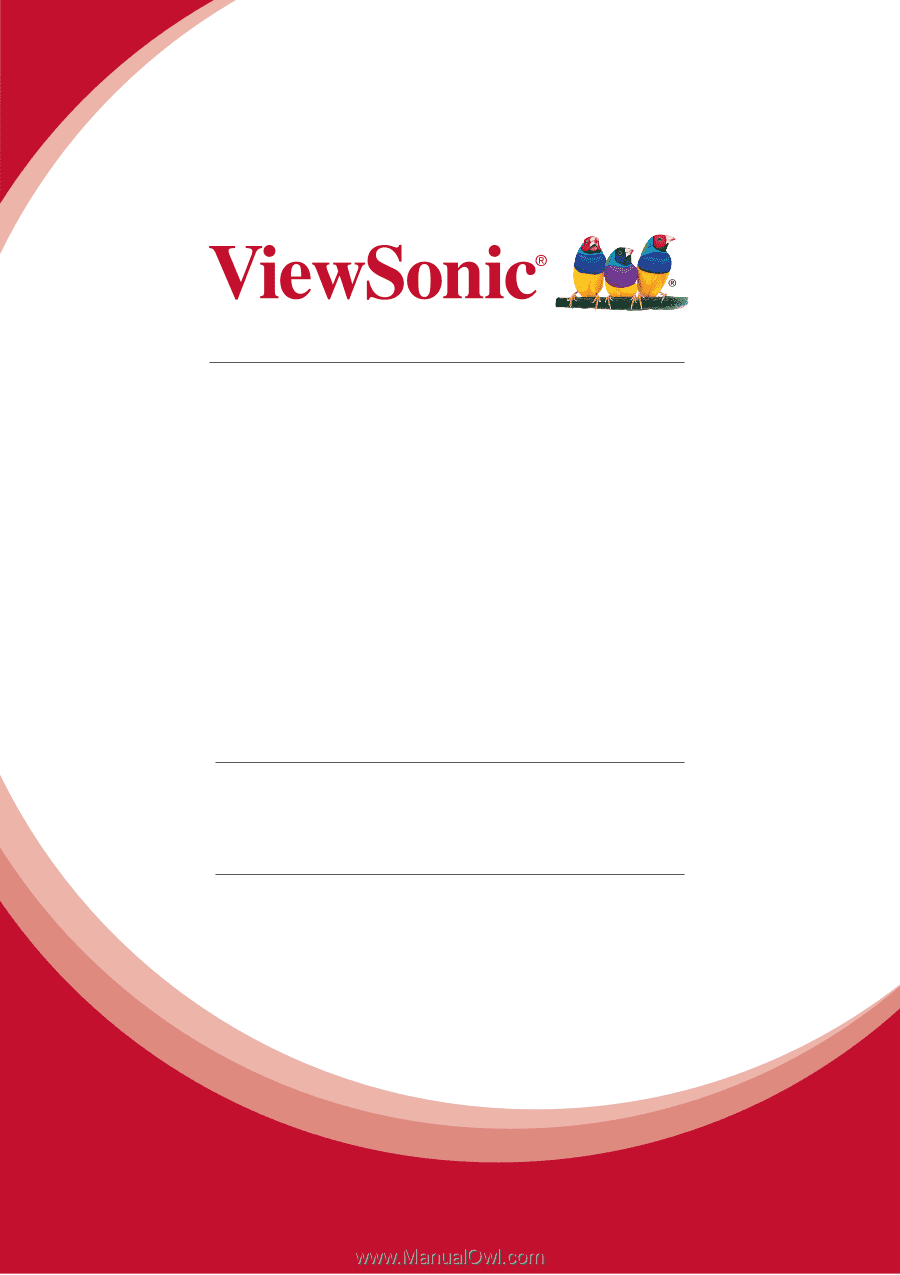
PJD6350/PJD6351LS/PJD6352/
PJD6352LS/PJD6550LW/
PJD6551LWS/PJD6552LW/
PJD6552LWS
DLP Projector
User Guide
Model No.
VS15877/VS15878/VS15947/VS15948/VS15879/
VS15880/VS15949/VS15950
IMPORTANT:
Please read this User Guide to obtain important information on installing
and using your product in a safe manner, as well as registering your product for future
service.
Warranty information contained in this User Guide will describe your limited
coverage from ViewSonic Corporation, which is also found on our web site at http://
www.viewsonic.com in English, or in specific languages using the Regional selection
box in the upper right corner of our website. “Antes de operar su equipo lea cu
idadosamente las instrucciones en este manual”