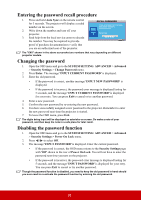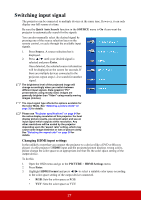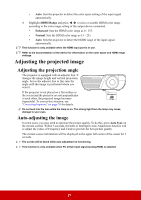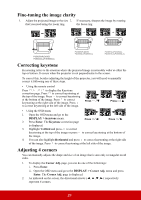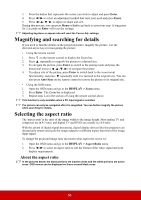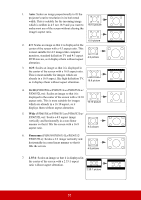ViewSonic PJD6350 PJD6552LWS User Guide English - Page 38
PJD6550Lw/PJD6551Lws/PJD6552Lw
 |
View all ViewSonic PJD6350 manuals
Add to My Manuals
Save this manual to your list of manuals |
Page 38 highlights
1. Auto: Scales an image proportionally to fit the projector's native resolution in its horizontal width. This is suitable for the incoming image which is neither in 4:3 nor 16:9 and you want to 16:10 picture make most use of the screen without altering the image's aspect ratio. 15:9 picture 2. 4:3: Scales an image so that it is displayed in the center of the screen with a 4:3 aspect ratio. This is most suitable for 4:3 images like computer monitors, standard definition TV and 4:3 aspect DVD movies, as it displays them without aspect 4:3 picture alteration. 3. 16:9: Scales an image so that it is displayed in the center of the screen with a 16:9 aspect ratio. This is most suitable for images which are already in a 16:9 aspect, like high definition TV, as it displays them without aspect alteration. 16:9 picture 4. 16:10 (PJD6550Lw/PJD6551Lws/PJD6552Lw/ PJD6552Lws): Scales an image so that it is displayed in the center of the screen with a 16:10 aspect ratio. This is most suitable for images which are already in a 16:10 aspect, as it 16:10 picture displays them without aspect alteration. 5. Wide (PJD6550Lw/PJD6551Lws/PJD6552Lw/ PJD6552Lws): Scales a 4:3 aspect image vertically and horizontally in a non-linear manner so that it fills the screen with a 16:9 aspect ratio. 4:3 picture 6. Panorama (PJD6350/PJD6351Ls/PJD6352/ PJD6352Ls): Scales a 4:3 image vertically and horizontally in a non-linear manner so that it fills the screen. 4:3 picture 7. 2.35:1: Scales an image so that it is displayed in the center of the screen with a 2.35:1 aspect ratio without aspect alteration. 2.35:1 picture 31