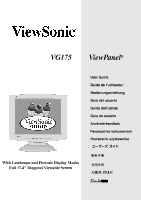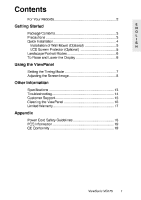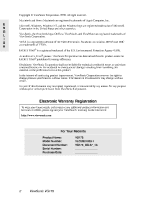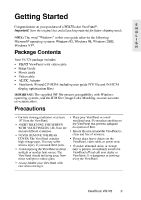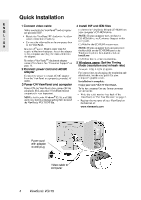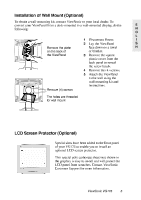ViewSonic VG175 User Guide
ViewSonic VG175 - 17.4" LCD Monitor Manual
 |
UPC - 766907330113
View all ViewSonic VG175 manuals
Add to My Manuals
Save this manual to your list of manuals |
ViewSonic VG175 manual content summary:
- ViewSonic VG175 | User Guide - Page 1
VG175 ViewPanel® User Guide Guide de l'utilisateur Bedienungsanleitung Guía del usuario Guida dell'utente Guia do usuário Användarhandbok - ViewSonic VG175 | User Guide - Page 2
the Timing Mode ...7 Adjusting the Screen Image ...8 Other Information Specifications ...13 Troubleshooting...14 Customer Support ...15 Cleaning the ViewPanel ...16 Limited Warranty ...17 Appendix Power Cord Safety Guidelines ...18 FCC Information ...19 CE Conformity ...19 ViewSonic VG175 1 - ViewSonic VG175 | User Guide - Page 3
product information as it becomes available, please register your ViewPanel's warranty on the Internet at: http://www.viewsonic.com For Your Records Product Name: Model Number: Document Number: Serial Number: Purchase Date: VG175 VLCDS21833-1 VG175_UG-47_1b _____ _____ 2 ViewSonic VG175 - ViewSonic VG175 | User Guide - Page 4
Windows 98, Windows 2000, Windows NT®. Package Contents Your VG175 package includes: • VG175 ViewPanel with video cable • Setup Guide • Power cords • Video cable • AC/DC Adapter • ViewSonic Wizard CD-ROM (including user guide PDF file and INF/ICM display optimization files) IMPORTANT: The supplied - ViewSonic VG175 | User Guide - Page 5
, then power-ON the computer. This sequence (ViewPanel before computer) is very important. NOTE: At this point Windows® 95, 98, and 2000 users may receive a message asking them to install the ViewSonic VG175 INF file. Power cord with adapter to wall plug Video cable to computer 4 ViewSonic VG175 - ViewSonic VG175 | User Guide - Page 6
to the front panel of your VG175 to enable you to install an optional LCD screen protector. This special poly carbonate sheet (not shown in the graphic) is easy to install and will protect the LCD panel from scratches. Contact ViewSonic Customer Support for more information. ViewSonic VG175 5 - ViewSonic VG175 | User Guide - Page 7
. Follow the instructions that accompany the software. To switch from landscape (default) to Portrait mode, do the following: 1 2 3 Face the front of the ViewPanel. Pull the bottom of the ViewPanel toward you to tilt the bottom away from the base. Manually rotate the VG175 clockwise 90 degrees - ViewSonic VG175 | User Guide - Page 8
for Windows 95 and newer) > set the resolution. 2 Set the refresh rate: See your graphic card's user guide for instructions. WARNING: Do not set the graphics card in your computer to exceed the maximum refresh rate of 75 Hz. Doing so may result in permanent damage to your ViewPanel. ViewSonic VG175 - ViewSonic VG175 | User Guide - Page 9
control screen. Displays, saves changes to, and exits the Main Menu. Power light Power On/Off Front Control Panel Scroll through menu options and adjust the displayed control. Displays the control screen for the highlighted control and toggles between control pairs. 8 ViewSonic VG175 - ViewSonic VG175 | User Guide - Page 10
card's user guide.) Then, use Auto Sync to size and center the screen image. • If necessary, make small adjustments using the Fine Tune control. • Adjust the Smoothing control so that the screen image looks focused, crisp, and sharp when using a resolution other than 1280 x 1024. ViewSonic VG175 9 - ViewSonic VG175 | User Guide - Page 11
color options: preset color temperatures and USER which allows you to adjust red (R), User - Individual adjustments for red, green, and blue. Important: If you select Recall from the Main Menu when the product is set to a Preset Timing Mode, colors return to the factory Preset 1. 10 ViewSonic VG175 - ViewSonic VG175 | User Guide - Page 12
Control Explanation LCD Adjust positions and fine tunes the onscreen image. E N G L I S H PC/MAC selects the type of computer that will be used with the ViewPanel. H Size (Horizontal distortion. Press button [2] to activate. Note: Windows users start from the Windows desktop. ViewSonic VG175 11 - ViewSonic VG175 | User Guide - Page 13
edges around text characters for easier reading. NOTE: Only for resolutions lower than 1024 x 768. Background turns the blue OSD user guide. Exception: This control does not affect changes made with the User Color control. NOTE: Using this control resets color to Preset 1. 12 ViewSonic VG175 - ViewSonic VG175 | User Guide - Page 14
: Do not set the graphics card in your computer to exceed the maximum vertical refresh rate. Doing so may result in permanent damage to the ViewPanel. * Macintosh computers older than G3 require a ViewSonic®, Macintosh adapter. To order an adapter, contact ViewSonic. ViewSonic VG175 13 - ViewSonic VG175 | User Guide - Page 15
) vertically • Make sure video input signals are within the ViewPanel's specified frequency range. • Try the ViewPanel with another power source, graphics card, or computer system. • Connect the video cable securely. Control buttons do not work • Press only one button at a time. 14 ViewSonic VG175 - ViewSonic VG175 | User Guide - Page 16
-273-1566 T: 886-2-2248-4072 F: 886-2-2240-8238 T: 27-11-314-0002 F: 27-11-314-0002 [email protected] [email protected] [email protected] [email protected] ViewSonic VG175 15 - ViewSonic VG175 | User Guide - Page 17
the use of any ammonia or alcohol-based cleaners on the ViewPanel screen or case. Some chemical cleaners have been reported to damage the screen and/or case of the ViewPanel. ViewSonic will not be liable for damage resulting from use of any ammonia or alcohol-based cleaners. 16 ViewSonic VG175 - ViewSonic VG175 | User Guide - Page 18
, at its sole option, repair or replace the product with a like product. Replacement product or parts may include remanufactured or refurbished parts or components. How long the warranty is effective: ViewSonic LCD ViewPanels are warranted for three (3) years for all parts including the light source - ViewSonic VG175 | User Guide - Page 19
concerning which proper power cord to use, please consult with the dealer from whom you have purchased the product. Cord Type SJT Size of Conductors in Cord 18 AWG 16 AWG 14 AWG 18 AWG 17 AWG Maximum Current Rating of Unit 10 Amps 12 Amps 12 Amps 10 Amps 12 Amps SVT 18 ViewSonic VG175 - ViewSonic VG175 | User Guide - Page 20
FCC Warning To assure continued FCC compliance, the user must use grounded power supply cord and the provided shielded video interface cable with bonded ferrite cores. If a BNC cable is going to be used, use only a shielded BNC(5) cable. Also, any unauthorized changes or modifications not expressly - ViewSonic VG175 | User Guide - Page 21
NOTES E N G L I S H 20 ViewSonic VG175 - ViewSonic VG175 | User Guide - Page 22
ViewSonic Corporation 381 Brea Canyon Road Walnut, CA 91789 Tel (909) 869-7976 Tel (800) 688-6688 Fax (909) 468-1202
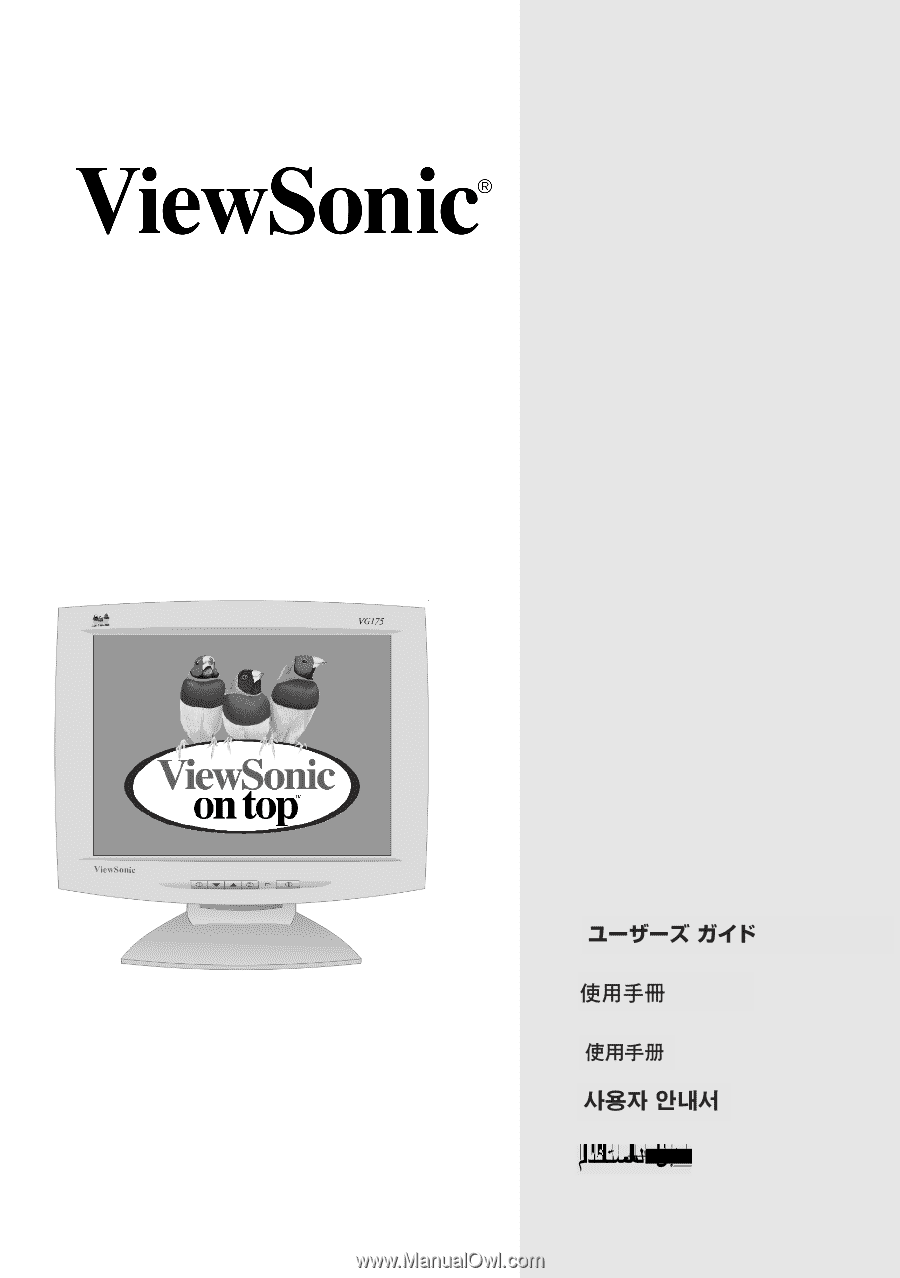
User Guide
Guide de l’utilisateur
Bedienungsanleitung
Guía del usuario
Guida dell’utente
Guia do usuário
Användarhandbok
Руководство пользователя
Podręcznik użytkownika
With Landscape and Portrait Display Modes
Full 17.4" Diagonal Viewable Screen
VG175
ViewPanel
®