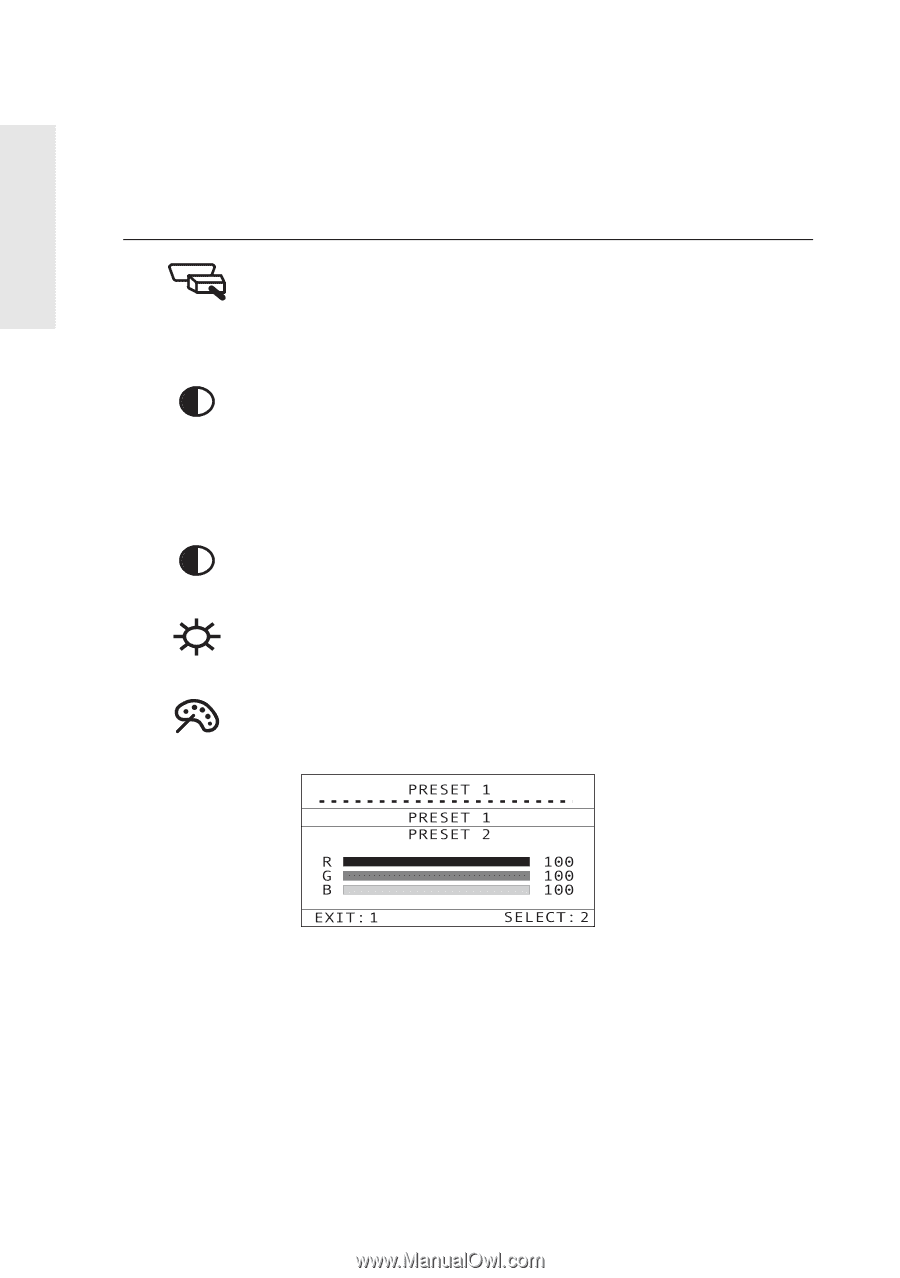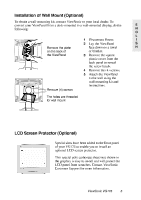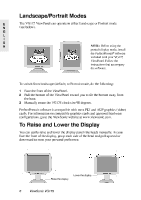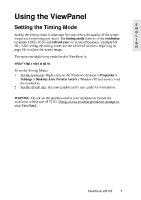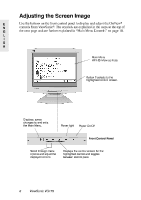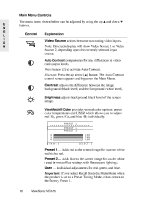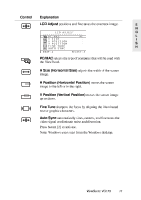ViewSonic VG175 User Guide - Page 11
ViewSonic VG175 - 17.4" LCD Monitor Manual
 |
UPC - 766907330113
View all ViewSonic VG175 manuals
Add to My Manuals
Save this manual to your list of manuals |
Page 11 highlights
Main Menu Controls E N G L I S H The menu items shown below can be adjusted by using the up L and down M buttons. Control Explanation Video Source selects between two analog video inputs. Note: Onscreen display will show Video Source 1 or Video Source 2, depending upon the currently selected input source. Auto Contrast compensates for any differences in video card output levels. Press button [2] to activate Auto Contrast. Shortcut: Press the up arrow [L] button. The Auto Contrast control screen appears and bypasses the Main Menu. Contrast adjusts the difference between the image background (black level) and the foreground (white level). Brightness adjusts background black level of the screen image. ViewMatch® Color provides several color options: preset color temperatures and USER which allows you to adjust red (R), green (G), and blue (B) individually. Preset 1- Adds red to the screen image for warmer white and richer red. Preset 2- Adds blue to the screen image for cooler white (used in most office settings with fluorescent lighting). User - Individual adjustments for red, green, and blue. Important: If you select Recall from the Main Menu when the product is set to a Preset Timing Mode, colors return to the factory Preset 1. 10 ViewSonic VG175