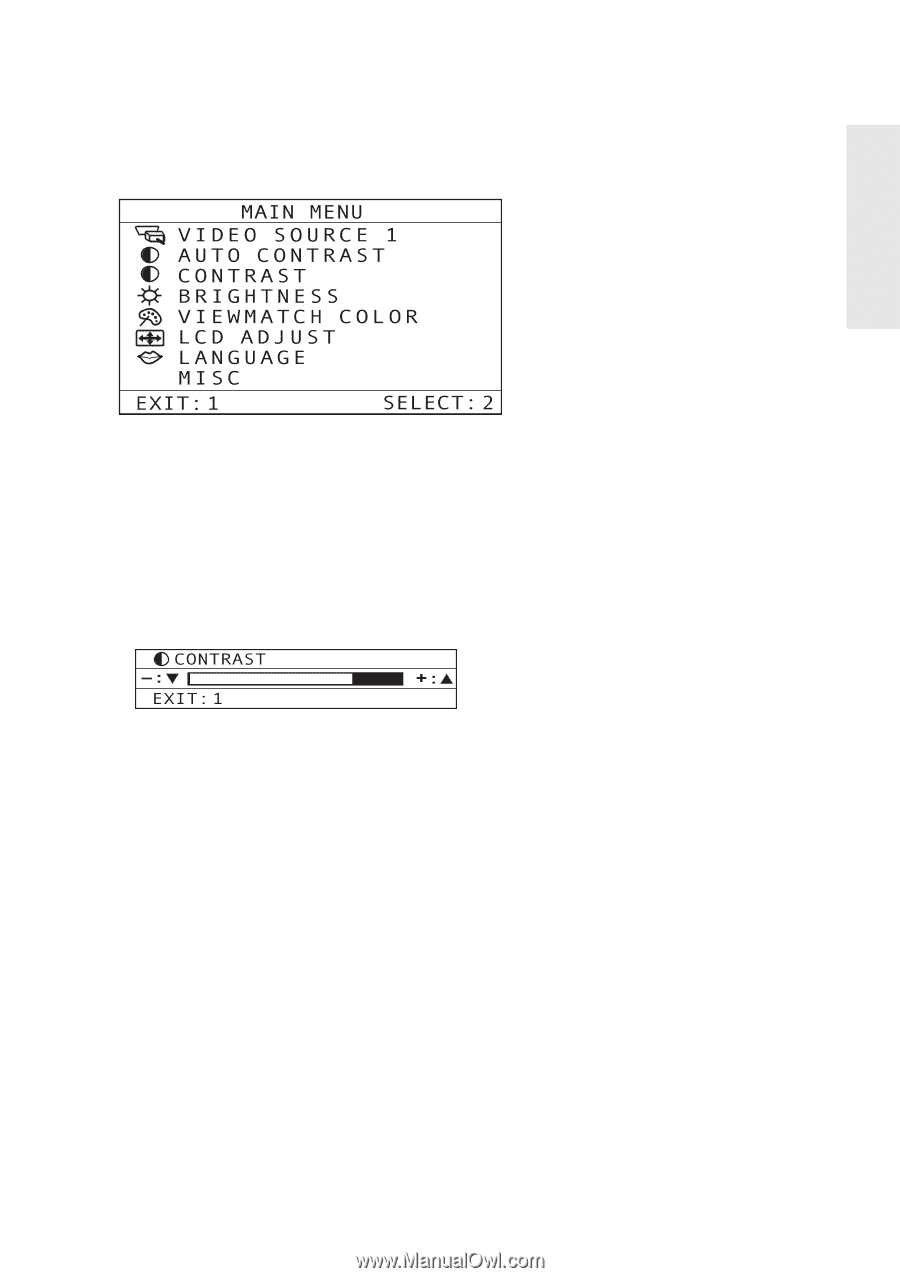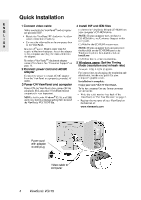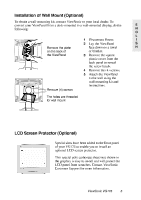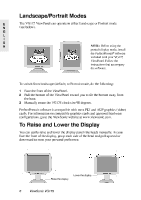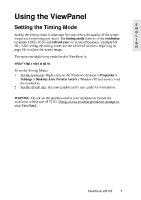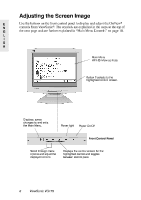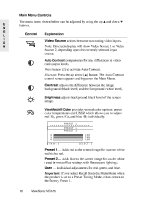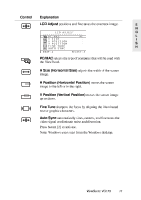ViewSonic VG175 User Guide - Page 10
ViewSonic VG175 - 17.4" LCD Monitor Manual
 |
UPC - 766907330113
View all ViewSonic VG175 manuals
Add to My Manuals
Save this manual to your list of manuals |
Page 10 highlights
To adjust the screen image: 1 To display the Main Menu as shown below, press button [1]. E N G L I S H 2 To highlight a control you want to adjust, press the up L or down M button on the display's front control panel to scroll up or down the Main Menu: for example, Contrast. To select the highlighted control, for example, Contrast, press button [2]. A control screen for the selected control appears as shown below. 3 4 5 To adjust the selected control, press the up L or down M button. To save the adjustments and exit the menu, press button [1]. The following tips may help you optimize your display: • Adjust your computer's graphic card so that it outputs a video signal of 1280 x 1024 @ 60Hz to the VG175. (Look for instructions on changing the refresh rate in your graphic card's user guide.) Then, use Auto Sync to size and center the screen image. • If necessary, make small adjustments using the Fine Tune control. • Adjust the Smoothing control so that the screen image looks focused, crisp, and sharp when using a resolution other than 1280 x 1024. ViewSonic VG175 9