ViewSonic X1000-4K - Ultra-Short Throw 4K UHD Projector with 2400 LED Lumens USB - Page 52
Operating the Projector, Home Screen
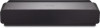 |
View all ViewSonic X1000-4K - Ultra-Short Throw 4K UHD Projector with 2400 LED Lumens USB C Bluetooth Speakers and Wi-Fi manuals
Add to My Manuals
Save this manual to your list of manuals |
Page 52 highlights
Operating the Projector This section will introduce the Home Screen and its menus. Home Screen The Home Screen is displayed every time you start the projector. To navigate the Home Screen, simply use the directional buttons on the remote control. You can return to the main Home Screen at any time by pressing the Home button on the remote control, regardless of what page you are on. Menu File Management Apps Center Bluetooth Setting Screen Mirroring Add App Description Provides a user interface to manage files and folders. Access and view all the applications you have installed. Select the appropriate Bluetooth mode. Manage various categories such as: Network settings, Basic and Advanced settings, Date & Time, Firmware update, and System Information. Mirror your personal device's screen through the projector. Select your favorite Apps and add them to the Home Screen. 52















