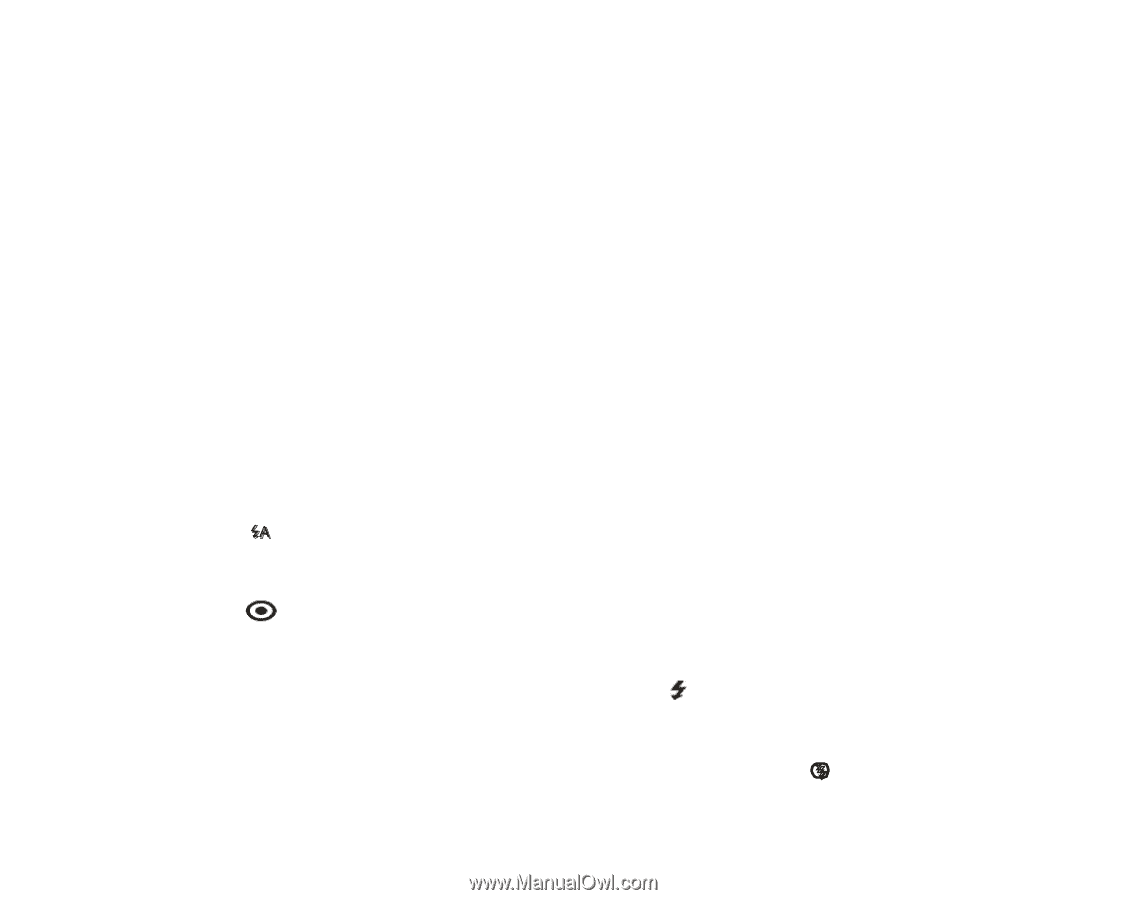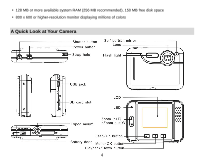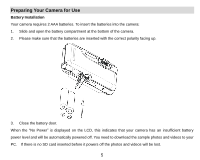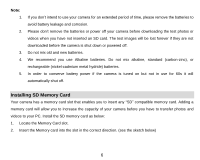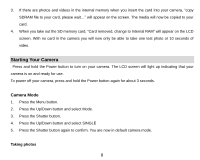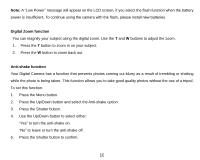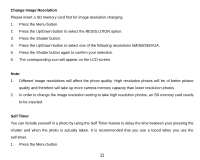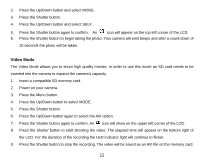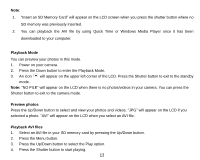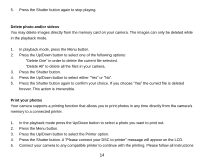Vivitar 5018 Camera Manual - Page 10
Memory Full! Insert a SD Memory Card, to Transfer and Take More Photos, Flash - downloads
 |
View all Vivitar 5018 manuals
Add to My Manuals
Save this manual to your list of manuals |
Page 10 highlights
Power on your camera, the default mode is Camera mode. 1. Hold the camera steady and compose your object as appears in the LCD screen. 2. Press the Shutter button and wait a moment for the photo to be is taken. Note: When the internal memory is full, the LCD screen will display "Memory Full! Insert a SD Memory Card to Transfer and Take More Photos!" If you attempt to take photos or videos when the camera's internal memory is full, the camera will beep continuously. Please download the test images to your computer as soon as possible or insert an SD memory card in order to take more images! Flash Your camera has a built in flash function which enables you to take photos when the light condition is not good. 1. Press the Up button. 2. The icon will appear on the LCD indicating that the auto flash is turned on. 3. Press the Up button again. 4. The icon will appear on the LCD indicating that the red eye reduction function has been activated. 5. Press the Up button once more until you see the icon appear on the LCD screen. This indicates that the flash is forced on. 6. To turn off the flash function, press the Up button again until the icon is displayed on the LCD. 9