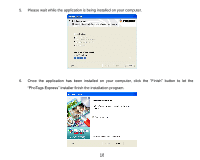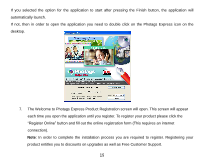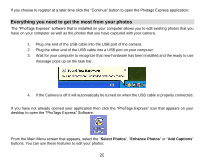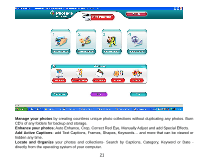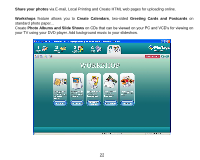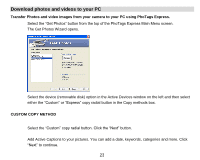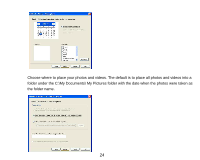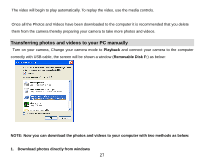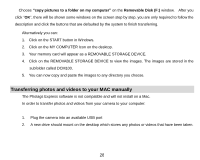Vivitar 5018 Camera Manual - Page 24
Download photos and videos to your PC
 |
View all Vivitar 5018 manuals
Add to My Manuals
Save this manual to your list of manuals |
Page 24 highlights
Download photos and videos to your PC Transfer Photos and video images from your camera to your PC using PhoTags Express. Select the "Get Photos" button from the top of the PhoTags Express Main Menu screen. The Get Photos Wizard opens. Select the device (removable disk) option in the Active Devices window on the left and then select either the "Custom" or "Express" copy radial button in the Copy methods box. CUSTOM COPY METHOD Select the "Custom" copy radial button. Click the "Next" button. Add Active Captions to your pictures. You can add a date, keywords, categories and more. Click "Next" to continue. 23

23
Download photos and videos to your PC
Transfer Photos and video images from your camera to your PC using PhoTags Express.
Select the “Get Photos” button from the top of the PhoTags Express Main Menu screen.
The Get Photos Wizard opens.
Select the device (removable disk) option in the Active Devices window on the left and then select
either th
e “Custom” or “Express” copy radial button in the Copy methods box.
CUSTOM COPY METHOD
Select the
“Custom”
copy radial button. Click the “Next” button.
Add Active Captions to your pictures. You can add a date, keywords, categories and more. Click
“Next” to continue.