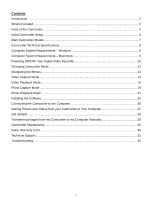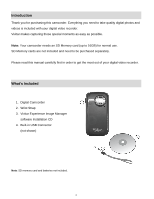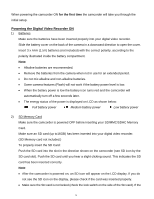Vivitar DVR 380 Camera Manual
Vivitar DVR 380 Manual
 |
View all Vivitar DVR 380 manuals
Add to My Manuals
Save this manual to your list of manuals |
Vivitar DVR 380 manual content summary:
- Vivitar DVR 380 | Camera Manual - Page 1
DVR 380 Digital Camcorder with Camera User Manual © 2009-2011 Sakar International, Inc. All rights reserved. Windows and the Windows logo are registered trademarks of Microsoft Corporation. All other trademarks are the property of their respective companies. - Vivitar DVR 380 | Camera Manual - Page 2
...25 Connecting the Camcorder to the Computer 26 Getting Photos and Videos from your Camcorder to Your Computer 27 Get started!...28 Transferring Images from my Camcorder to my Computer Manually 29 Camcorder Maintenance ...30 Sakar Warranty Card...30 Technical Support...31 Troubleshooting...32 1 - Vivitar DVR 380 | Camera Manual - Page 3
. Please read this manual carefully first in order to get the most out of your digital video recorder. What's Included 1. Digital Camcorder 2. Wrist Strap 3. Vivitar Experience Image Manager software Installation CD 4. Built-in USB Connector (not shown) Note: SD memory card and batteries not - Vivitar DVR 380 | Camera Manual - Page 4
Parts of the Camcorder 1. Power Button 2. Shutter Button 3. MODE Button 4. SET (Menu/Delete) Button 5. Up / Zoom In Button 6. Down / Zoom Out Button 7. Right Button 8. Left Button 9. LED Indicator 10. LCD Screen 11. Lens 12. SD Memory Card Slot 13. USB Lever 14. USB Connector 15. Microphone 16. - Vivitar DVR 380 | Camera Manual - Page 5
Initial Camcorder Setup Installing the Batteries Installing the Memory Card Slide the battery cover off. Insert 3 X AAA (1.5V) batteries. Turning On the Camcorder Make sure the camcorder is powered OFF. Insert SD Memory card (up to 16GB) before use. Using the Camcorder 4 - Vivitar DVR 380 | Camera Manual - Page 6
battery power 2) SD Memory Card Make sure the camcorder is powered OFF before inserting your SD/MMC/SDHC Memory Card. Make sure an SD card (up to16GB) has been inserted into your digital video recorder. (SD Memory card not included.) To properly insert the SD Card: Push the SD card into the slot in - Vivitar DVR 380 | Camera Manual - Page 7
to turn on the camcorder. Setting the Camcorder Language You will first be prompted to select a language for the camcorder. The Language selection menu will appear. Select the language of your choice and press the Shutter/OK button to confirm the selection. Your digital video recorder is now ready - Vivitar DVR 380 | Camera Manual - Page 8
desired and press the Shutter button to start the record. A red record indicator will appear on the LCD screen while record is in progress. To stop the record, press the Shutter button again. The video will be automatically saved to your camcorder‟s memory card. To access the various menus for the - Vivitar DVR 380 | Camera Manual - Page 9
Camcorder Technical Specifications Image Sensor Image Resolution Video Resolution File Format External Memory LCD fps) JPEG/AVI SD/MMC/SDHC (up to 16GB) - SD Card Memory Card not included 1.77 Inch TFT f=3.8mm F2.8 4X Digital Zoom Normal Auto Standard Auto Auto 60 Hz 3 minutes Center English, - Vivitar DVR 380 | Camera Manual - Page 10
Computer System Requirements - Windows To be able to download photos and videos to your PC, you will need the following minimum configuration: Microsoft® Windows XP with Service Pack 3, Windows Vista with Service Pack 1 or Windows 7 Pentium® 4 processor (or above) 512 MB of RAM, with 250 MB - Vivitar DVR 380 | Camera Manual - Page 11
properly into your digital video recorder. If your camcorder comes with a rechargeable lithium battery, make sure it is fully charged before the first use. Make sure an SD card has been inserted into your camcorder. (SD card up to 16GB - SD Card not included) Powering the camcorder ON Press the - Vivitar DVR 380 | Camera Manual - Page 12
Mode Your digital video recorder has three main modes: 1) Video Capture Mode - Use this mode to capture videos with your camcorder. 2) Photo Capture Mode - Use this mode to capture photos with your camcorder. 3) Playback Mode (for photos and videos) - Use this mode to view the photos and videos you - Vivitar DVR 380 | Camera Manual - Page 13
highlighted menu option. 4) If the selection can be remembered by the camcorder, a selection icon will appear to the right of the selected menu option 5) Some menu options are single-use functions that are not remembered by the camcorder and do not display this icon when selected. 6) At any time you - Vivitar DVR 380 | Camera Manual - Page 14
Capture Mode The Video Capture Mode allows you to capture videos with your digital video recorder. When the camcorder is first powered ON, the Video Capture Mode will display by default. Taking a Video 1) While in Video Capture Mode use the LCD display to direct the camcorder at the scene you would - Vivitar DVR 380 | Camera Manual - Page 15
Mode Quick Function Buttons Your digital video recorder has a four-directional pad and additional buttons that functions as Quick Function buttons. Button LEFT UP RIGHT DOWN Function Video Resolution - Changes between VGA and QVGA Video Resolution Zooms in Video Resolution - Changes between VGA - Vivitar DVR 380 | Camera Manual - Page 16
the images taken by your camcorder. Keep in mind that images with a larger size will also take up more of your camcorder‟s memory. 1) Press the SET button be saved by your camcorder until you manually change the setting. Language Menu You can select your camcorder‟s language setting by selecting - Vivitar DVR 380 | Camera Manual - Page 17
Playback Mode The Playback mode allows you to review photos and videos that you‟ve already taken with your digital video recorder. When you first turn on the camcorder, the camcorder will be in Video Capture mode by default. Press the MODE button twice to open the Playback Mode. The Playback - Vivitar DVR 380 | Camera Manual - Page 18
Playback Mode Quick Function Buttons Your digital video recorder has a four-directional pad and additional buttons that and select the image you wish to view by using the Thumbnail View. The images on your camcorder will be displayed in a 3 X 3 matrix where you can use the direction buttons to - Vivitar DVR 380 | Camera Manual - Page 19
digital video recorder‟s Video Playback Mode: Delete Menu While in the Playback mode, you can delete videos from your camcorder through the Delete menu. Delete This Video images are deleted they are permanently removed from your SD memory card. Please make sure that you only use this feature once you - Vivitar DVR 380 | Camera Manual - Page 20
is first powered ON, the camcorder will be in Video Capture Mode by default. Press the MODE button once to enter the Photo Capture mode. Taking a Picture 1) Turn on your digital video recorder. 2) Press the MODE button once to open the Photo Capture Mode. 3) The camera icon will appear on the top - Vivitar DVR 380 | Camera Manual - Page 21
appear in your digital video recorder‟s Photo Capture Mode: Image Resolution Menu The Image Resolution menu allows you to choose the desired size of the images taken by your camcorder. Keep in mind that images with a higher resolution will also take up more of your camcorder‟s memory. 1) Press the - Vivitar DVR 380 | Camera Manual - Page 22
on the top left corner of Viewing Captured Photos on Your Camcorder 1) Select your Photo: Once in Playback mode, press the LEFT or RIGHT direction control buttons to scroll through the images on your digital video recorder‟s memory card until you find the image you would like to view. Each - Vivitar DVR 380 | Camera Manual - Page 23
or press the Shutter/OK button to return back to the photo in full screen. Photo Playback Mode Quick Function Buttons Your digital video recorder has a four-directional pad and additional buttons that functions as Quick Function buttons. Button LEFT UP RIGHT DOWN Function - Displays the PREVIOUS - Vivitar DVR 380 | Camera Manual - Page 24
photo. Photo Playback Mode Menu The following is the menu that appears in your digital video recorder‟s Photo Playback Mode: Delete Menu While in the Playback mode, you can delete photos from your camcorder through the Delete menu. Remember, you can also quickly access the Delete menu by pressing - Vivitar DVR 380 | Camera Manual - Page 25
press the Shutter/OK button to delete the selected photo. Delete All Images (all videos and photos): 1) Press the SET button to open the „Delete‟ menu. 2) all the images are deleted they are permanently removed from your SD memory card. Please make sure that you only use this feature once you have downloaded - Vivitar DVR 380 | Camera Manual - Page 26
and then click the "Install Vivitar Experience Image Manager" button to begin the installation. Note: If you do not have internet access, you can still download media from the camcorder. Click the "How to transfer photos and videos from my camcorder to my computer" button for instructions. 25 - Vivitar DVR 380 | Camera Manual - Page 27
close the application you can run the Vivitar Experience Image Manager from the Programs (PC) or Applications (Mac) menu on your computer. Connecting the Camcorder to the Computer 1) Slide down the USB lever on the side of the digital video recorder to reveal the retractable built -in USB connector - Vivitar DVR 380 | Camera Manual - Page 28
Getting Photos and Videos from your Camcorder to Your Computer NOTE: An SD card needs to be inserted. Do window opens. 3) You can select to download photos, videos or both. 4) Select your camera (removable disk) from the device window. If your camera is the only USB device connected then it will be - Vivitar DVR 380 | Camera Manual - Page 29
transfer photos and videos from one social network to another Organize your images by creating offline and online albums Edit images using automatic and manual tools Use automatic "Geotagging" with built in Google Maps For more details on how to use the Vivitar Experience Image Manager - Vivitar DVR 380 | Camera Manual - Page 30
Camcorder to my Computer Manually WINDOWS 1) Slide down the lever on the side of the camcorder to reveal the built-in USB connector. Use the USB built-in connector on your camcorder to connect your camcorder and the videos into the Videos/My Videos folder. 7) Do not disconnect the camcorder from the - Vivitar DVR 380 | Camera Manual - Page 31
. Never use organic cleanser to clean the digital video camera. Never touch the lens with your fingers. When left idle for an extended period of time, store the digital video recorder without the batteries, in a dry and dark place. Sakar Warranty Card This warranty covers for the original consumer - Vivitar DVR 380 | Camera Manual - Page 32
Business Park Coventry, CV3 4PE Sakar Australia Return faulty camera to the Refund Counter at the store where purchased Technical Support For technical support issues please visit our website at www.vivitar.com. You can find manuals, software and FAQ‟s at the website. Can‟t find what you - Vivitar DVR 380 | Camera Manual - Page 33
Troubleshooting Q: I have taken photos and selected the "Get camera powers off nothing will happen to the images stored on the SD memory card. We recommend always downloading your photos to your computer as soon as possible to prevent unintentional data loss. Q: I deleted images using the Vivitar

DVR 380
Digital Camcorder
with Camera
User Manual
© 2009-2011 Sakar International, Inc. All rights reserved.
Windows and the Windows logo are registered trademarks of Microsoft Corporation.
All other trademarks are the property of their respective companies.