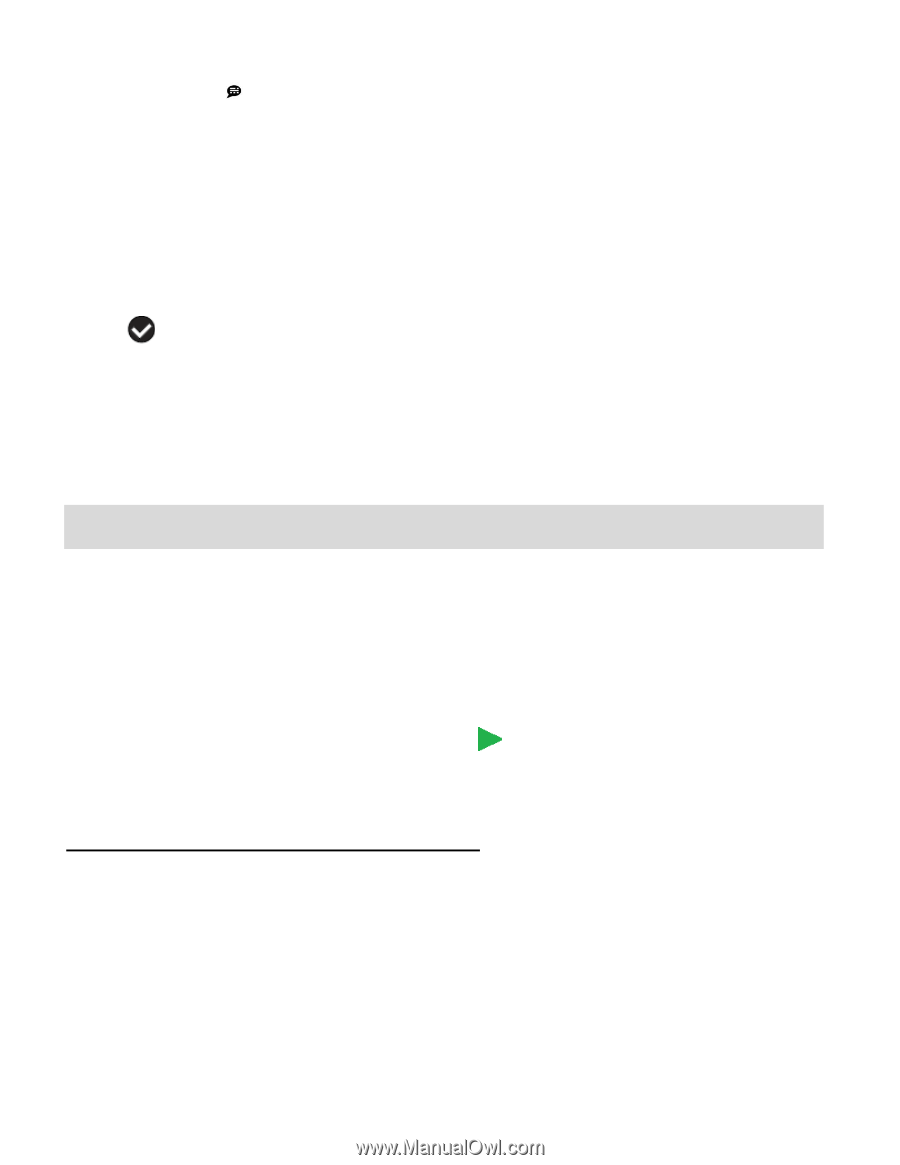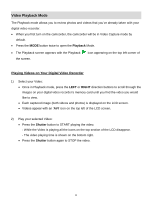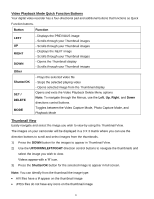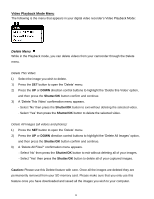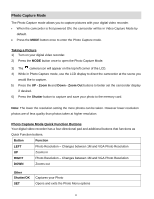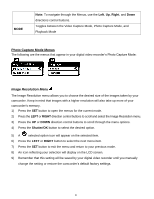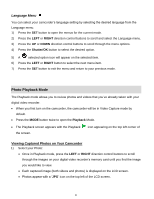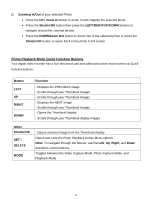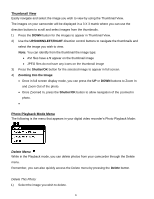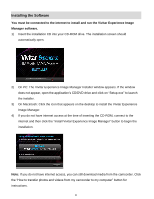Vivitar DVR 380 Camera Manual - Page 22
Photo Playback Mode - reviews
 |
View all Vivitar DVR 380 manuals
Add to My Manuals
Save this manual to your list of manuals |
Page 22 highlights
Language Menu You can select your camcorder‟s language setting by selecting the desired language from the Language menu. 1) Press the SET button to open the menus for the current mode. 2) Press the LEFT or RIGHT direction control buttons to scroll and select the Language menu. 3) Press the UP or DOWN direction control buttons to scroll through the menu options. 4) Press the Shutter/OK button to select the desired option. 5) A selected option icon will appear on the selected item. 6) Press the LEFT or RIGHT button to select the next menu item. 7) Press the SET button to exit the menu and return to your previous mode. Photo Playback Mode The Playback mode allows you to review photos and videos that you‟ve already taken with your digital video recorder. When you first turn on the camcorder, the camcorder will be in Video Capture mode by default. Press the MODE button twice to open the Playback Mode. The Playback screen appears with the Playback the screen. icon appearing on the top left corner of Viewing Captured Photos on Your Camcorder 1) Select your Photo: Once in Playback mode, press the LEFT or RIGHT direction control buttons to scroll through the images on your digital video recorder‟s memory card until you find the image you would like to view. Each captured image (both videos and photos) is displayed on the LCD screen. Photos appear with a „JPG‟ icon on the top left of the LCD screen. 21