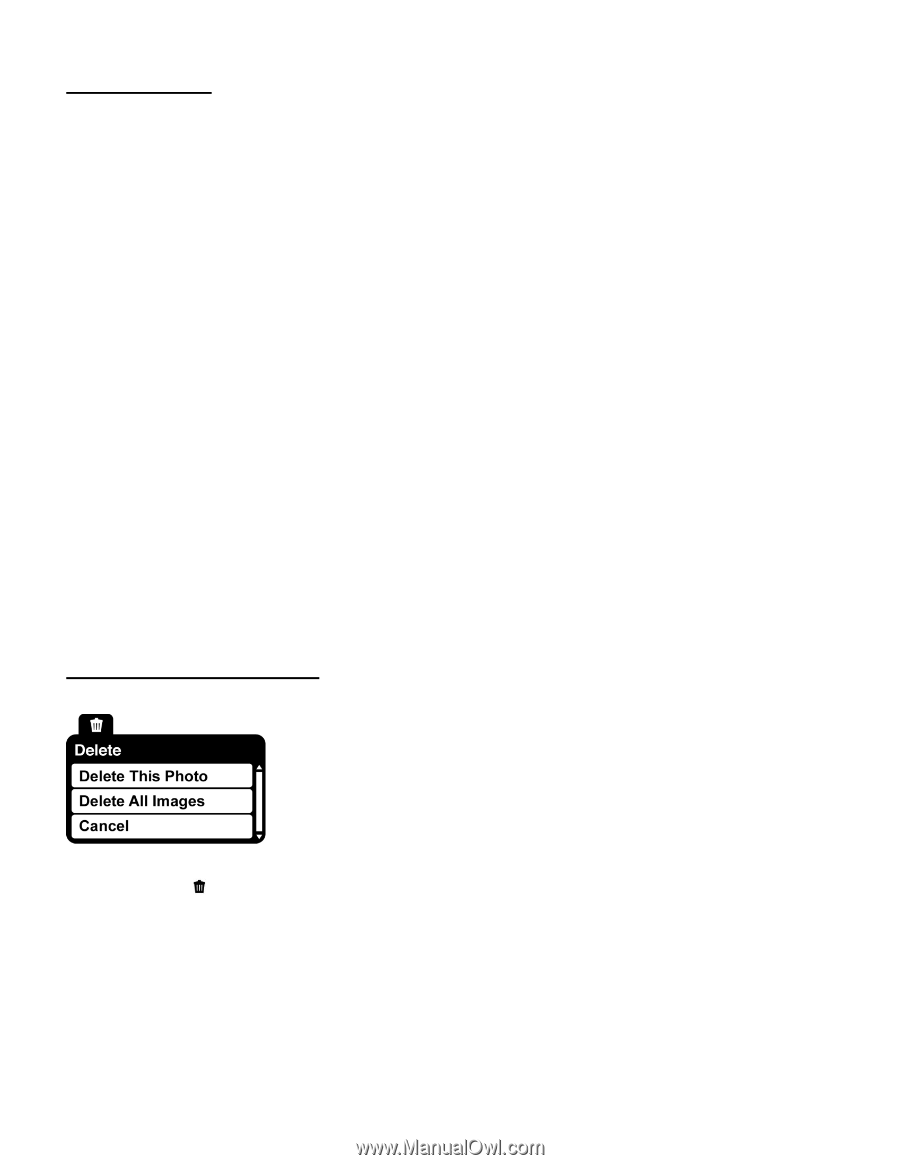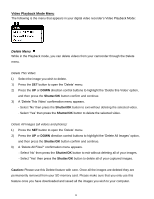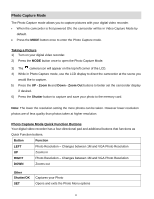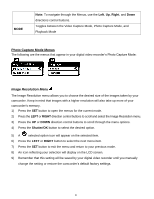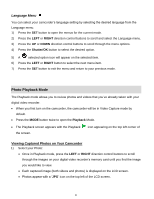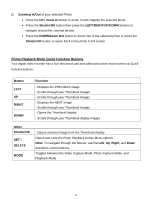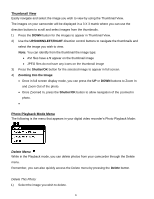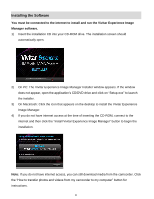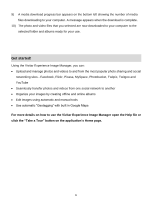Vivitar DVR 380 Camera Manual - Page 24
Thumbnail View, Photo Playback Mode Menu
 |
View all Vivitar DVR 380 manuals
Add to My Manuals
Save this manual to your list of manuals |
Page 24 highlights
Thumbnail View Easily navigate and select the image you wish to view by using the Thumbnail View. The images on your camcorder will be displayed in a 3 X 3 matrix where you can use the direction buttons to scroll and select images from the thumbnails. 1) Press the DOWN button for the images to appear in Thumbnail View. 2) Use the UP/DOWN/LEFT/RIGHT direction control buttons to navigate the thumbnails and select the image you wish to view. Note: You can identify from the thumbnail the image type: AVI files have a V appear on the thumbnail image JPEG files do not have any icons on the thumbnail image 3) Press the Shutter/OK button for the selected image to appear in full screen. 4) Zooming Into the Image: Once in full screen display mode, you can press the UP or DOWN buttons to Zoom In and Zoom Out of the photo. Once Zoomed In, press the Shutter/OK button to allow navigation of the zoomed in photo. Photo Playback Mode Menu The following is the menu that appears in your digital video recorder‟s Photo Playback Mode: Delete Menu While in the Playback mode, you can delete photos from your camcorder through the Delete menu. Remember, you can also quickly access the Delete menu by pressing the Delete button. Delete This Photo: 1) Select the image you wish to delete. 23