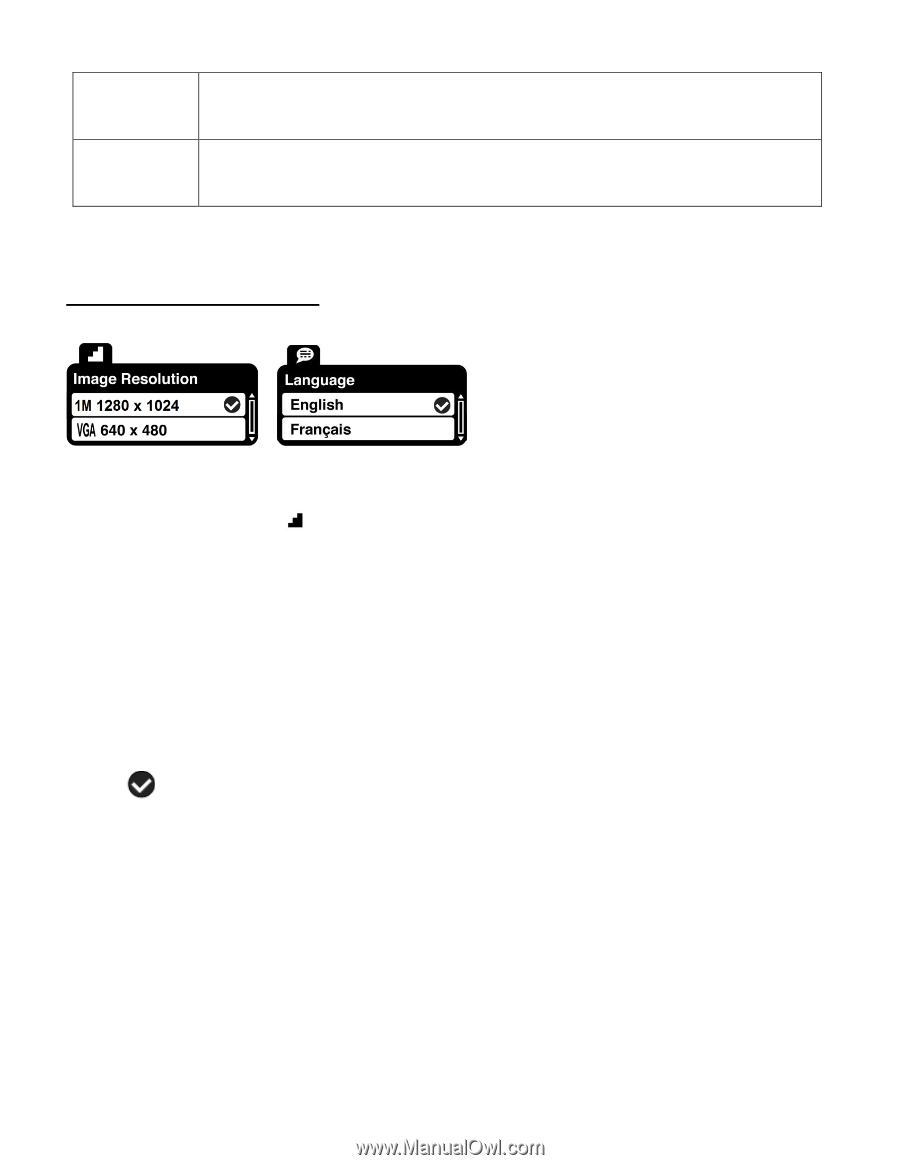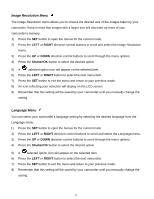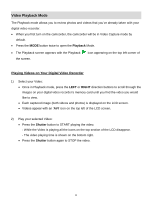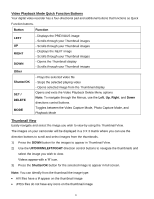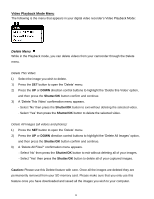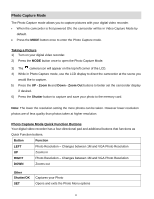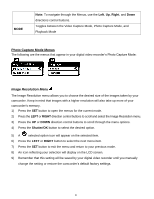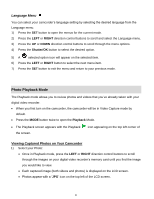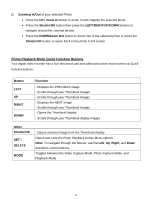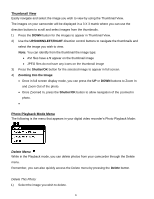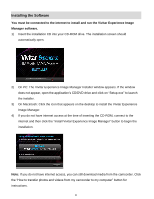Vivitar DVR 380 Camera Manual - Page 21
Photo Capture Mode Menus - camcorder manual
 |
View all Vivitar DVR 380 manuals
Add to My Manuals
Save this manual to your list of manuals |
Page 21 highlights
MODE Note: To navigate through the Menus, use the Left, Up, Right, and Down directions control buttons. Toggles between the Video Capture Mode, Photo Capture Mode, and Playback Mode Photo Capture Mode Menus The following are the menus that appear in your digital video recorder‟s Photo Capture Mode: Image Resolution Menu The Image Resolution menu allows you to choose the desired size of the images taken by your camcorder. Keep in mind that images with a higher resolution will also take up more of your camcorder‟s memory. 1) Press the SET button to open the menus for the current mode. 2) Press the LEFT or RIGHT direction control buttons to scroll and select the Image Resolution menu. 3) Press the UP or DOWN direction control buttons to scroll through the menu options. 4) Press the Shutter/OK button to select the desired option. 5) A selected option icon will appear on the selected item. 6) Press the LEFT or RIGHT button to select the next menu item. 7) Press the SET button to exit the menu and return to your previous mode. 8) An icon reflecting your selection will display on the LCD screen. 9) Remember that this setting will be saved by your digital video recorder until you manually change the setting or restore the camcorder‟s default factory settings. 20