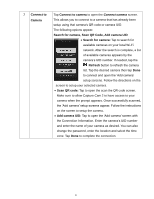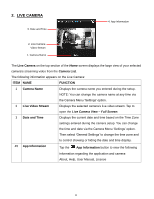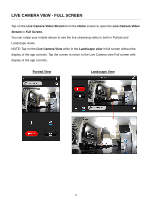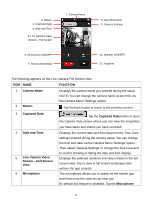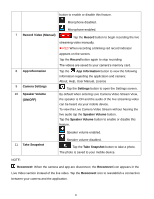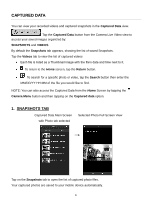Vivitar IPC-112 User Manual - Page 22
Record Video Manual - n manual
 |
View all Vivitar IPC-112 manuals
Add to My Manuals
Save this manual to your list of manuals |
Page 22 highlights
button to enable or disable this feature. Microphone disabled. Microphone enabled. 7 Record Video (Manual) Tap the Record button to begin recording the live streaming video manually. REC When recording a blinking red record indicator appears on the screen. Tap the Record button again to stop recording. The videos are saved to your camera's memory card. 8 App Information 9 Camera Settings Tap the App Information button to view the following information regarding the application and camera: About, Help, User Manual, License Tap the Settings button to open the Settings screen. 10 Speaker Volume (ON/OFF) By default when entering Live Camera Video Stream View, the speaker is ON and the audio of the live streaming video can be heard via your mobile device. To view the Live Camera Video Stream without hearing the live audio tap the Speaker Volume button. Tap the Speaker Volume button to enable or disable this feature. Speaker volume enabled. 11 Take Snapshot Speaker volume disabled. Tap the Take Snapshot button to take a photo. The photo is saved to your mobile device. NOTE: Reconnect: When the camera and app are disconnect, the Reconnect icon appears in the Live Video section instead of the live video. Tap the Reconnect icon to reestablish a connection between your camera and the application. 21