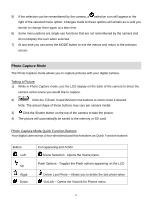Vivitar T327 ViviCam T327 Camera Manual - Page 12
Photo Capture Mode
 |
View all Vivitar T327 manuals
Add to My Manuals
Save this manual to your list of manuals |
Page 12 highlights
5) If the selection can be remembered by the camera, a selection icon will appear to the right of the selected menu option. Changes made to these options will remain as is until you decide to change them again at a later time. 6) Some menu options are single-use functions that are not remembered by the camera and do not display this icon when selected. 7) At any time you can press the MODE button to exit the menus and return to the previous screen. Photo Capture Mode The Photo Capture mode allows you to capture pictures with your digital camera. Taking a Picture 1) While in Photo Capture mode, use the LCD display on the back of the camera to direct the camera at the scene you would like to capture. 2) Click the T/Zoom In and W/Zoom Out buttons to zoom in/out if desired. Note: The actual shape of these buttons may vary per camera model. 3) Click the Shutter button on the top of the camera to take the picture. 4) The picture will automatically be saved to the memory or SD card. Photo Capture Mode Quick Function Buttons Your digital camera has a four-directional pad that functions as Quick Function buttons: Button Left Up Right Down Icon appearing and Action Scene Selection - Opens the Scene menu Flash Options - Toggles the Flash options appearing on the LCD Delete Last Photo - Allows you to delete the last photo taken ViviLink - Opens the ViviLink for Photos menu 11