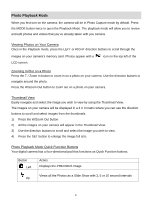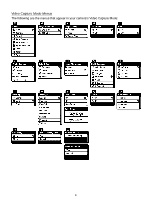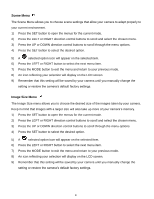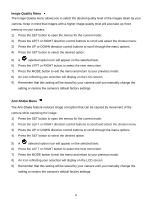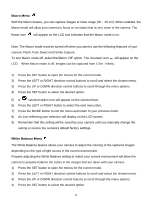Vivitar T327 ViviCam T327 Camera Manual - Page 33
Video Capture Mode
 |
View all Vivitar T327 manuals
Add to My Manuals
Save this manual to your list of manuals |
Page 33 highlights
Video Capture Mode The Video Capture Mode allows you to capture videos with your digital camera. When the camera is first powered ON, the camera will be in Photo Capture Mode. Press the MODE button once to access the Video Capture Mode. Taking a Video 1) While in Video Capture Mode use the LCD display on the back of the camera to direct the camera at the scene you would like to capture. 2) Click the T/Zoom In and W/Zoom Out buttons to better set the camera display if desired. Note: The actual shape of these buttons may vary per camera model. 3) Press the Shutter button on the top of the camera to start the video capture. 4) You will see a red icon at the top of the LCD indicating that the record is in progress. 5) To stop the video record, press the Shutter button again. 6) The video will automatically be saved to the camera‟s memory or SD card. Video Capture Mode Quick Function Buttons Your digital camera has a four-directional pad that functions as Quick Function buttons. Button Left Up Icon appearing and Action Scene Selection - Opens the Scene menu Light Exposure - Opens the Light Exposure menu Right Down Delete - Opens the Video Playback Delete menu with the „Delete This Video‟ option ViviLink - Opens the ViviLink menu 32