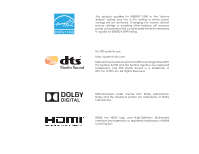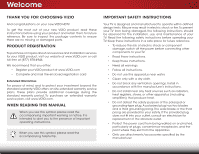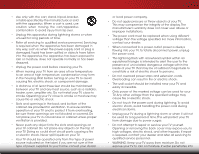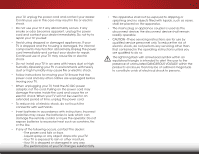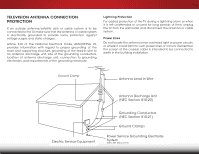Vizio E420-B1 Download
Vizio E420-B1 Manual
 |
View all Vizio E420-B1 manuals
Add to My Manuals
Save this manual to your list of manuals |
Vizio E420-B1 manual content summary:
- Vizio E420-B1 | Download - Page 1
VIZIO user manual Model: E420-B1 - Vizio E420-B1 | Download - Page 2
in which power savings will be achieved. Changing the factory default picture settings or enabling other features will increase power consumption that could exceed the limits necessary to qualify for ENERGY STAR rating. For DTS patents, see http://patents.dts.com. Manufactured under license from - Vizio E420-B1 | Download - Page 3
period. To purchase an extended warranty service plan, visit www.VIZIO.com. When Reading this Manual When you see this symbol, please read the accompanying important warning or notice. It is intended to alert you to the presence of important operating instructions. When you see this symbol, please - Vizio E420-B1 | Download - Page 4
servicing to qualified service personnel. Servicing is user abuse or improper installations. • The power cord must be replaced when using different voltage than the voltage specified. For more information, contact your dealer. • When connected to a power outlet, power is always flowing into your TV - Vizio E420-B1 | Download - Page 5
of electric shock, do not perform any servicing other than that contained in the operating instructions unless you are qualified to do so. h• The lightning flash with arrowhead symbol within an equilateral triangle is intended to alert the user to the presence of uninsulated DANGEROUS VOLTAGE within - Vizio E420-B1 | Download - Page 6
the National Electrical Code, ANSI/NFPSA 70, provides information with regard to proper grounding of the mast and supporting structure, grounding of the lead-in wire to an antenna discharge unit, size of the grounding conductors, location of antenna discharge unit, connection to grounding electrodes - Vizio E420-B1 | Download - Page 7
Package Contents 3 Installing the TV 4 Installing the TV Stand 4 Installing the TV on a Wall 6 Controls and Connections 7 Rear Panel 7 Side Panel 8 Front Panel 9 Remote Control 10 Replacing the Batteries 11 Connecting Your Devices 12 Connecting A Device 12 Connecting a Device - Audio and - Vizio E420-B1 | Download - Page 8
Using the USB Media Player 42 Preparing Your USB Drive to Play USB Media 42 Playing USB Media 42 Removing the USB Drive from the TV 42 Troubleshooting & Technical Support 44 Specifications 47 Limited Warranty 49 Parts and Labor 49 Type of Service 49 Limitations and Exclusions 49 Personal - Vizio E420-B1 | Download - Page 9
Before installing your new TV, take a moment to inspect the package contents. Use the images below to ensure nothing is missing or damaged. VIZIO LED HDTV Remote Control with Batteries Quick Start Guide Power Cord 3 x M4 12mm Phillips Screws 2 x M6 12mm Phillips Screws Package Contents 3 - Vizio E420-B1 | Download - Page 10
in two ways: • On a flat surface, using the included stand • On a wall, using a VESA-standard wall mount (not included) Installing the TV Stand Your TV includes a stand designed to support the weight of the TV and keep it from falling over. However, the TV can still fall over if: • It is placed on - Vizio E420-B1 | Download - Page 11
base: 1. Align the neck piece with the bottom of the TV and slide the flange into the body of the TV as shown. 2. Using a Phillips screwdriver, tighten two (2) M6 12mm screws into the holes as shown to secure the neck piece to the TV. 3. Align the base with the neck and tighten three (3) M4 - Vizio E420-B1 | Download - Page 12
To mount your TV on a wall, you will need a wall mount. Consult the information below to find the appropriate mount for your TV model: Installing a TV on a wall requires lifting. To prevent injury or damage to the TV, ask someone to help you. Screw Size: Hole Pattern: Weight w/o Stand: E420-B1 M6 - Vizio E420-B1 | Download - Page 13
a USB thumb drive to display photos. HDMI - Connect an HDMI device. Stereo Audio Out - Connect an RCA audio device, such as sound bar. HDMI - Connect an HDMI device. Coaxial - Connect coaxial cable from cable, satellite, or antenna. Optical Audio Out - Connect an optical/SPDIF audio device, such as - Vizio E420-B1 | Download - Page 14
2 Side Panel Power/Input - Press once to turn on the TV. Press once to access the Input menu. Press and hold to turn off the TV. 8 Side Panel - Vizio E420-B1 | Download - Page 15
& POWER INDICATOR When using the remote, aim it directly at this sensor. The power indicator flashes on when the TV turns on, then goes out after several seconds. To keep the power indicator on as long as the TV is on, see Turning the Power Indicator On or Off on page 39. 9 Front - Vizio E420-B1 | Download - Page 16
the audio off or on. Number Pad Manually enter a channel. Wide Switch the display mode. 10 2 Power Turn the TV on or off. Info Display the info window. Menu Display the on-screen menu. Arrow Navigate the on-screen menu. Guide Display the info window. V Button Open the USB media player. Channel Up - Vizio E420-B1 | Download - Page 17
2 Replacing the Batteries 1. Remove the battery cover. 2. Insert two batteries into the remote control. Make sure that the (+) and (-) symbols on the batteries match the (+) and (-) symbols inside the battery compartment. 3. Replace the battery cover. 11 - Vizio E420-B1 | Download - Page 18
and your device on. Set the TV's input to match the connection you used (HDMI, Component, etc.). BACK OF TV 12 3 Cable/Satellite Box DVD/Blu-ray Player Game Console HDMI CABLE BEST • DIGITAL • HD VIDEO (1080p)* • HD AUDIO COMPONENT CABLE BETTER • ANALOG • HD VIDEO (1080i)* • STEREO AUDIO - Vizio E420-B1 | Download - Page 19
and cable television signals to your TV. Coaxial cables carry both audio and video signals through a single connector. • Video Resolutions up to 480i • Analog Connection • Audio and Video Signals • HD Video Resolutions up to 1080i • Analog Connection • Audio and Video Signals Y L R COMPONENT - Vizio E420-B1 | Download - Page 20
right audio connectors (Red and White). • HD Video Resolutions up to 1080i • Analog Connection • Audio and Video Signals COMPONENT VIDEO R connected devices have the ability to automatically adjust themselves for optimal viewing. • HD Video Resolutions up to 1080p • HD Audio • Digital Connection - Vizio E420-B1 | Download - Page 21
cable (not included) to the TV and the device. 4. Turn the TV and your device on. 3 Home Audio Receiver VIZIO Sound Bar HDMI CABLE BEST • CEC 2-WAY COMMUNICATION • 2.0-5.1 DIGITAL AUDIO • PCM, DTS, DOLBY DIGITAL RCA CABLE GOOD • ANALOG STEREO CONNECTION • 2.0 CHANNEL OPTICAL/SPDIF CABLE - Vizio E420-B1 | Download - Page 22
Return Channel-enabled (ARC) TVs allow audio to be sent over an already connected HDMI cable, eliminating the need for a separate audio cable. See Connecting an Audio Device - ARC on page 17. COMPONENT VIDEO • Quality Stereo Connection • 2.0 Channel • Analog Connection • Audio Signal Only • PCM - Vizio E420-B1 | Download - Page 23
from the built-in tuner to your home audio receiver through a separate audio connection. 3.5mm (Audio) HDMI Your Home Audio Receiver HDMI Your TV HDMI With an HDMI ARC setup, the audio connection between your TV and home audio receiver can be removed. The HDMI cable will transmit audio signals - Vizio E420-B1 | Download - Page 24
the OK and Arrow buttons on the remote to set whether daylight saving time applies in your locale. When you are finished, highlight Next and press OK. 6. Use the OK and Arrow Up/ Down Buttons on the remote to select your TV connection. 7. Follow the steps for choosing a device and an input, if they - Vizio E420-B1 | Download - Page 25
-screen menu, press the MENU button on the remote. From this menu, you can: • Adjust the Picture settings • Adjust the Audio settings • Activate the Sleep Timer • Adjust the Tuner settings • Set up Closed Captioning • Name the TV Inputs • Adjust TV Settings • Access the Guided Setup VIZIO Settings - Vizio E420-B1 | Download - Page 26
be connected to your TV. To use one of these devices with your TV, you must first change the input source in the on-screen menu. To change the input device: 1. Press the INPUT button on the remote. The input menu is displayed. 2. Use the Up/Down Arrow buttons or the INPUT button on the remote to - Vizio E420-B1 | Download - Page 27
ENERGY STAR® requirements. For the best picture, use Calibrated mode. To reduce video delay (lag) when gaming, use Game mode. • Calibrated Dark mode sets the picture settings to values perfect for watching TV in a dark room. • Vivid mode sets the picture settings to values that produce a brighter - Vizio E420-B1 | Download - Page 28
5 Adjusting the Advanced Picture Settings To adjust the advanced picture settings: 1. From the Picture menu, use the Arrow buttons on the remote to VIZIO highlight Advanced Picture, then Advanced Picture press OK.The Advanced Picture Color Temperature menu is displayed. Black Detail Off - Vizio E420-B1 | Download - Page 29
TV displays, "Select Reset to restore factory default color temperature settings." Highlight Reset and press OK. Exit 2D 3D 3. Press the EXIT button on the remote. ABC VIZIO Color Temperature Color Temperature Normal Reset Color Temperature Input Wide CC Sleep Timer Picture Audio - Vizio E420-B1 | Download - Page 30
mode only affects the settings for the currently-selected input, such as antenna or HDMI-1. 1. From the ADVANCED Picture menu, use the Arrow buttons to VIZIO highlight Reset Picture Mode, Advanced Picture then press OK. Color Temperature Black Detail Off 2. The TV displays, "Select Reset to - Vizio E420-B1 | Download - Page 31
on the remote. The on-screen menu is displayed. 2. Use the Arrow buttons on the remote to highlight Audio and press OK. The Audio menu is displayed. 3. Use the Arrow buttons to highlight the setting you wish to adjust, then press Left/Right Arrow buttons to change the setting: • TV Speakers - Turns - Vizio E420-B1 | Download - Page 32
bars change to reflect the mode. 5. Press the EXIT button on the remote. To create, modify, or replace the single custom equalizer setting: 1. Press the MENU button on the remote. The on-screen menu is displayed. 2. Use the Arrow buttons on the remote to highlight Audio and press OK. The Audio menu - Vizio E420-B1 | Download - Page 33
Timer When activated, the TV's sleep timer will turn the TV off after a set period of time. 1. Press the MENU button on the remote. The on-screen menu is displayed. 2. Use the Arrow buttons on the remote to highlight Timers and press OK. The Timers menu is displayed. VIZIO Timers Sleep Timer Auto - Vizio E420-B1 | Download - Page 34
5 Setting Up the Tuner You can use the TV's Tuner menu to: • Select a Tuner Input • Perform an Auto Channel Scan • Perform a Partial Channel Scan • Manually Add Channels • Select Channels to Skip • Select Analog MTS Modes • Select Digital Languages VIZIO Tuner Tuner Mode Auto Channel Scan Partial - Vizio E420-B1 | Download - Page 35
and use the Number Pad on the remote to enter the number of the channel you are adding. 3. Highlight Add Channel and press OK. The TV scans for the channel. 4. When the TV is done scanning for the channel, press the EXIT button on the remote. VIZIO ADD ANALOG CHANNEL Enter Channel # Add Channel 29 - Vizio E420-B1 | Download - Page 36
remove these channels from the TV's memory with the Skip Channel button on the remote. VIZIO Skip Channel 1 Test 0 1 Test 1 P 1-2 Test 2 P 2 Test 3 2-2 Test 4 P 2-3 Test 5 Wide Zoom Normal Panoramic Exit 2D 3D ABC Input Wide CC Sleep Timer Picture Audio Network Settings - Vizio E420-B1 | Download - Page 37
programming), or Mono. Press OK. 3. Press the EXIT button on the remote. VIZIO Analog Audio Stereo SAP Mono Changing the Digital Audio Language Some digital remote. VIZIO Digital Language English Español Français Exit 2D 3D ABC Input Wide CC Sleep Timer Picture Audio Network Settings - Vizio E420-B1 | Download - Page 38
menu only appears when the input is an antenna for Over-the-Air signals, cable TV directly from the wall (no cable box), or a device with a composite video connection. To activate or deactivate closed captions: 1. Press the MENU button on the remote. The on-screen menu is displayed. 2. Use the - Vizio E420-B1 | Download - Page 39
box 4. When you are satisfied with the appearance of the closed captions, press the EXIT button on the remote. Text 5 Typical choices include: • Opaque background, transparent window-Only a strip of background is red. Background Closed caption text sample Window 33 Closed Captions Screen Layout - Vizio E420-B1 | Download - Page 40
For example, if you have a DVD player connected to the Component input, you can rename that input to display "DVD Player." To change the name of an input: 1. Press the MENU button on the remote. The on-screen menu is displayed. 2. Use the Arrow buttons on the remote to highlight Devices and press OK - Vizio E420-B1 | Download - Page 41
TV settings & set up administrative controls VIZIO SYSTEM System Information Menu Language Time & Local Settings Parental Controls CEC Power Indicator Reset & Admin English Off Viewing System Information To view a summary of the TV settings: 1. Press the MENU button on the remote. The on-screen - Vizio E420-B1 | Download - Page 42
Zone To ensure the correct time is displayed when you press the GUIDE button, set the TV's time zone: 1. Press the MENU button on the remote. The on-screen menu is displayed. 2.WiUdese thZoeomArroNwormbaul ttPoannosraominc the remote to highlight System and press OK. The System menu is displayed - Vizio E420-B1 | Download - Page 43
TV directly from the wall (no cable box). • You have a device connected using a composite video cable or a coaxial cable, such as a VCR, satellite or cable box, or DVR. Accessing the Parental Controls Menu To access the Parental Controls menu: 1. Press the MENU button on the remote. The on-screen - Vizio E420-B1 | Download - Page 44
: 1. From the Parental Controls menu, highlight RESET LOCKS and press OK. The TV displays, "Are you sure you want to RESET ALL LOCKS SETTINGS to the factory defaults?" 2. Highlight Yes and press OK. 5. When you are finished adjusting the rating level blocks, press the EXIT button on the remote. 38 - Vizio E420-B1 | Download - Page 45
on your TV enables you to control HDMI-connected devices with the included remote without any additional programming. Not all HDMI devices support CEC. See your device's user manual for details. To enable, disable, or adjust CEC settings: 1. Press the MENU button on the remote. The on-screen menu is - Vizio E420-B1 | Download - Page 46
the Guided Setup Menu Using Guided Setup The TV's Setup App can be used to easily set up the TV tuner. To use guided setup: 1. Press the MENU button on the remote. The on-screen menu is displayed. 2. Highlight Guided Setup and press OK. The Guided Setup menu is displayed. VIZIO Guided Setup - Vizio E420-B1 | Download - Page 47
button on the remote: • Press the GUIDE button one time to display channel, input, and display information. • Press the GUIDE button two times to display the program title, program rating, audio information, and the start and end times of the program. Channel/Input Information 28-1 KCET-HD 1080p - Vizio E420-B1 | Download - Page 48
Connect your USB thumb drive to the USB port on the side of the TV. 2. Use the Arrow buttons to highlight Yes and press the OK. If the dialog box disappears, press the V button on the remote drive must end in a supported file extension (.jpg or .jpeg TV Do not remove the USB thumb drive while the TV - Vizio E420-B1 | Download - Page 49
and press OK to return to the previous screen. Connected Source Displays the connected USB device. VIZIO Photo USB1: Back Button Highlight and press OK to return to left column. Current Folder Displays the folder path. VIZIO_2GB\Photo\root Folder Contents This area displays the contents - Vizio E420-B1 | Download - Page 50
Troubleshooting & Technical Support A do you have questions? LET US HELP! YOUR PRODUCT INCLUDES FREE LIFETIME TECH SUPPORT The VIZIO support team is highly trained and is based in the United States. We can help with: • New Product Setup • Connecting Your Devices • Technical Problems • And More - Vizio E420-B1 | Download - Page 51
the screen. • Ensure all cables are securely attached to the TV. • Ensure all devices are connected correctly. Devices differ; see your device's user manual for details. • Adjust Brightness, Contrast, or Backlight. See Adjusting the Picture Settings on page 21. • Press the INPUT button on the remote - Vizio E420-B1 | Download - Page 52
The display image does not cover the entire screen. • If you are using TV, AV, or Component with 480i input, press the WIDE button on the remote to change the screen mode. The TV has pixels (dots) that are always dark or always lit. • Your HDTV is precision-manufactured using an extremely high level - Vizio E420-B1 | Download - Page 53
Dimensions w/ Stand: w/o Stand: Weight w/ Stand: w/o Stand: TV Type: Refresh Rate: Maximum Resolution: Pixel Pitch: Response Time: Brightness: Viewing Angle: HDMI Inputs: Component Video Inputs: Composite Inputs: RF Antenna Input: USB 2.0 Ports: Audio Outputs: OSD Languages: E420-B1 42" Class 42.02 - Vizio E420-B1 | Download - Page 54
Remote Control Model: Certifications: Compliance: Voltage Range: Power Consumption: Standby Power: B E420-B1 XRT010 UL, FCC Class B, HDMI (CEC, ARC), Dolby Digital Energy Star 6.0 120V @ 60 Hz 54.4W - Vizio E420-B1 | Download - Page 55
and shipping material or packaging that affords an equal degree of protection.VIZIO Technical Support will provide instructions for packing and shipping the covered Product to the VIZIO service center. Limitations and Exclusions VIZIO's one-year limited warranty only covers defects in materials and - Vizio E420-B1 | Download - Page 56
and used in accordance with the instructions, may cause harmful interference to radio by turning the equipment off and on, the user is encouraged to try to correct the interference by is connected. 4. Consult the dealer or an experienced radio/TV technician for help. This device complies with Part 15 - Vizio E420-B1 | Download - Page 57
© 2014 VIZIO INC. All rights reserved. 140117EM-NC

VIZIO
USER MANUAL
Model: E420-B1