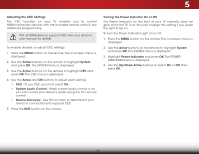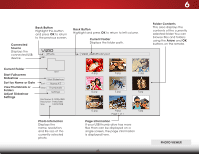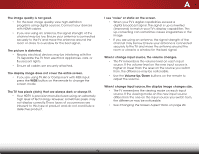Vizio E420-B1 Download - Page 49
Sort by Name or Date, PHOTO VIEWER
 |
View all Vizio E420-B1 manuals
Add to My Manuals
Save this manual to your list of manuals |
Page 49 highlights
6 Back Button Highlight this button and press OK to return to the previous screen. Connected Source Displays the connected USB device. VIZIO Photo USB1: Back Button Highlight and press OK to return to left column. Current Folder Displays the folder path. VIZIO_2GB\Photo\root Folder Contents This area displays the contents of the currently selected folder. You can browse files and folders using the Arrow and OK buttons on the remote. Current Folder Start Fullscreen Slideshow Sort by Name or Date View Thumbnails or Folders Adjust Slideshow Settings root Start Slideshow Sort: Name A-Z View: Thumbnails Settings File Name: D 1920x1080 Resolution: 1920x1080 Size: 1607270KB Photo Infomation Displays the name, resolution, and file size of the currently selected photo. A.jpg B.jpg C.jpg D.jpg E.jpg F.jpg G.jpg H.jpg Page 1 of 1 I.jpg Page Information If your USB thumb drive has more files than can be displayed on a single screen, the page information is displayed here. 43 PHOTO VIEWER