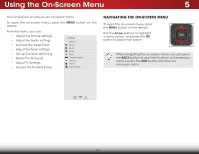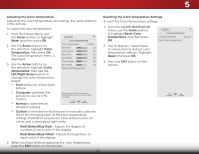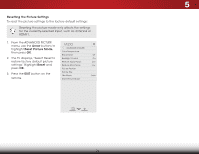Vizio E420-B1 Download - Page 28
Adjusting the Advanced Picture Settings, Adjusting the Color, Temperature - buttons
 |
View all Vizio E420-B1 manuals
Add to My Manuals
Save this manual to your list of manuals |
Page 28 highlights
5 Adjusting the Advanced Picture Settings To adjust the advanced picture settings: 1. From the Picture menu, use the Arrow buttons on the remote to VIZIO highlight Advanced Picture, then Advanced Picture press OK.The Advanced Picture Color Temperature menu is displayed. Black Detail Off Backlight Control On 2. Use the Arrow buttons to Reduce Signal Noise Low highlight the setting you wish Reduce Block Noise Low to adjust, then press Left/Right Picture Position Arrow buttons to change Picture Size the setting: Film Mode Auto • Color Temperature - Reset Picture Mode See Adjusting the Color Temperature on page 23. • Black Detail - Adjusts the average brightness of the picture to compensate for large areas of brightness. Select Off, Low, Medium, or High. • Backlight Control Dynamically improves the contrast ratio of the picture by adjusting the backlight. The adjustment is controlled by the content on the screen. Select On or Off. • Reduce Signal Noise - Diminishes artifacts in the image caused by the digitizing of image motion content. Select Off, Low, Medium, or High. • Reduce Block Noise - Reduces pixelation and distortion for mpeg files. Select Off, Low, Medium, or High. • Picture Position - Adjust the vertical and horizontal positions of the picture to ensure the image is centered and completely fills the screen. Use the Left/Right Arrow 22 buttons to adjust the horizontal position of the displayed picture. Use the Up/Down Arrow buttons to adjust the vertical position of the displayed picture. Press the OK button when you are finished. • Picture Size - Increase or decrease the vertical and Wide hoZoroizmontaNol rsmiazel oPafntohraemidc isplayed picture. Use the Left/ Right Arrow buttons to adjust the horizontal size of the displayed picture. Use the Up/Down Arrow buttons to adjust the vertical size of the displayed picture. Press the OK button when you are finished. Exit 2D 3D • Film Mode - Optimizes the picture for watching film. Select Auto or Off. ABC • Reset Picture Mode - See Resetting the Picture Settings Input on Wpidaege 2C4C. 3. When you have finished adjusting the Advanced Picture Settings, press the EXIT button on the remote. Sleep Timer Picture Audio Network Settings Help