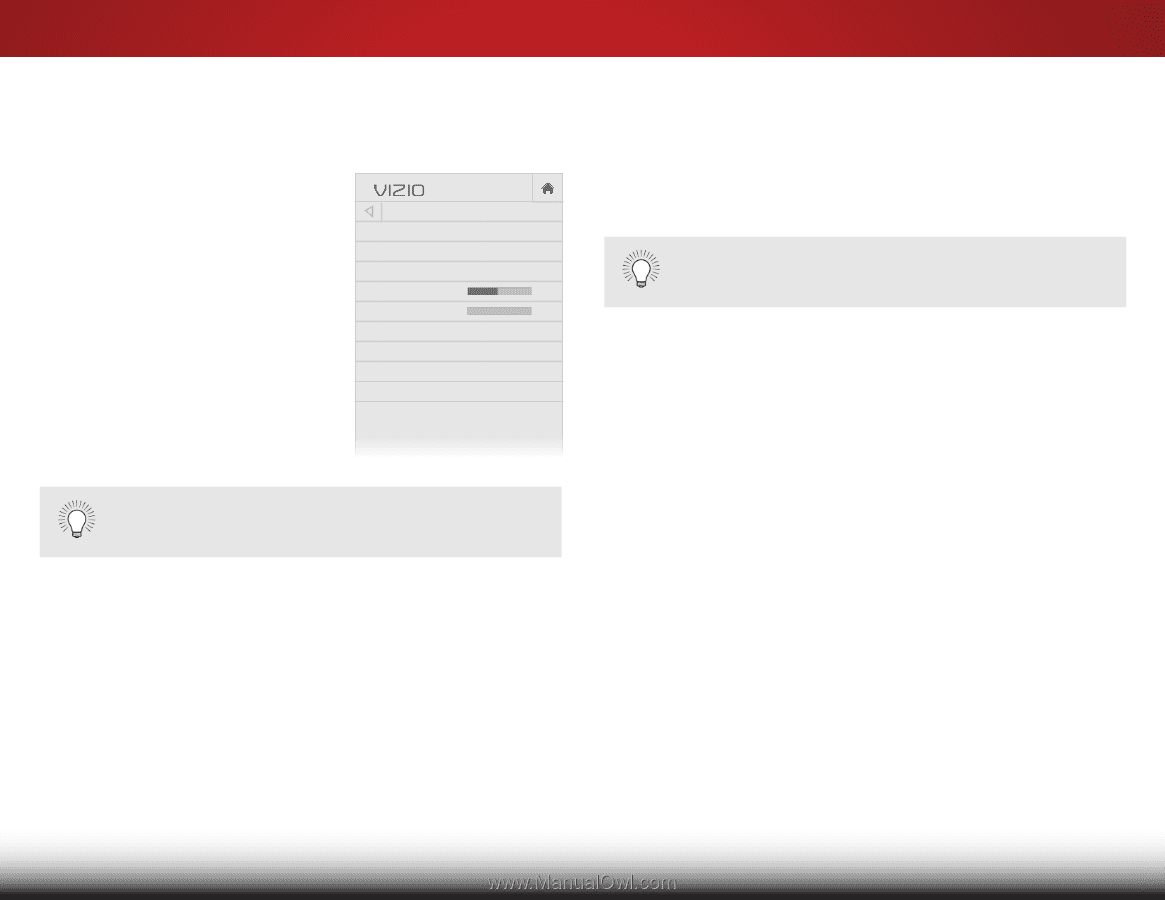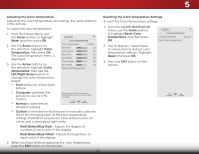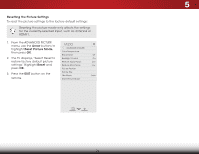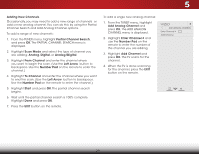Vizio E420-B1 Download - Page 31
Adjusting the Audio Settings, Locking and Unlocking Channels
 |
View all Vizio E420-B1 manuals
Add to My Manuals
Save this manual to your list of manuals |
Page 31 highlights
5 Adjusting the Audio Settings To adjust the audio settings: 1. Press the MENU button on the remote. The on-screen menu is displayed. 2. Use the Arrow buttons on the remote to highlight Audio and press OK. The Audio menu is displayed. 3. Use the Arrow buttons to highlight the setting you wish to adjust, then press Left/Right Arrow buttons to change the setting: • TV Speakers - Turns the built-in speakers on or off. VIZIO Audio TV Speakers Surround Sound Volume Leveling Balance - Lip Sync - Digital Audio Out Analog Audio Out Equalizer Settings Reset Audio Mode On On On +0 +0 PCM Fixed When the TV speakers are set to On, DTS signals cannot be passed through digital audio outputs. • Surround Sound - Surround sound uses DTS TruSurround™ to deliver an immersive surround sound experience from the TV's internal speakers. TruSurround completes the entertainment experience by providing deep, rich bass and by delivering crisp details and clear, intelligible dialog. Select On or Off. • Volume Leveling - Volume leveling uses DTS TruVolume™ to maintain consistent volume levels during transitions between program content, AV formats, and input sources. Select On or Off. In a few cases, volume leveling may artificially suppress volume increases, making it difficult to hear dialog or flattening sudden noises. If this occurs, turn volume leveling off. • Balance - Adjusts the loudness of the audio output from 25 the left and right speakers. • Lip Sync - Adjusts the synchronization between the display image and the accompanying audio track. • Digital Audio Out - Changes the type of processing for HDMI ARC output when connected to a home theater audio system. Select PCM or Bitstream. Wide Zoom Normal Panoramic You must select Bitstream for audio with more than two channels (3.0, 5.0, or 5.1, for example). Exit 2D 3D • Analog Audio Out - Sets the volume control properties for the anaAlBoCg RCA (red/white) connectors when connected to a home theater audio system. Select Input VarWiaidbe le toCCcontrol the external device's volume from the TV's volume controls, or select Fixed to control the external device's volume from your home theater system controls. • Sleep Timer EqPuicatulriezer ASueditotings - Adjusts the boost or attenuation of different frequencies using either preset or custom settings. See Locking and Unlocking Channels on page 37. Ne•tworkReSsetetint gAs udHioelpMode - Restores the audio settings to the factory defaults. See Resetting the Audio Settings on page 26. 4. When you have finished adjusting the audio settings, press the EXIT button on the remote.