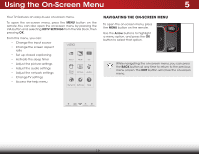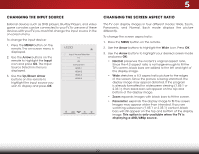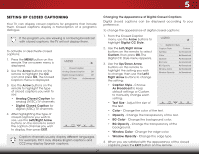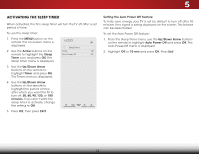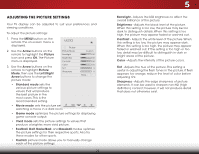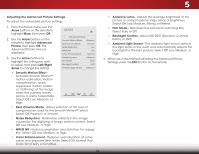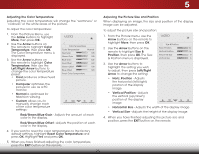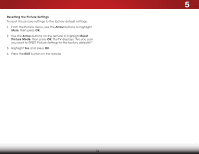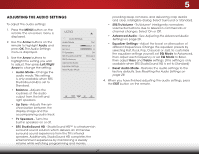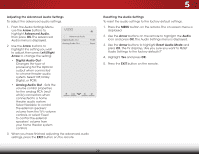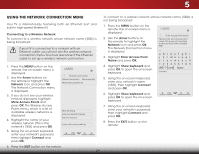Vizio E551i-A2 Download - Page 30
Adjusting the Advanced Picture Settings, Select Off, Low, Medium, Strong, or Extend. - optimal picture settings
 |
View all Vizio E551i-A2 manuals
Add to My Manuals
Save this manual to your list of manuals |
Page 30 highlights
5 Adjusting the Advanced Picture Settings To adjust the advanced picture settings: 1. From the Picture menu, use the Arrow buttons on the remote to highlight More, then press OK. 2. Use the Arrow buttons on the remote to highlight Advanced Picture, then press OK.The Advanced Picture menu is displayed. VIZIO Advanced Picture Smooth Motion Effect Medium Real Cinema Mode Smooth Noise Reduction Low MPEG NR Low Color Enhancement Normal 3. Use the Arrow buttons to highlight the setting you wish to adjust, then press Left/Right Arrow to change the setting: Adaptive Luma Film Mode Backlight Control Ambient Light Sensor Medium Auto DCR Medium • Smooth Motion Effect Activates Smooth Motion™ motion estimation/motion compensation, which suppresses motion judder, or "stuttering" of the image when the camera moves across a scene horizontally. Select Off, Low, Medium, or High. • Real Cinema Mode - Allows selection of the type of compensation used for the Smooth Motion™ effect. Select Off, Precision or Smooth. • Noise Reduction - Diminishes artifacts in the image caused by the digitizing of image motion content. Select Off, Low, Medium, or High. • MPEG NR - Reduces pixellation and distortion for .mpeg files. Select Off, Low, Medium, or High. • Color Enhancement - Reduces oversaturation of some colors and improves flesh tones. Select Off, Normal, Rich Color, Grn/Flesh, or Grn/Blue. • Adaptive Luma - Adjusts the average brightness of the picture to compensate for large areas of brightness. Select Off, Low, Medium, Strong, or Extend. • Film Mode - Optimizes the picture for watching film. Select Auto or Off. • Wide BaZocomklighNtorCmaol ntPraonol r-amSiec lect Off, DCR (Dynamic Contrast Ratio), or OPC. • Ambient Light Sensor - The ambient light sensor detects the light levels in the room and automatically adjusts the Exit ba2cDklight 3fDor the best picture. Select Off, Low, Medium, or High. 4. When you havAeBCfinished adjusting the Advanced Picture Settings, press the EXIT button on the remote. Input Wide CC Sleep Timer Picture Audio Network Settings Help 24