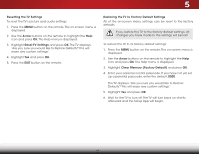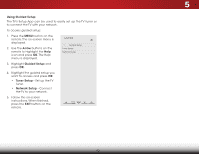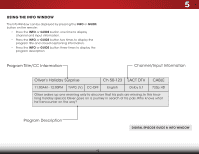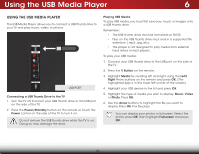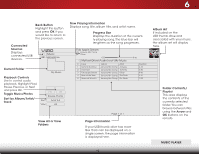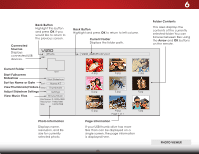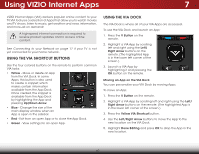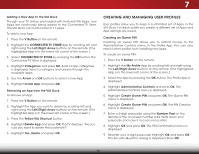Vizio E551i-A2 Download - Page 50
Using the USB Media Player, Connecting a USB Thumb Drive to the TV, Playing USB Media
 |
View all Vizio E551i-A2 manuals
Add to My Manuals
Save this manual to your list of manuals |
Page 50 highlights
Using the USB Media Player 6 Using the USB Media Player The USB Media Player allows you to connect a USB thumb drive to your TV and play music, video, or photos. Playing USB Media To play USB media, you must first save your music or images onto a USB thumb drive. Remember: • The USB thumb drive must be formatted as FAT32. • Files on the USB thumb drive must end in a supported file extension (.mp3, .jpg, etc). • The player is not designed to play media from external hard drives or mp3 players. To play your USB media: 1. Connect your USB thumb drive to the USB port on the side of the TV. 2. Press the V Button on the remote. USB PORT 3. Highlight Media by scrolling left and right using the Left/ Right Arrow buttons on the remote and press OK. (The highlighted App is in the lower left corner of the screen) 4. Highlight your USB device in the list and press OK. Connecting a USB Thumb Drive to the TV 1. Turn the TV off. Connect your USB thumb drive to the USB port on the side of the TV. 2. Press the Power/Standby button on the remote or touch the Power control on the side of the TV to turn it on. Do not remove the USB thumb drive while the TV is on. Doing so may damage the drive. 5. Highlight the type of media you wish to display: Music, Video or Photo. Press OK. 6. Use the Arrow buttons to highlight the file you want to display. Press OK. The file plays. You can display your photos in fullscreen. Select the photo, press OK, then highlight Fullscreen and press OK. INPUT MENU CH ^ 44 ^