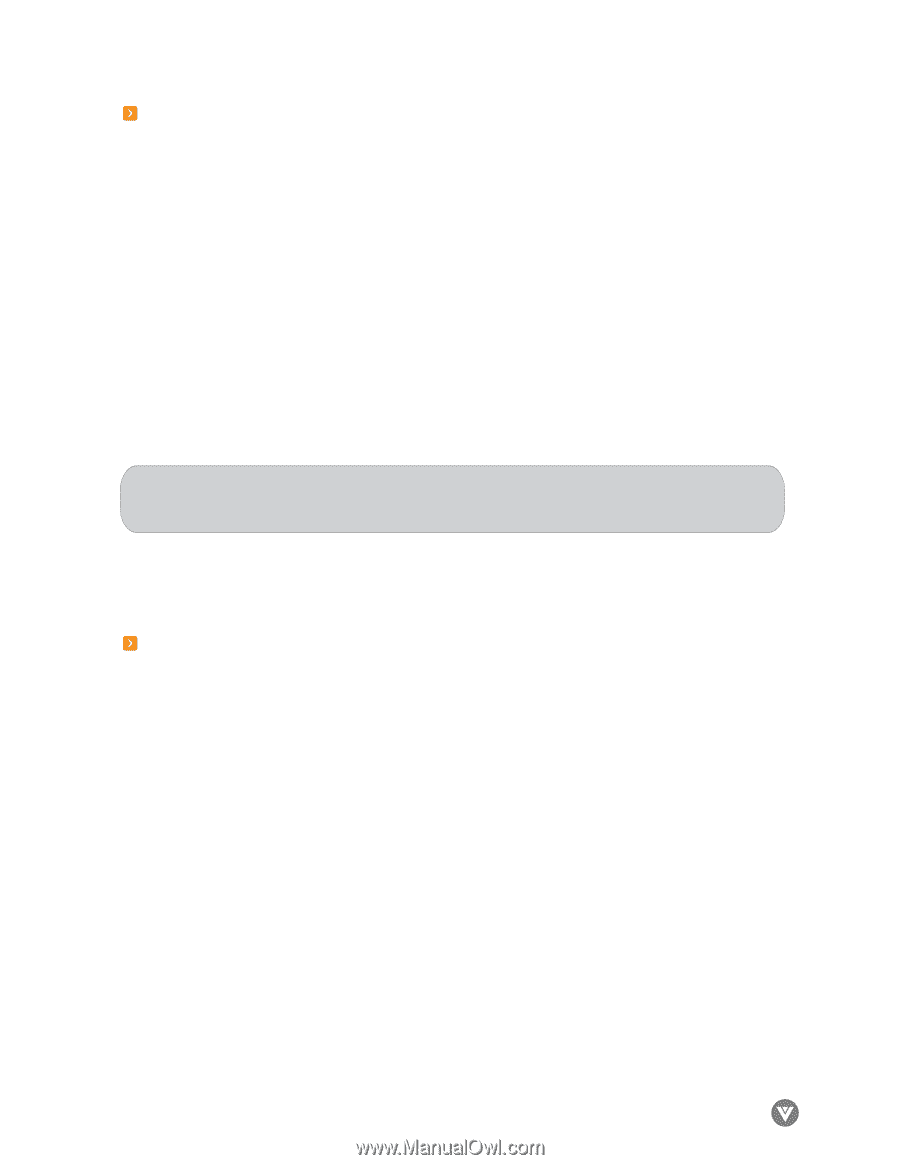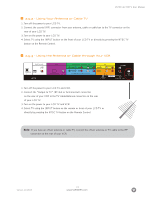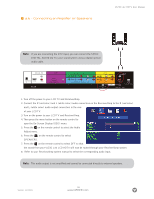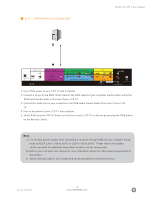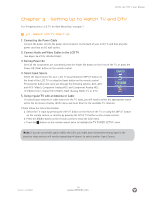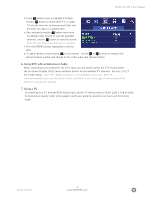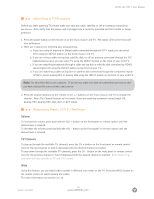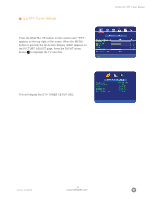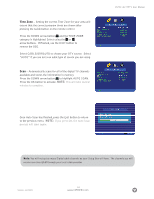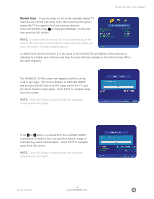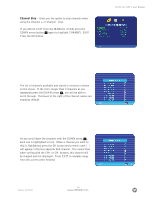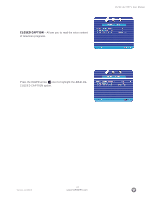Vizio L32HDTV User Manual - Page 32
Volume, TV Channels - - 32 lcd tv
 |
UPC - 857380000638
View all Vizio L32HDTV manuals
Add to My Manuals
Save this manual to your list of manuals |
Page 32 highlights
VIZIO L32 HDTV User Manual 3.2 - Watching a TV Program Before you start watching TV, please make sure that any cable, satellite, or off-air antenna connections are secure. Also, verify that the power cord is plugged into a correctly grounded electrical outlet or surge protector. 1. Press the power button on the remote or on the front of your LCD TV. The status LED on the front will turn solid green. 2. There are 4 options for selecting your programming: a. If you are using an antenna or Digital cable connected through the DTV input, you can select DTV using the INPUT button on the front of your LCD TV. b. If you are using a cable set-top box, satellite dish, or off-air antenna connected through the TV/ Cable/Antenna input, you can select TV using the INPUT button on the front of your LCD TV. c. If you are watching broadcasts through a cable set-top box or satellite dish connected by HDMI, select Digital HD using the INPUT button on the front of your TV. d. If you are watching a cable set-top box or satellite dish connected through the component inputs (YPbPr), select Analog HD1 or Analog HD2 using the INPUT button on the front of your LCD TV. Note: You should be able to see a picture. If you do not, make sure that all connections are secure and you have selected the correct video input source. 3. Press the Channel buttons on the remote or the + /- buttons on the front of your LCD TV to change the channel. Note: The Channel buttons will not work if you are watching a program using Digital HD, Analog HD1, Analog HD2, AVI, AV2 or AV3 inputs. 3.3 - Adjusting Basic LCD TV Settings Volume To increase the volume, press and hold the VOL + button on the front panel or remote control until the desired level is reached. To decrease the volume, press and hold the VOL - button on the front panel or remote control until the desired level is reached. TV Channels To step up through the available TV channels, press the CH + button on the front panel or remote control once for the next channel or hold it depressed until the desired channel is reached. To step down through the available TV channels, press the CH - button on the front panel or remote control once for the previous channel or hold it depressed until the desired channel is reached. Note: Channel up and down will only operate on TV and DTV modes. Wide Using this feature, you can watch video content in different size modes on the TV. Press the WIDE button on the remote control to switch among the modes. For more information see section 3.5.10. Version- 11/29/05 32 www.VIZIOCE.com