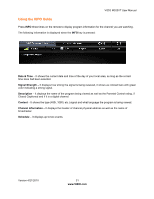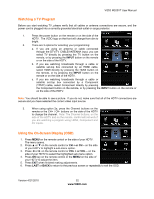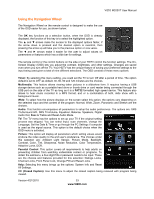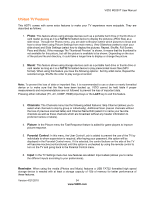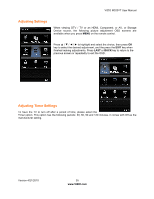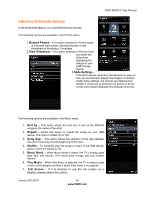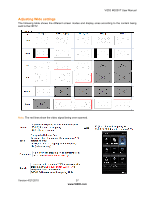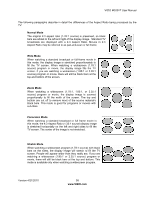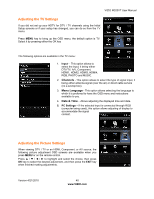Vizio M320VT M320VT User Manual - Page 36
Multimedia Settings
 |
UPC - 845226003516
View all Vizio M320VT manuals
Add to My Manuals
Save this manual to your list of manuals |
Page 36 highlights
VIZIO M320VT User Manual Adjusting Multimedia Settings In the Multimedia feature, you have the following choices: The following options are available in the Photos menu: 1.Browse Photos - This option switches to Photos mode in a browse view screen, allowing the user to see thumbnails of the photos, if available. 2.View Slideshow - This option switches to Photos mode and starts the slide show displaying the images in your USB storage device. 3.Slide Settings - This option allows controlling the behavior or ways of how you would like to display the images or pictures. Under these settings, the choices are: Repeat and Shuffle, Full Screen (it stretches the picture to fill the screen) and Speed (elapsed time between pictures). The following options are available in the Music menu: 1. Sort by - This option allows the end user to set up the different songs by the name of the artist. 2. Repeat - Select this option to repeat the songs on your USB device. The option is either On or Off. 3. Song Gap - This option allows the selection of the gap between the end of one song and the beginning of the next. 4. Shuffle - To randomly play the songs or music in the USB device, please select the setting to On. 5. Music Mode - When Music Mode is select, the TV's display goes dark after one minute. This would save energy and your screen lifetime. 6. Play Music - When Play Music is selected, the TV is ready to play music in the background while a photo slide show is in progress. 7. Full Screen - If it is desired to use the full screen as a display, please select this option. Version 4/21/2010 36 www.VIZIO.com