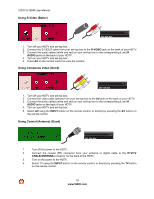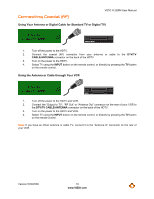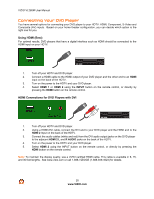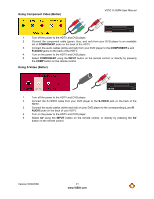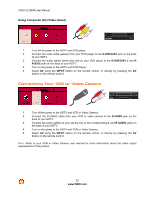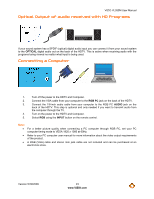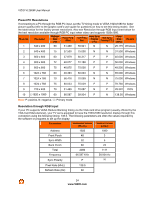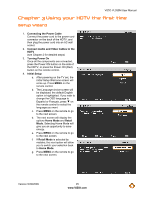Vizio VL260M VL260M User Manual - Page 20
Connecting Your DVD Player - base
 |
UPC - 845226002526
View all Vizio VL260M manuals
Add to My Manuals
Save this manual to your list of manuals |
Page 20 highlights
VIZIO VL260M User Manual Connecting Your DVD Player You have several options for connecting your DVD player to your HDTV: HDMI, Component, S-Video and Composite (AV) inputs. Based on your home theater configuration, you can decide which option is the right one for you. Using HDMI (Best) For optimal results, DVD players that have a digital interface such as HDMI should be connected to the HDMI input on your HDTV. CD DVD 1. Turn off your HDTV and DVD player. 2. Connect a HDMI cable to the HDMI output of your DVD player and the other end to an HDMI input on the back of the HDTV. 3. Turn on the power to the HDTV and your DVD player. 4. Select HDMI 1 or HDMI 2 using the INPUT button on the remote control, or directly by pressing the HDMI button on the remote control. HDMI Connections for DVD Players with DVI CD DVD 1. Turn off your HDTV and DVD player. 2. Using a HDMI-DVI cable, connect the DVI end to your DVD player and the HDMI end to the HDMI 2 Input on the back of the HDTV. 3. Connect the audio cables (white and red) from the DVI audio output jacks on the DVD player to the adjacent HDMI 2 L and R AUDIO jacks on the back of the HDTV. 4. Turn on the power to the HDTV and your DVD player. 5. Select HDMI 2 using the INPUT button on the remote control, or directly by pressing the HDMI button on the remote control. Note: To maintain the display quality, use a VIZIO certified HDMI cable. This cable is available in 6, 15, and 30 foot lengths. See www.vizio.com or call 1-888-VIZIOCE (1-888-849-4623) for details. 20 www.VIZIO.com