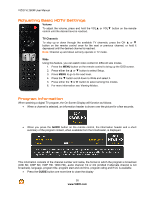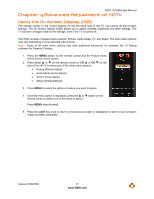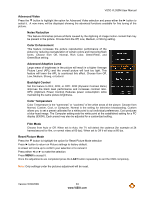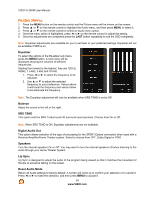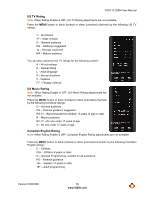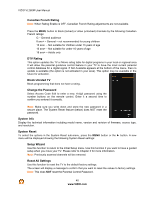Vizio VL260M VL260M User Manual - Page 35
TV Menu
 |
UPC - 845226002526
View all Vizio VL260M manuals
Add to My Manuals
Save this manual to your list of manuals |
Page 35 highlights
Note: Only settings under the Audio menu will be reset. VIZIO VL260M User Manual TV Menu When you first turned on your HDTV you set up your TV for DTV / TV channels using the Initial Setup screens. If you did not do this or if your setup has changed, you can do this from the TV menu. 1. Press the MENU button on the remote control and the Picture menu will be shown on the screen. 2. Press ! or " on the remote control to highlight the TV menu, and then press MENU to select it. 3. Press ! or " on the remote control to select a TV menu option. 4. Once the menu option is highlighted, press $ or # on the remote control to adjust the setting. 5. Once the adjustments are completed press the LAST button repeatedly to exit the OSD completely. Tuner Mode Select Cable or Antenna depending upon which equipment you have attached to the DTV / TV Input. Auto Search Automatically search for TV channels that are available in your area. The TV will search for analog and digital channels. Partial Channel Search If you believe channels are missed from the auto search, you can do a partial channel search to look for channel in a certain channel range again. Select to scan for Analog, Digital, or both Analog/Digital channels, then press the " button to highlight the "From" and "To" selection. Press the # button to select the range of channel numbers you want to start searching in. Press MENU to start channel search. Version 5/29/2009 35 www.VIZIO.com