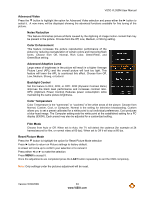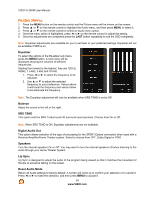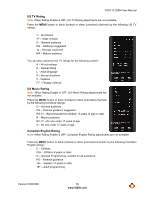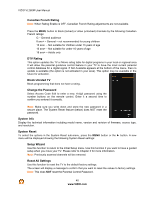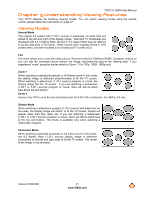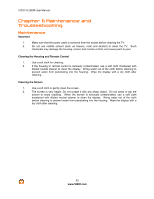Vizio VL260M VL260M User Manual - Page 37
Input Naming, CC Closed Caption, Digital CC Style
 |
UPC - 845226002526
View all Vizio VL260M manuals
Add to My Manuals
Save this manual to your list of manuals |
Page 37 highlights
VIZIO VL260M User Manual Input Naming This feature helps you identify the input being watched. You can use up to 8 characters; either letters or numbers or combinations of both, to add a name that will make it easier for you to recognize the input. 1. Press the # button to go to the next screen that shows the different inputs. 2. Press the " button to select the desired input which you want to label. 3. Press the MENU button to go to the first space in the bracket. 4. Press either the ! or " button and select a desired letter or number. 5. Press the # button to go to the next space and select a second character. 6. Repeat the steps 4 and 5 until the name of the input is complete. 7. Press the MENU button to accept the name of the input or the LAST key to cancel the setting. CC (Closed Caption) To select the options in the CC sub-menu, press the MENU button or the # button. A new menu will be displayed showing the following CC settings: CC The CC feature is available when watching regular analog (NTSC) TV. Select from CC1, CC2, CC3, CC4. Closed Caption for regular TV is usually CC1 or CC2. Digital CC Style The Digital CC Style feature is available when watching digital TV. Select either As Broadcaster or Custom. If Custom is selected then you can customize the way Closed Caption is displayed. The options available are: ! Caption Style ! Font Size (letter size) ! Font Color (letter color) ! Font Opacity (letter transparency) ! Background Color (color of the background where Closed Caption is displayed) ! Background Opacity (sets the transparency of the background) ! Window Color (color of the area where characters are displayed) ! Window Opacity (transparency of the area where characters are displayed) Version 5/29/2009 37 www.VIZIO.com