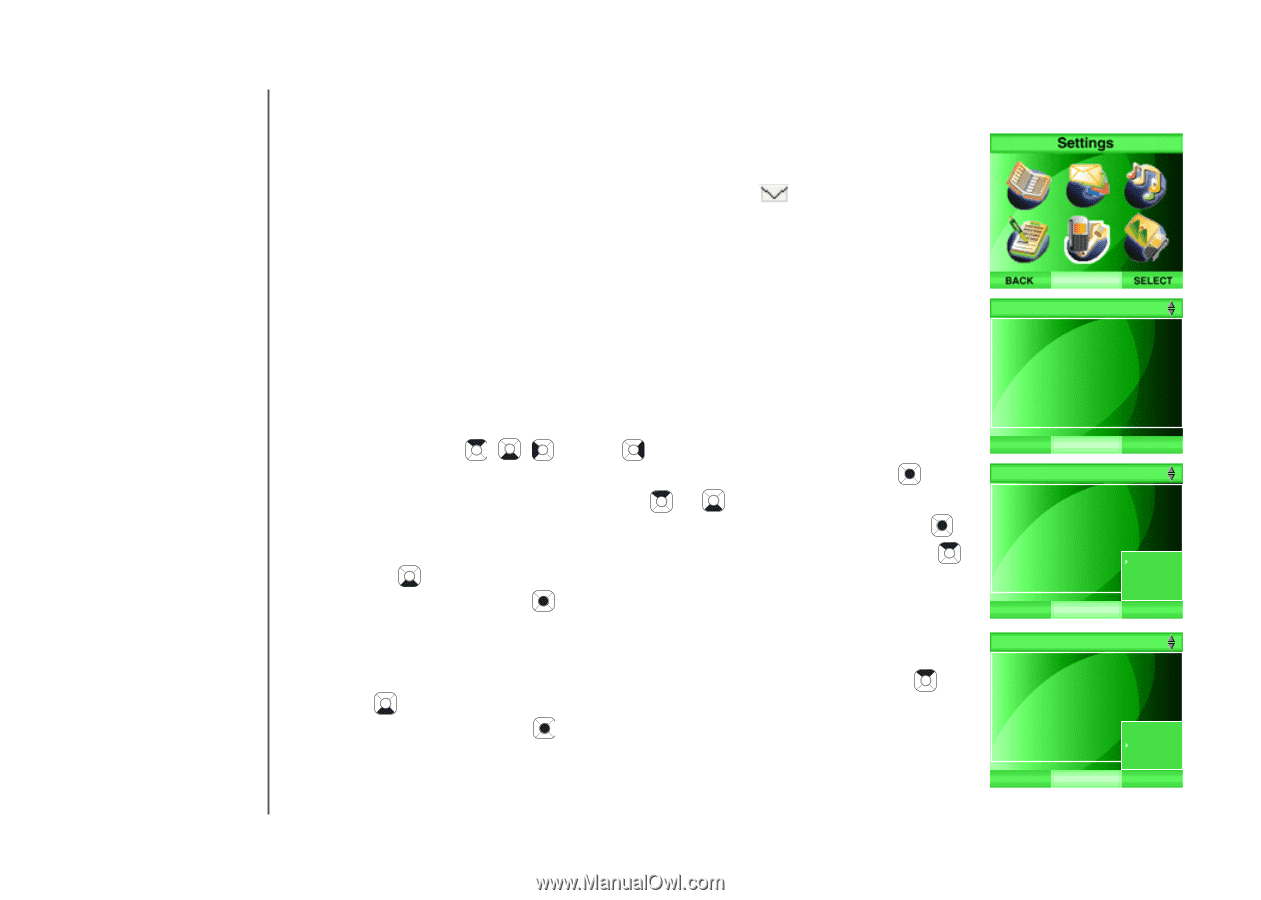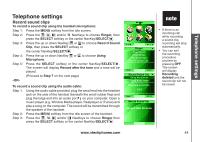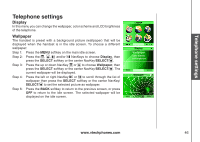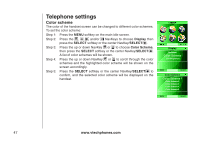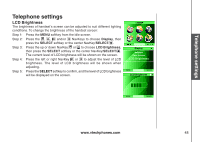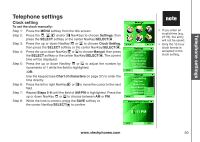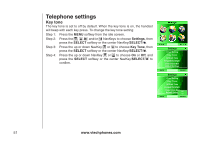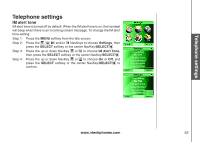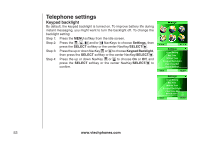Vtech 6110 User Manual - Page 54
Settings, Clock setting
 |
View all Vtech 6110 manuals
Add to My Manuals
Save this manual to your list of manuals |
Page 54 highlights
Telephone settings Settings In this menu you can change the clock setting, key tone and IM alert tone of the telephone. You can remove the VMWI indicator manually if it is on when you do not have voicemail messages. You can also reset the telephone settings back to the defaults. Clock setting By default, the telephone clock is set by the clock of the computer it is connected to by the USB cord. You can choose to have the telephone clock set by the next incoming call if you subscribe to the caller ID service (refer to Caller ID operation on page 80), or you may set the clock manually. To synchronize the telephone clock with the computer or caller ID: Step 1: Press the MENU softkey from the idle screen. Step 2: Press the , , and/or NavKeys to choose Settings, then press the SELECT softkey or the center NavKey/SELECT/ . Step 3: Press the up or down NavKey or to choose Clock Setting, then press the SELECT softkey or the center NavKey/SELECT/ . Step 4: To synchronize with the computer, press the up or down NavKey or to choose PC, and press the SELECT softkey or the center NavKey/SELECT/ . The telephone clock will be synchronized with the computer connected to automatically. -OR- To synchronize with caller ID, press the up or down NavKey or to choose CID, and then press the SELECT softkey or the center NavKey/SELECT/ . The telephone clock will synchronize with the caller ID after the first incoming call with caller ID information. Settings Clock Setting Key Tone IM Alert Tone Keypad Backlight Clear Voice Mail Default Settings BACK SELECT Settings Clock Setting Key Tone IM Alert Tone Keypad Backlight PC Clear Voice Mail CID Default Settings Manual BACK SELECT Settings Clock Setting Key Tone IM Alert Tone Keypad Backlight Clear Voice Mail PC CID Default Settings Manual BACK SELECT 49 www.vtechphones.com