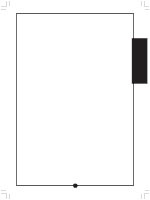Vtech Alphabert s Magic Readport User Manual - Page 12
Writing, Free Draw, Letter Formation
 |
View all Vtech Alphabert s Magic Readport manuals
Add to My Manuals
Save this manual to your list of manuals |
Page 12 highlights
WRITING ACTIVITIES 4. If you select the incorrect sentence, AlphaBetsy will be caught in a traffic jam. If you answer incorrectly three times in a row, she will show you the correct answer. WRITING FREE DRAW ACTIVITY INSTRUCTIONS: 1. Select the activity Free Draw by touching the activity name with your stylus when it appears on the screen. 2. AlphaBit is dressed as an artist in the Renaissance Period. Select AlphaBit's drawing board with your stylus to create your own drawings. If you want to learn to draw some objects step-by-step, select AlphaBit and he'll guide you as you learn to draw. Doodle and Draw 1. On the left-hand side of the screen, there are tool bars with a pen to draw, an eraser, a clear screen function and a stamp function to select some built-in stamp images. 2. Begin drawing by using your stylus to draw on the screen. Once your drawing is finished, you can press the FN KEY and then the MENU KEY. Under the Menu options, click on the Clear Screen icon to clear everything on the screen. The Open icon will allow you to open a file. You may also select the Save icon to save your drawing. In addition, the Delete icon will allow you to delete a file. 3. On top of the Clear Screen, Open, Save and Delete icons, there is a Creative Writing icon, which allows you to make a link between a Creative Writing document and the current drawing. Teaching Mode 1. Select a topic and then select an object. The unit will show you how to draw the object step-by-step. LETTER FORMATION ACTIVITY INSTRUCTIONS: 1. Select the activity Letter Formation by touching the activity name with your stylus when it appears on the screen. 11