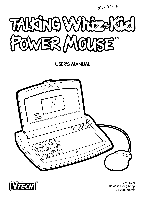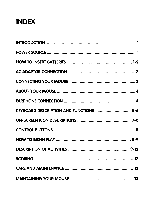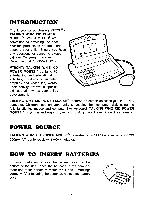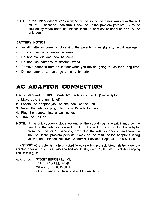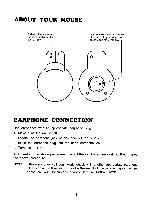Vtech Talking Whiz Kid Power Mouse User Manual
Vtech Talking Whiz Kid Power Mouse Manual
 |
View all Vtech Talking Whiz Kid Power Mouse manuals
Add to My Manuals
Save this manual to your list of manuals |
Vtech Talking Whiz Kid Power Mouse manual content summary:
- Vtech Talking Whiz Kid Power Mouse | User Manual - Page 1
TALtiNG V r r r r / r r I TM USER'S MANUAL 0 0 0 0 VTECH Printed in Hong Kong 91-0880-08 ® - Vtech Talking Whiz Kid Power Mouse | User Manual - Page 2
POWER SOURCE HOW TO INSERT BATTERIES AC ADAPTOR CONNECTION CONNECTING YOUR MOUSE ABOUT YOUR MOUSE EARPHONE CONNECTION KEYBOARD DESCRIPTION AND FUNCTIONS ON-SCREEN ICON DESCRIPTIONS CONTROL BUTTONS HOW TO BEGIN PLAY DESCRIPTION OF ACTIVITIES SCORING CARE AND MAINTENANCE MAINTAINING YOUR MOUSE - Vtech Talking Whiz Kid Power Mouse | User Manual - Page 3
Services 0 Department at 1-800-521-2010. 0 0 VTECHe's TALKING WHIZ KID POWER computer skills using the fully functioning mouse and computer like keyboard. TALKING WHIZ KID POWER MOUSETM is so fun and easy to use, your children won't even know their learning. POWER SOURCE TALKING WHIZ KID POWER - Vtech Talking Whiz Kid Power Mouse | User Manual - Page 4
seconds, next plug the adaptor back in and turn the unit on. If the problem persists it may be the result of the adaptor's wiring or the unit. Please call our Consumer Services Dept. at 1-800-521-2010 The VTECH® AC adaptor is perfectly suited to operate this product. Many retailers carry the - Vtech Talking Whiz Kid Power Mouse | User Manual - Page 5
designed for the VTECH® TALKING WHIZ KID POWER MOUSETM. Please follow these steps to install your mouse. STEP 1: Turn OFF your TALKING WHIZ KID POWER MOUSETM unit. STEP 2: Plug the connector at the end of the mouse cable into the mouse jack at the back of the TALKING WHIZ KID POWER MOUSETM unit - Vtech Talking Whiz Kid Power Mouse | User Manual - Page 6
ABOUT YOUR MOUSE Both click buttons serve the same function as the 'ENTER' key This 'ARROW' shows procedure. NOTE: If the earphones still don't work, check with another appropriate earphone. If the problem still exists, it may be the result of the jack wiring or the unit. Please call our Consumer - Vtech Talking Whiz Kid Power Mouse | User Manual - Page 7
9 51 [8 Use the number keys in math- elated activities and in the calculator. ICON Press this key to access the on-screen icons without the mouse. ON/ Press this key to turn the unit ON or OFF. /OFF • [6) iu 0 P [A 16) J 'ro]b sP DO 'B f N al SO [6) MI ME MB • The keyboard is - Vtech Talking Whiz Kid Power Mouse | User Manual - Page 8
[61 Q flA/ 'E R rT U 1.1 EN MI Ell k ./ N • N 1 • J N, 1 The 7 letter keys on the top row of the keyboard also serve as mathematic sign keys for calculator use. A p Sp lEl NMI I \ DO Nal NMI .1' N. I N. (6) DO / SO ♦ .1 The letter keys on the bottom 2 rows also function as MUSIC - Vtech Talking Whiz Kid Power Mouse | User Manual - Page 9
you come to the section of the screen you want to use press the button on the mouse. The mouse button will function as the ENTER key on the keyboard. MENU - Select this icon to access any of the unit's 20 activities. LEVEL - Use this - Vtech Talking Whiz Kid Power Mouse | User Manual - Page 10
CHANCES - This icon indicates the number of chances you have left to answer a question. One balloon will disappear after each wrong answer is entered. TIMER - This icon indicates the amount of time left to answer a particular question. Note: Only the icons that can be used in each activity will - Vtech Talking Whiz Kid Power Mouse | User Manual - Page 11
If the above picture does not appear, or if the screen is fuzzy or broken up, please follow these steps to try and correct the problem: 1. Check to make sure the batteries are properly inserted. 2. If you are using an adaptor, check both connections. 3. Try inserting brand new batteries. DESCRIPTION - Vtech Talking Whiz Kid Power Mouse | User Manual - Page 12
on the top and bottom of the screen. Create a true equation. EQUATION PUZZLE The answer to a math problem will appear on the bottom of the screen, and an equation with a mathematic sign will appear on the In this activity you can use TALKING WHIZ KID POWER MOUSETm as a standard calculator. 10 - Vtech Talking Whiz Kid Power Mouse | User Manual - Page 13
come to a desired piece, and you want to insert the piece into the position indicated, move the cursor to select the piece and click the mouse. This can also be done by simply pressing ENTER on the keyboard. The piece will be automatically be inserted into that position. If you think - Vtech Talking Whiz Kid Power Mouse | User Manual - Page 14
to hear the songs you have created. You can also create a song by moving the cursor on screen by using the mouse. When you have reached a desired note, click the mouse and the note will play. MUSIC LIBRARY In the music library activity, you can listen to the following built-in songs - Vtech Talking Whiz Kid Power Mouse | User Manual - Page 15
clean the ball. STEP 6: After cleaning the internal parts, put the mouse ball back in and lock the mouse by pushing the door in the opposite direction to call our Consumer Services Department at 1-800-521-2010 with any problems or suggestions that you might have. A service representative will be happy - Vtech Talking Whiz Kid Power Mouse | User Manual - Page 16
in strict accordance with the manufacturer's instructions, it may cause interference with radio and television reception. It has been type tested and found to comply with the limits for a Class B computing device in accordance with the specifications in Sub-part J of Part 15 FCC, which are designed
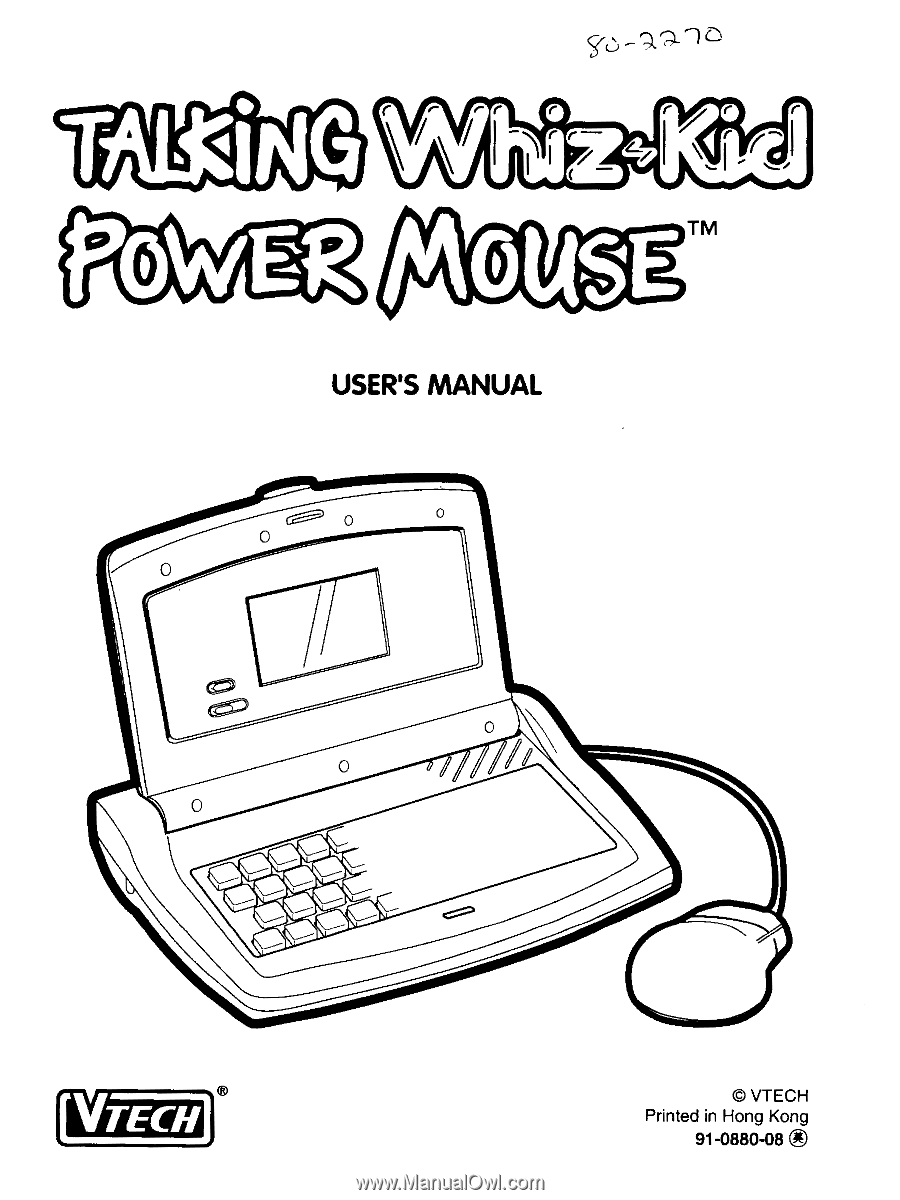
TALtiNG
V
r
USER'S
MANUAL
0
0
0
0
r
r r
/
r
TM
r
I
VTECH
Printed
in
Hong
Kong
91-0880-08
®