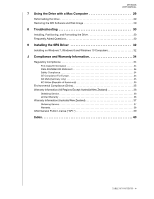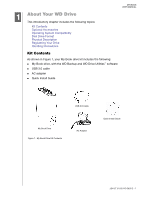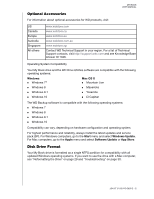Western Digital My Book / My Book Essential User Manual 1
Western Digital My Book / My Book Essential Manual
 |
View all Western Digital My Book / My Book Essential manuals
Add to My Manuals
Save this manual to your list of manuals |
Western Digital My Book / My Book Essential manual content summary:
- Western Digital My Book / My Book Essential | User Manual 1 - Page 1
External Desktop My Book™ User Manual My Book User Manual placeholder - Western Digital My Book / My Book Essential | User Manual 1 - Page 2
WD Service and Support Should you encounter any problem, please give us an opportunity to address it before returning this product. Most technical support questions can be answered through our knowledge base or email support service at http://support.wdc.com. If the answer is not available or if you - Western Digital My Book / My Book Essential | User Manual 1 - Page 3
Contents MY BOOK USER MANUAL WD Service and Support ii Accessing Online Support ii Contacting WD Technical Support ii 1 About Your WD Drive 1 the WD Software 6 3 Backing Up Files 10 How the Backup Function Works 10 Backing Up Files 11 4 Restoring Files 17 How the Restore Function Works - Western Digital My Book / My Book Essential | User Manual 1 - Page 4
MY BOOK USER MANUAL 7 Using the Drive with a Mac Computer 29 Reformatting the Drive 29 Restoring the WD Software and Disk Image 29 8 Troubleshooting /New Zealand 36 Obtaining Service 36 Limited Warranty 36 Warranty Information (Australia/New Zealand 37 Obtaining Service 37 Warranty 38 GNU - Western Digital My Book / My Book Essential | User Manual 1 - Page 5
Kit Contents As shown in Figure 1, your My Book drive kit includes the following: My Book drive, with the WD Backup and WD Drive Utilities™ software USB 3.0 cable AC adapter Quick Install Guide USB 3.0 Cable My Book Drive Figure 1. My Book Drive Kit Contents AC Adapter Quick Install - Western Digital My Book / My Book Essential | User Manual 1 - Page 6
MY BOOK USER MANUAL Optional Accessories For information about optional accessories for WD products, visit: US Canada Europe Australia Singapore All others www.wdstore.com www.wdstore.ca www.wdstore.eu www.wdstore.com.au www.wdstore.sg Contact WD Technical Support in your region. For a list of - Western Digital My Book / My Book Essential | User Manual 1 - Page 7
: A power/activity LED indicator on the front The power connector, interface port, and a security slot on the back MY BOOK USER MANUAL Power/Activity LED The power/activity LED shows the drive's power state as follows: USB 3.0 Interface LED Appearance On steady Fast flashing, approximately - Western Digital My Book / My Book Essential | User Manual 1 - Page 8
MY BOOK USER MANUAL Registering Your Drive Always register your My Book drive to get the latest updates and special offers. You can easily register your drive using the WD Drive Utilities software, as described in "Registering the Drive" on page 22. Another way is to register online at http:// - Western Digital My Book / My Book Essential | User Manual 1 - Page 9
BOOK USER MANUAL 12 Connecting the Drive and Getting Started This chapter provides instructions for connecting the drive and installing the WD software on your computer. It includes the following topics: Connecting the Drive Getting Started with the WD to close it. The WD software installs the proper - Western Digital My Book / My Book Essential | User Manual 1 - Page 10
MY BOOK USER MANUAL Getting Started with the WD Software 1. Double-click the WD Apps Setup file that appears in the listing for the drive in your computer's file management utility to display the WD Apps Setup wizard, Software Installer dialog: 2. Click Next to display the Installation Type dialog: - Western Digital My Book / My Book Essential | User Manual 1 - Page 11
MY BOOK USER MANUAL b. Click the Western Digital End User License Agreement link and read the agreement. c. Select the I agree... check box to accept the agreement and activate the - Western Digital My Book / My Book Essential | User Manual 1 - Page 12
service dialog. See Figure 4 on page 9 and "Backing Up Files" on page 10. Manage your drive... to display the WD Drive Utilities screen, Diagnose dialog. See Figure on page 9 and "Managing and Customizing the Drive" on page 20. The Register your product link to access the WD Support Portal - Western Digital My Book / My Book Essential | User Manual 1 - Page 13
MY BOOK USER MANUAL Figure 4. WD Backup Screen Note: The displayed capacity matches the capacity of the connected drive. WD Drive Utilities Screen CONNECTING THE DRIVE AND GETTING STARTED - 9 - Western Digital My Book / My Book Essential | User Manual 1 - Page 14
BOOK USER MANUAL 3 Backing Up Files 1 This chapter includes the following topics: How the Backup Function Works Backing Up Files How the Backup Function Works The WD drive or hard drive partition External storage drive Supported cloud service account Schedule-the time of day, day of week - Western Digital My Book / My Book Essential | User Manual 1 - Page 15
MY BOOK USER MANUAL Table 1. Excluded Files File Attributes Name includes Extensions Starts with Files 1. Open the Select your WD storage device or cloud service dialog by clicking either: Add Backup Plan on the WD Backup screen: Configure backup on the WD Backup view menu from the Windows - Western Digital My Book / My Book Essential | User Manual 1 - Page 16
MY BOOK USER MANUAL 2. The Select your WD storage device or cloud service dialog shows all of the hardware devices and cloud service accounts that you can use for a backup target device: a. Select to highlight the device that you want to use. b. If you have more than three - Western Digital My Book / My Book Essential | User Manual 1 - Page 17
MY BOOK USER MANUAL On the Setup Complete dialog: IF you want to . . . Accept the default settings Specify a different backup schedule Change the Include Files setting THEN click . . . Start - Western Digital My Book / My Book Essential | User Manual 1 - Page 18
MY BOOK USER MANUAL Selecting . . . Monthly Configures automatic backups . . . (Continued) Once a month on the day you select, at the hour or half-hour you specify. For a monthly backup: a. Select - Western Digital My Book / My Book Essential | User Manual 1 - Page 19
On the Select Files to Back Up screen: MY BOOK USER MANUAL a. Click to select the device that has the Dropbox account and you have not configured the account for access by the WD Backup software see "Configuring Your Cloud Service Account" on page 26. b. In the file structure view of the selected - Western Digital My Book / My Book Essential | User Manual 1 - Page 20
MY BOOK USER MANUAL 4 Restoring Files 1 This chapter includes the following topics: How the Restore Function Works Restoring Files How the Restore Function Works The WD Backup software makes it easy for you to restore backed up files from your backup target device to either: Their original - Western Digital My Book / My Book Essential | User Manual 1 - Page 21
MY BOOK USER MANUAL 2. On the Restore a backup dialog: a. If you have more than one backup target device connected to your computer, click to select the one that has - Western Digital My Book / My Book Essential | User Manual 1 - Page 22
MY BOOK USER MANUAL (4) The WD Backup software closes the Select Location screen and displays the path to the selected folder on the Restore dialog. c. Click Select Files to Restore to - Western Digital My Book / My Book Essential | User Manual 1 - Page 23
BOOK USER MANUAL 15 Managing and Customizing the Drive This chapter includes the following topics: Checking Drive Health Erasing the Drive Registering the Drive Restoring the WD Software and Disk Image Setting the Drive Sleep Timer Using the WD support during the major performance problems. The result - Western Digital My Book / My Book Essential | User Manual 1 - Page 24
MY BOOK USER MANUAL The best time to run the drive diagnostics and status checks is on a regular basis, before you encounter any problems with . Note: Erasing your drive also deletes the WD software and all of the support files, utilities, and user manual files. You can download these to restore your - Western Digital My Book / My Book Essential | User Manual 1 - Page 25
MY BOOK USER MANUAL b. Read the explanation of the loss of data if you erase your desktop shortcut icon Start > All Programs > Western Digital > WD Apps > WD Drive Utilities See Figure on page 9. 3. If you have more than one supported device connected to your computer, select the one that you want - Western Digital My Book / My Book Essential | User Manual 1 - Page 26
all of the data on your drive, erasing or reformatting the drive also removes the WD software and all of the support files, utilities, online help and user manual files. If you ever need to remove and reinstall the WD software on your computer, or move the drive to another computer and install the - Western Digital My Book / My Book Essential | User Manual 1 - Page 27
MY BOOK USER MANUAL Using the WD Quick View Icon After you have installed the WD software, the WD Quick View icon displays in the system tray portion of the Windows taskbar: WD Quick View Icon You can use the icon to: Check the status of supported WD drives Monitor icon alerts Safely - Western Digital My Book / My Book Essential | User Manual 1 - Page 28
MY BOOK USER MANUAL Safely Disconnecting the Drive CAUTION! To prevent data loss, close all active windows and applications before shutting down or disconnecting the drive. You can safely disconnect the drive by either: Clicking the WD Quick View icon in the Windows taskbar and selecting the - Western Digital My Book / My Book Essential | User Manual 1 - Page 29
MY BOOK USER MANUAL 16 Managing and Customizing the Software This chapter includes the following topics: Checking for Software Updates Configuring Your Cloud Service Account Uninstalling the WD Software Checking for Software Updates If an update is available, follow the on-screen download and - Western Digital My Book / My Book Essential | User Manual 1 - Page 30
MY BOOK USER MANUAL Configure backup on the WD Backup view menu from the Windows taskbar: 2. On the Select your WD storage device or cloud service dialog, select to highlight the Dropbox icon: 3. Click Next to display the connection dialog for your Dropbox account: 4. On the connection dialog: a. - Western Digital My Book / My Book Essential | User Manual 1 - Page 31
MY BOOK USER MANUAL e. Click Finish on the Dropbox connection dialog to finalize the configuration and display the Setup Complete dialog with Dropbox selected as your backup target device: Uninstalling the WD Software Use your operating system's Add or Remove Programs function to uninstall the WD - Western Digital My Book / My Book Essential | User Manual 1 - Page 32
MY BOOK USER MANUAL 17 Using the Drive with a Mac Computer The drive is them up before reformatting it. Go to http://support.wd.com and refer to Knowledge Base Answer ID 3865 for information about reformatting the drive. See "Troubleshooting" on page 30 for more information about reformatting - Western Digital My Book / My Book Essential | User Manual 1 - Page 33
BOOK USER MANUAL 81 Troubleshooting This chapter includes the following topics: Installing, Partitioning, and Formatting the Drive Frequently Asked Questions If you have problems installing or using this product, refer to this troubleshooting section or visit our support website at http://support - Western Digital My Book / My Book Essential | User Manual 1 - Page 34
MY BOOK USER MANUAL Q: Why is the data transfer rate slow? A: Your system may be operating at USB 1.1 speeds due to an incorrect driver installation of the USB 3.0 or USB 2.0 adapter card or a system that does not support USB 3.0 or USB 2.0. Q: How do I determine whether or not my system supports - Western Digital My Book / My Book Essential | User Manual 1 - Page 35
A1 Installing the SES Driver MY PASSPORT ULTRA USER MANUAL If you do not install the WD software, you should install the SCSI Enclosure Services (SES) driver on Windows computers to keep the hardware pop-up wizard from displaying every time you connect your drive to your computer. Note: The - Western Digital My Book / My Book Essential | User Manual 1 - Page 36
MY PASSPORT ULTRA USER MANUAL 3. On the Update Driver Software screen, click Browse my computer for driver software: 4. Browse to Computer, double-click the My Book drive, double-click the Extras folder, and select WD SES Device Driver: 5. Click Next. 6. When the installation completes, click Close - Western Digital My Book / My Book Essential | User Manual 1 - Page 37
MY BOOK USER MANUAL B1 and, if not installed and used in accordance with the instructions, may cause harmful interference to radio or television reception. technician for help. Any changes or modifications not expressly approved by WD could void your authority to operate this device. ICES-003/NMB- - Western Digital My Book / My Book Essential | User Manual 1 - Page 38
MY BOOK USER MANUAL CE Compliance For Europe Marking by the CE symbol indicates compliance of this system to the applicable Council Directives of the European Union, including the - Western Digital My Book / My Book Essential | User Manual 1 - Page 39
or removing external enclosures, unless the product is on the list of limited user-serviceable products and the specific alteration is within the scope of the applicable instructions, as found at http://support.wd.com/warranty/policy.asp), accident or mishandling while in the possession of someone - Western Digital My Book / My Book Essential | User Manual 1 - Page 40
in the Australian Consumer Law. Obtaining Service WD values your business and always attempts to provide you the very best of service. Should you encounter any problem, please give us an opportunity to address it before returning this Product. Most technical support questions can be answered through - Western Digital My Book / My Book Essential | User Manual 1 - Page 41
enclosures, including the mounting frame, unless the product is on the list of limited user-serviceable products and the specific alteration is within the scope of the applicable instructions, as found at http://support.wdc.com), accident or mishandling while in the possession of someone other than - Western Digital My Book / My Book Essential | User Manual 1 - Page 42
MY BOOK USER MANUAL GNU General Public License ("GPL") Firmware incorporated into this is included herewith, may be obtained at http://www.gnu.org, and may also be found at http://support.wdc.com/download/gpl. Modification of or tampering with the Software, including but not limited to any Open - Western Digital My Book / My Book Essential | User Manual 1 - Page 43
B information 34 Flashing icon alerts 25 Full media scan 20 MY BOOK USER MANUAL G GNU general public license 39 GPL software 39 H Handling precautions Sleep Timer dialog 23 Software Installer screen 6 Software settings cloud service account 26 software updates 26 Software, GPL 39 Space available - Western Digital My Book / My Book Essential | User Manual 1 - Page 44
information 36, 37, 38 WD service 36, 37 WD Backup software screen 9 WD Drive Utilities software Diagnose dialog 21, 22, 23 Drive Erase dialog 21 Register Your Device screen 22 screen 9 Sleep Timer dialog 23 WD Quick View icon 24 Windows uninstalling WD software 28 MY BOOK USER MANUAL INDEX - 41 - Western Digital My Book / My Book Essential | User Manual 1 - Page 45
by implication or otherwise under any patent or patent rights of WD. WD reserves the right to change specifications at any time without notice. Western Digital, the WD logo and My Book are registered trademarks and WD Backup, WD Drive Utilities, and Data Lifeguard are trademarks of Western Digital
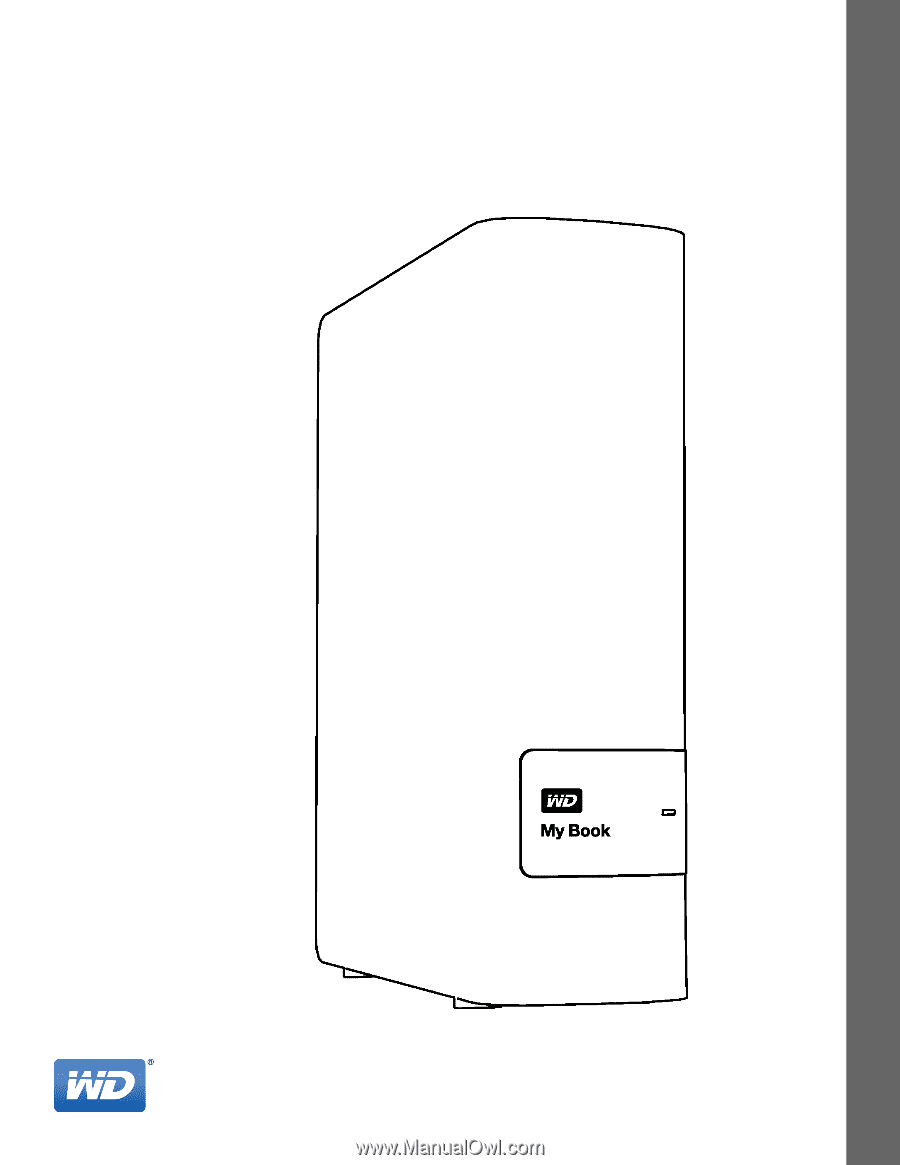
External Desktop
placeholder
My Book
™
User Manual
My Book User Manual