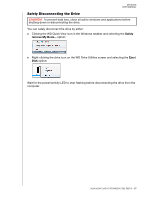Western Digital My Book / My Book Essential User Manual 1 - Page 26
Restoring the WD Software and Disk Image, Setting the Drive Sleep Timer
 |
View all Western Digital My Book / My Book Essential manuals
Add to My Manuals
Save this manual to your list of manuals |
Page 26 highlights
MY BOOK USER MANUAL e. Select or clear the Inform me about... check box to specify whether you want to receive notifications about software updates, product enhancements, and price discount opportunities. f. Click Register Device. Restoring the WD Software and Disk Image In addition to deleting all of the data on your drive, erasing or reformatting the drive also removes the WD software and all of the support files, utilities, online help and user manual files. If you ever need to remove and reinstall the WD software on your computer, or move the drive to another computer and install the software there, you will need to restore the WD software and disk image on your drive. To do this, after you have erased or reformatted the drive, go to http://support.wdc.com and see Knowledge Base Answer ID 7. Setting the Drive Sleep Timer The drive sleep timer turns off the power to your drive after a certain period of inactivity to conserve power and minimize long-term wear on the drive. 1. Open the WD Drive Utilities software by clicking either: The WD Drive Utilities desktop shortcut icon Start > All Programs > Western Digital > WD Apps > WD Drive Utilities See Figure on page 9. 2. If you have more than one supported device connected to your computer, select the one that you want to set. 3. Click Sleep Timer to display the Sleep Timer dialog: 4. On the Sleep Timer dialog: a. Verify or click the Sleep Timer on/off toggle button to the ON position. b. In the Select Time box, select the inactivity period for turning off the drive. MANAGING AND CUSTOMIZING THE DRIVE - 23