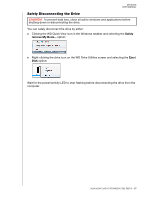Western Digital My Book / My Book Essential User Manual 1 - Page 27
Using the WD, Quick View Icon
 |
View all Western Digital My Book / My Book Essential manuals
Add to My Manuals
Save this manual to your list of manuals |
Page 27 highlights
MY BOOK USER MANUAL Using the WD Quick View Icon After you have installed the WD software, the WD Quick View icon displays in the system tray portion of the Windows taskbar: WD Quick View Icon You can use the icon to: Check the status of supported WD drives Monitor icon alerts Safely disconnect supported WD drives The following sections describe how to use the icon and other ways to do these things. Checking Drive Status For supported WD drives, you can see the drive capacity used and check the drive temperature condition by hovering the pointer over the WD Quick View icon in the Windows taskbar: Monitoring Icon Alerts The WD Quick View icon in the Windows taskbar flashes to indicate the status of supported WD devices: IF the WD Quick View icon flashes . . . Green and white Red and white THEN the device might be . . . In a format that the WD software does not understand (non-Windows format in a Windows environment). Overheated. Power down the device and let it cool for 60 minutes. Power it back up, and if the problem persists, contact WD Support. MANAGING AND CUSTOMIZING THE DRIVE - 24