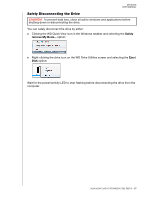Western Digital My Book / My Book Essential User Manual 1 - Page 28
Safely Disconnecting the Drive
 |
View all Western Digital My Book / My Book Essential manuals
Add to My Manuals
Save this manual to your list of manuals |
Page 28 highlights
MY BOOK USER MANUAL Safely Disconnecting the Drive CAUTION! To prevent data loss, close all active windows and applications before shutting down or disconnecting the drive. You can safely disconnect the drive by either: Clicking the WD Quick View icon in the Windows taskbar and selecting the Safely remove My Book... option: Right-clicking the drive icon on the WD Drive Utilities screen and selecting the Eject Disk option: Wait for the power/activity LED to stop flashing before disconnecting the drive from the computer. MANAGING AND CUSTOMIZING THE DRIVE - 25

MY BOOK
USER MANUAL
MANAGING AND CUSTOMIZING THE DRIVE
– 25
Safely Disconnecting the Drive
You can safely disconnect the drive by either:
Clicking the WD
Quick View icon in the Windows taskbar and selecting the
Safely
remove My Book...
option:
Right-clicking the drive icon on the WD
Drive Utilities screen and selecting the
Eject
Disk
option:
Wait for the power/activity LED to stop flashing before disconnecting the drive from the
computer.
CAUTION!
To prevent data loss, close all active windows and applications before
shutting down or disconnecting the drive.