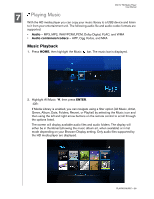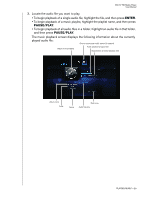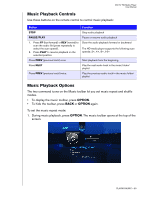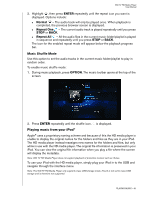Western Digital WD00AVN User Manual - Page 36
Photo Display Options
 |
View all Western Digital WD00AVN manuals
Add to My Manuals
Save this manual to your list of manuals |
Page 36 highlights
WD TV HD Media Player User Manual The screen will display thumbnails of available picture files and photo folders. Only image files supported by the HD media player are displayed. 3. Locate the picture file you want to view. • To open a single picture file for viewing, select the file, and then press ENTER. • To view the next picture file in the photo folder, press NEXT (track). • To view the previous picture file in the photo folder, press PRE (previous). You can also view a slideshow using all picture files in a photo folder. See "Photo Slideshow" on page 35 for instructions. Photo Display Options The Picture toolbar has several command icons to customize the way you view your pictures. 1. To display the Picture toolbar, press OPTION. 2. To hide the toolbar, press BACK or OPTION again. Panning Around the Picture Use this to pan the picture display horizontally or vertically. To pan the image display: 1. During photo viewing, press OPTION. The Picture toolbar opens at the top of the screen. 2. Select the pan icon , then press ENTER. 3. Use the remote control navigation buttons (Left, Right, Up, Down) to pan the display. -ORPress OPTION or BACK to revert to the default display position. VIEWING PHOTOS - 33