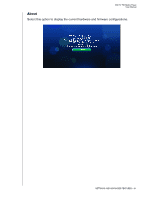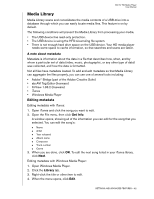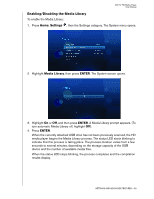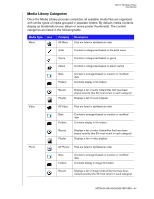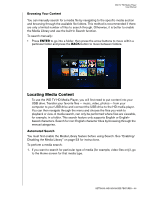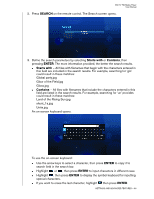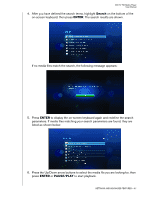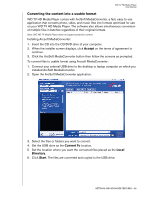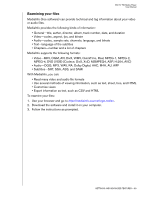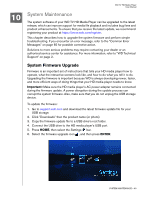Western Digital WD00AVN User Manual - Page 59
SEARCH, Starts with, Contains, ENTER
 |
View all Western Digital WD00AVN manuals
Add to My Manuals
Save this manual to your list of manuals |
Page 59 highlights
WD TV HD Media Player User Manual 2. Press SEARCH on the remote control. The Search screen opens. 3. Define the search parameters by selecting Starts with or Contains, then pressing ENTER. The more information provided, the better the search results. „ Starts with - All files with filenames that begin with the characters entered in this field are included in the search results. For example, searching for 'glo' could result in these matches: Global party.jpg Glow of the Field.jpg Gloss.jpg „ Contains - All files with filenames that include the characters entered in this field are listed in the search results. For example, searching for 'un' provides could result in these matches: Land of the Rising Sun.jpg shunt_1a.jpg Unite.jpg An on-screen keyboard opens. To use the on-screen keyboard: „ Use the arrow keys to select a character, then press ENTER to copy it to search field in the search bar. „ Highlight or , then press ENTER to input characters in different case. „ Highlight , then press ENTER to display the symbol keyboard for inputting special characters. „ If you want to erase the last character, highlight then press ENTER. SETTINGS AND ADVANCED FEATURES - 56