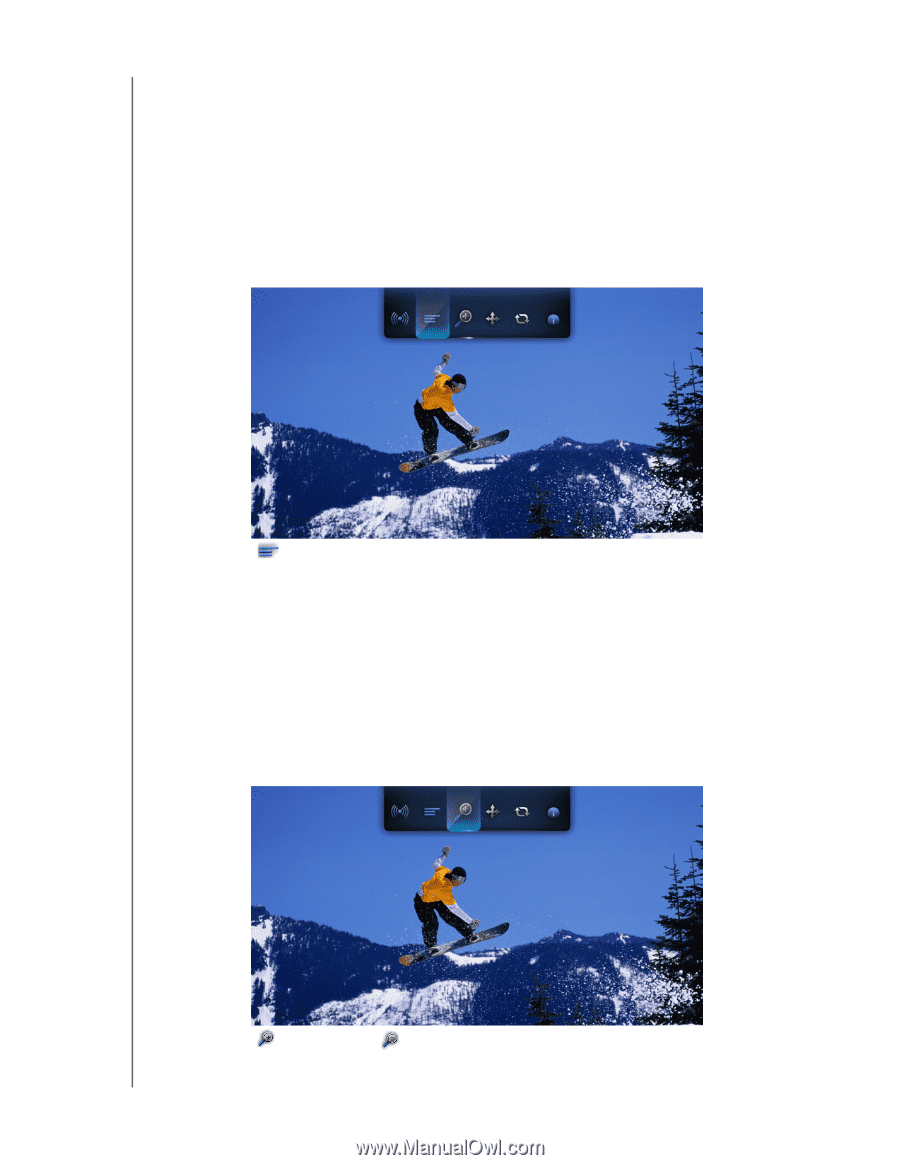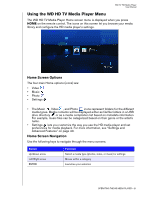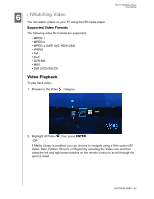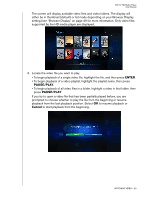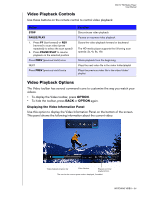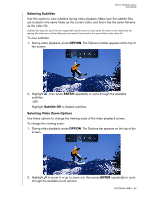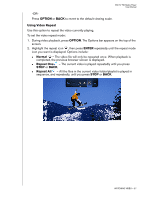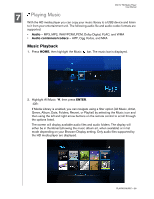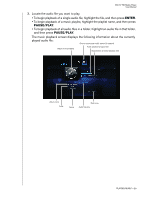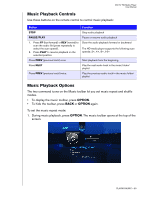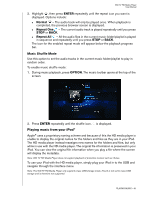Western Digital WD00AVP User Manual - Page 29
Selecting Subtitles, OPTION, ENTER, Subtitle Off, Selecting Video Zoom Options - specifications
 |
View all Western Digital WD00AVP manuals
Add to My Manuals
Save this manual to your list of manuals |
Page 29 highlights
WD TV HD Media Player User Manual Selecting Subtitles Use this option to view subtitles during video playback. Make sure the subtitle files are located in the same folder as the current video, and that it has the same filename as the video file. Subtitle files (specific types that are supported) need to have the exact same file name as the media they are playing (the extensions will be different) and need to be located in the same folder as the video file. To view subtitles: 1. During video playback, press OPTION. The Options toolbar appears at the top of the screen. 2. Highlight subtitles. -OR- , then press ENTER repeatedly to cycle through the available Highlight Subtitle Off to disable subtitles. Selecting Video Zoom Options Use these options to change the viewing scale of the video playback screen. To change the viewing scale: 1. During video playback, press OPTION. The Options bar appears on the top of the screen. 2. Highlight to zoom in or to zoom out, then press ENTER repeatedly to cycle through the available zoom options. WATCHING VIDEO - 26