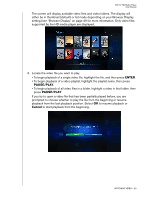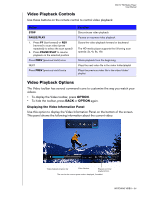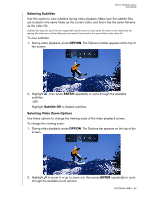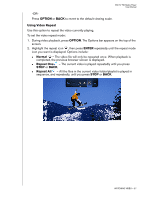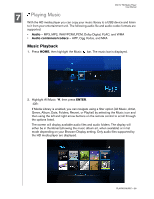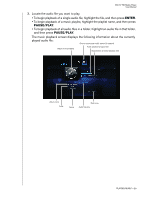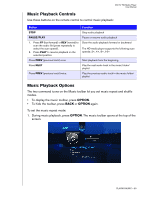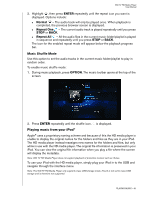Western Digital WD00AVP User Manual - Page 31
Playing Music
 |
View all Western Digital WD00AVP manuals
Add to My Manuals
Save this manual to your list of manuals |
Page 31 highlights
WD TV HD Media Player User Manual 7 Playing Music With the HD media player you can copy your music library to a USB device and listen to it from your entertainment unit. The following audio file and audio codec formats are supported. • Audio - MP3, MP2, WAV/PCM/LPCM, Dolby Digital, FLAC, and WMA • Audio containers/codecs - AIFF, Ogg Vorbis, and MKA Music Playback 1. Press HOME, then highlight the Music bar. The music bar is displayed. 2. Highlight All Music , then press ENTER. -ORIf Media Library is enabled, you can navigate using a filter option (All Music, Artist, Genre, Album, Date, Folders, Recent, or Playlist) by selecting the Music icon and then using the left and right arrow buttons on the remote control to scroll through the options listed. The screen will display available audio files and audio folders. The display will either be in thumbnail (showing the music album art, when available) or in list mode depending on your Browser Display setting. Only audio files supported by the HD media player are displayed. PLAYING MUSIC - 28